43
First of all I wan't to say thank you for taking a look at my blog!
This tutorial is for Windows.(Sorry Mac/Linux users D:)
If your Minecraft server has problems being set up please let me know in the comments section!
Introduction:
There are pros and cons with setting up a server this way
Pro(s): 1. Setting it up is 100% free.
2. It is completely controlled by you.
Con(s): 1. The server will only stay up if you keep your server.exe(Explained later) open.
2. The server might be laggy depending on your internet connection.
Instructions:
1.Acquiring the files
go to Minecraft.net/download and download the latest server.EXE
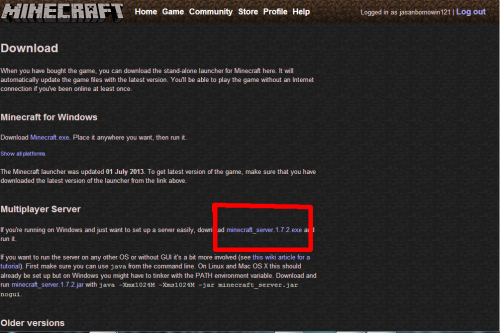
Create a folder on your desktop, name it anything. (not to be taken literally :P)
Simply place the server.exe into the folder and run it once, you will have some files auto downloaded into the folder once you run it.
Port Forwarding:
This is the part most people get stuck on.
Go to run(Push The home button + R) and type in "cmd"
While in cmd type in "ipconfig". Than scroll up till you see your default gate way
It should look something like this: (Without all thecensorshipand red lines)
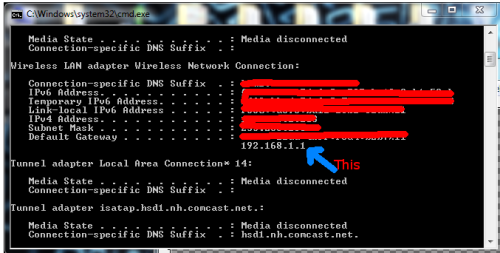
When you have found your default gateway go to your internet browser and in the address bar
type that in.(Most of the time it is 192.168.1.1 but they can vary.)
After you do that it will request a username and password. If you do not know what they are don't worry, because unless someone changed the settings; the username is "admin" and the password is "password". If this works, skip the next green words. If you are reading this part that means the username and password did not work(or you were curious what these green words said). All you have to do is ask who ever you are living with(being your Mom, Dad, Aunt, Pet Rat, or anybody else) what the password is. If none of them know you can also reset the router. There is a button on routers that resets the router password( This will not effect the internet password but the ROUTER password) Make sure to hold the button for at least 20-30 seconds. Than retry the username and password.
Once you get the username and password correct it will lead you to a certain screen. Now, this screen will be different depending on your router, but should be more or less the same. You are going to go to the section where is says "Port Forwarding" or something like that.(I cannot provide pictures as they will not be much help for people with different routers.) It will ask for a port( if it asks for an External one and Internal one set them both the same) set the port to 25565. This is the default port for Minecraft. Also set the Protocol to UDP and TCP( I really hope you understand what I mean.) Set the To IP Address to your ipV4 Address. Than just save the changes.
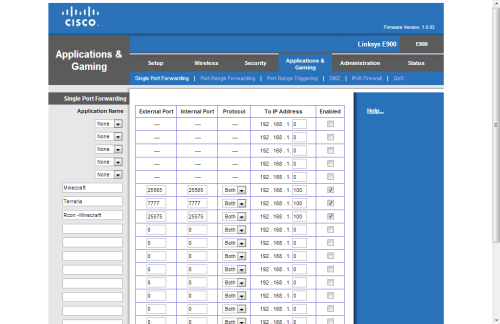
(My Port forwarding screen)
Finishing Up:
After this you are pretty much done! Just run the server.exe in your desktop folder. But you might be thinking what is the ip to my server? That's easy, just go to Google.com and search "what is my ip". Google will say "Your public IP address is " copy your ip and add :25565 so it will look like "34.49.54.939:25565"(This is not a real IP)
Thanks for reading my tutorial blog and I hope it helped! If you still have problems please leave a comment below. I'll be sure to read it. ;)

This tutorial is for Windows.(Sorry Mac/Linux users D:)
If your Minecraft server has problems being set up please let me know in the comments section!
Introduction:
There are pros and cons with setting up a server this way
Pro(s): 1. Setting it up is 100% free.
2. It is completely controlled by you.
Con(s): 1. The server will only stay up if you keep your server.exe(Explained later) open.
2. The server might be laggy depending on your internet connection.
Instructions:
1.Acquiring the files
go to Minecraft.net/download and download the latest server.EXE
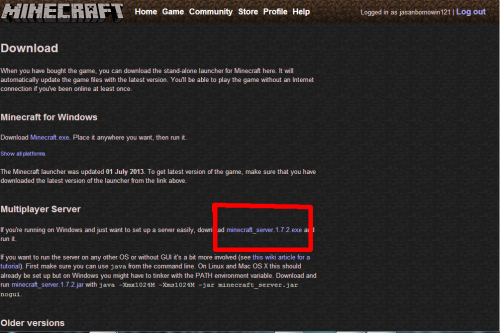
Create a folder on your desktop, name it anything. (not to be taken literally :P)
Simply place the server.exe into the folder and run it once, you will have some files auto downloaded into the folder once you run it.
Port Forwarding:
This is the part most people get stuck on.
Go to run(Push The home button + R) and type in "cmd"
While in cmd type in "ipconfig". Than scroll up till you see your default gate way
It should look something like this: (Without all thecensorshipand red lines)
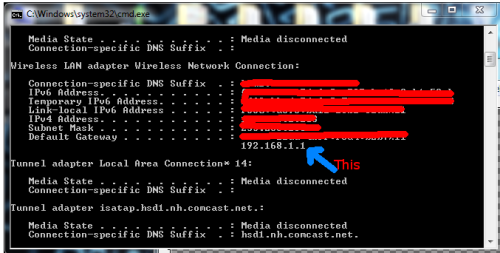
When you have found your default gateway go to your internet browser and in the address bar
type that in.(Most of the time it is 192.168.1.1 but they can vary.)
After you do that it will request a username and password. If you do not know what they are don't worry, because unless someone changed the settings; the username is "admin" and the password is "password". If this works, skip the next green words. If you are reading this part that means the username and password did not work(or you were curious what these green words said). All you have to do is ask who ever you are living with(being your Mom, Dad, Aunt, Pet Rat, or anybody else) what the password is. If none of them know you can also reset the router. There is a button on routers that resets the router password( This will not effect the internet password but the ROUTER password) Make sure to hold the button for at least 20-30 seconds. Than retry the username and password.
Once you get the username and password correct it will lead you to a certain screen. Now, this screen will be different depending on your router, but should be more or less the same. You are going to go to the section where is says "Port Forwarding" or something like that.(I cannot provide pictures as they will not be much help for people with different routers.) It will ask for a port( if it asks for an External one and Internal one set them both the same) set the port to 25565. This is the default port for Minecraft. Also set the Protocol to UDP and TCP( I really hope you understand what I mean.) Set the To IP Address to your ipV4 Address. Than just save the changes.
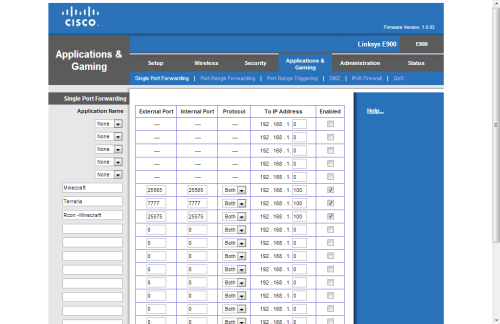
(My Port forwarding screen)
Finishing Up:
After this you are pretty much done! Just run the server.exe in your desktop folder. But you might be thinking what is the ip to my server? That's easy, just go to Google.com and search "what is my ip". Google will say "Your public IP address is " copy your ip and add :25565 so it will look like "34.49.54.939:25565"(This is not a real IP)
Thanks for reading my tutorial blog and I hope it helped! If you still have problems please leave a comment below. I'll be sure to read it. ;)

| Tags |
tools/tracking
2106395
6
how-to-setup-your-own-minecraft-serverno-hamachi-free-172




![How to setup your own Minecraft server![No Hamachi] [Free] [1.7.9] Minecraft Blog](https://static.planetminecraft.com/files/resource_media/screenshot/1416/pmcserversetup_thumb.jpg)


Create an account or sign in to comment.
pls help :'(
thx in advance