600
Hello everyone, DerpyKat here! Today, I'm gonna toss a bone to my fellow Mac users and teach you how to easily install any resource pack onto your Minecraft!
1. Find a resource pack you want, then download it.
2. Wait for it to finish downloading, then open up Minecraft as usual.
Make sure it's the same as your current update or it will NOT work.
3. Open "Options", then go to resource packs. Click on the button that says,
"Open Resource Pack Folder".
4. Then, go to your Finder, then downloads. You should see it on the very top of the list of your downloads. For those of you who are new to Mac, the finder is this thing:
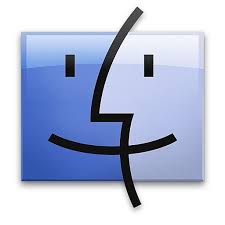
5. Drag it over to your Resource folder. You should hear a sound. Then, exit the Resource folder. If you did it correctly, you should see the resource pack you downloaded on the list of resource packs.
If you do, great! You just installed a resource pack onto your Mac, and you can use it as you please.
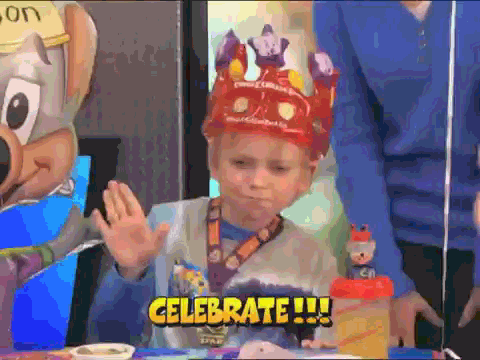
Thanks for reading!
1. Find a resource pack you want, then download it.
2. Wait for it to finish downloading, then open up Minecraft as usual.
Make sure it's the same as your current update or it will NOT work.
3. Open "Options", then go to resource packs. Click on the button that says,
"Open Resource Pack Folder".
4. Then, go to your Finder, then downloads. You should see it on the very top of the list of your downloads. For those of you who are new to Mac, the finder is this thing:
5. Drag it over to your Resource folder. You should hear a sound. Then, exit the Resource folder. If you did it correctly, you should see the resource pack you downloaded on the list of resource packs.
If you do, great! You just installed a resource pack onto your Mac, and you can use it as you please.
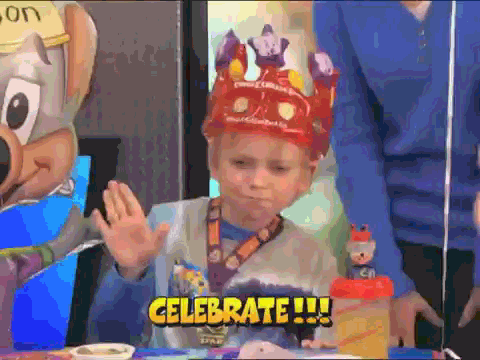
Thanks for reading!
| Credit | Credit for Epic_Super_Sonic for letting me show his resource pack. |
| Tags |
tools/tracking
2294261
6
20th-blog-post-how-to-install-resource-packs-on-mac











Create an account or sign in to comment.
even though PC rules!
gongratz!
I like my Mac, but oh well :P
Anti, was here