- 1,459 views, 3 today
11
How to install Single Player Commands:
Single Player Commands is a mod that is is based off the plugin WorldEdit. It gives the player ability to create spheres and other large or small objects. Some people believe it is cheating to use WorldEdit but in my opinion it is only speeding up what you could already do. In my opinion building something really big by hand is a waste of time.
Steps:
1. Downloading: First you have to download the .zip file of Single Player Commands, found here.
2. Opening Folders:
-Windows: When you have downlaoded the file, open it with an archiving application. Leave the window open. Click on the start menu and type in %appdata%, click on Roaming. Then open the .minecraft folder.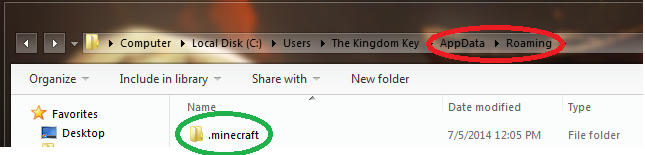 This is %appdata%, in it you will find said folder.
This is %appdata%, in it you will find said folder.
-Mac: When you download the file, open with an archiving application. Leave the window open. Open the Library folder in Finder, go to Application Support. Open the .minecraft folder.
3. Renaming Folders:
-Windows: In the .minecraft folder open versions.(FYI: make sure you created/opened a world already in MC 1.6.2.) Rename the 1.6.2 folder to the name that suits you. {i.e. 1.6.2_spc, 1.6.2_worldedit, 1.6.2_SPC, 1.6.2SPC} Then open the renamed folder. Rename both the .jar file and the .json file to the same name as the folder. Open the .json file with Notepad. Rename "id": "1.6.2", it's at the top, to "id": "[same name as the folder]" Save and close Notepad.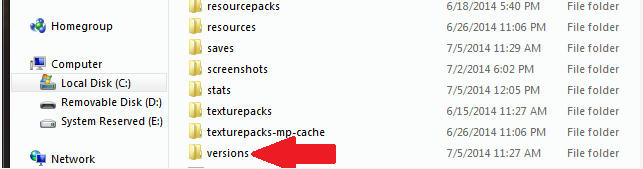 Near the bottom there is a folder titled versions, open it.
Near the bottom there is a folder titled versions, open it.
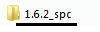 Rename the folder whatever you like, I'm using 1.6.2_spc.
Rename the folder whatever you like, I'm using 1.6.2_spc.
 Rename both to the same thing as the folder.
Rename both to the same thing as the folder.
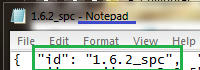 Open the .json file with Notepad. Rename it to the same as the folder and the .jar and .json.
Open the .json file with Notepad. Rename it to the same as the folder and the .jar and .json.
-Mac: In the .minecraft folder open versions.(FYI: make sure you created/opened a world in MC 1.6.2 already.) Rename the 1.6.2 folder to a name that suits you. {i.e. 1.6.2_spc, 1.6.2_worldedit, SPC, 1.6.2SPC} Open the renamed folder. Rename both the .jar file and the .json file to the same name as the folder. Open the .json file with Textedit. Rename "id": "1.6.2", it's at the top, to "id": "[same name as the folder]" Save and close Textedit.
4. Copying Files:
-Windows: Open the .jar file with WinRAR or 7zip. Now go back to the SPC window that is open. Copy all of the files, except WorldEdit.jar, into the .jar file that was open with WinRAR or 7zip. Scroll down to a folder called META-INF and delete this folder. Save and close the folder.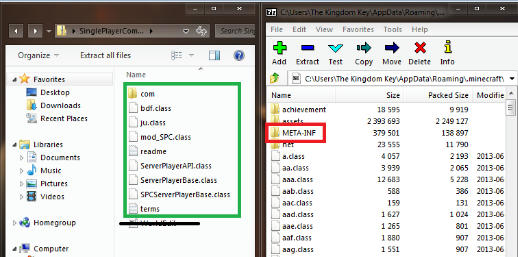 Only copy what is in the green box to the folder on the right, delete the META-INF folder and ignore the black lined WorldEdit file.
Only copy what is in the green box to the folder on the right, delete the META-INF folder and ignore the black lined WorldEdit file.
-Mac: Open the .jar file with Archiving Utility or 7zip. Now go back to the SPC window that is open. Copy all of the files, except WorldEdit.jar, into the .jar file that was opened with Archiving Utility or 7zip. Scroll down to a folder called META-INF and delete this folder. Save and close the folder.
5. Installing WorldEdit:
-Windows: Go back to the .minecraft folder. Open the folder called bin, if one does not exist simply create a new folder and name it bin. Open bin and copy WorldEdit.jar into this folder. Close the window and start up your Minecraft Launcher.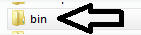 In the .minecraft open the bin folder. If one is not present then create a bin folder.
In the .minecraft open the bin folder. If one is not present then create a bin folder.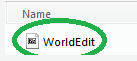 Go back to the SPC folder and only copy the WorldEdit.jar into the bin folder back in the .minecraft folder.
Go back to the SPC folder and only copy the WorldEdit.jar into the bin folder back in the .minecraft folder.
-Mac: Go back to the .minecraft folder. Open the folder called bin, if one does not exist simply create a new folder and name it bin. Open bin and copy WorldEdit.jar into this folder. Close the window and start up your Minecraft Launcher.
6. Enjoying Sinlge Player Commands:
-Windows: To my knowledge, in the bottom left of your launcher there is a versions tab, click on this and scroll down until you find whatever you renamed the 1.6.2 folder and files. Click on this and hit play. While in game type /help for a list of commands. Enjoy!
 To my knowledge this is where you can choose the versions. Click the versions tab and scroll down to "release 1.6.2_spc." Mind you it will be what you named it, not what I named it.
To my knowledge this is where you can choose the versions. Click the versions tab and scroll down to "release 1.6.2_spc." Mind you it will be what you named it, not what I named it.
-Mac: In the launcher there is a Edit Profile tab. Click on this and scroll down to whater you renamed the 1.6.2 folders and files. Click on this and hit play. While in game type /help for a list of commands. Enjoy!
This was my first blog in the series: Installing Mods. Hope you guys liked it, please diamond or favorite if it helped you or you enjoyed it. The support helps. Any improvments that could be made to it, I'd be happy to hear them. If any problems occur comment it or PM me, I'd be happy to help a fellow Minecrafter.
Again, hope you enjoyed it and hope it helped you.
~~Marco_the_Pirate
Single Player Commands is a mod that is is based off the plugin WorldEdit. It gives the player ability to create spheres and other large or small objects. Some people believe it is cheating to use WorldEdit but in my opinion it is only speeding up what you could already do. In my opinion building something really big by hand is a waste of time.
Steps:
1. Downloading: First you have to download the .zip file of Single Player Commands, found here.
2. Opening Folders:
-Windows: When you have downlaoded the file, open it with an archiving application. Leave the window open. Click on the start menu and type in %appdata%, click on Roaming. Then open the .minecraft folder.
%appdata% - Roaming
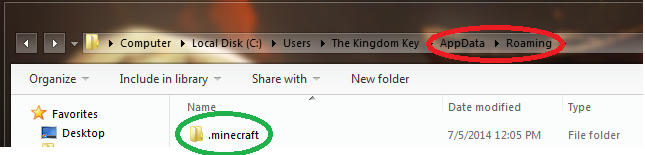 This is %appdata%, in it you will find said folder.
This is %appdata%, in it you will find said folder.-Mac: When you download the file, open with an archiving application. Leave the window open. Open the Library folder in Finder, go to Application Support. Open the .minecraft folder.
3. Renaming Folders:
-Windows: In the .minecraft folder open versions.(FYI: make sure you created/opened a world already in MC 1.6.2.) Rename the 1.6.2 folder to the name that suits you. {i.e. 1.6.2_spc, 1.6.2_worldedit, 1.6.2_SPC, 1.6.2SPC} Then open the renamed folder. Rename both the .jar file and the .json file to the same name as the folder. Open the .json file with Notepad. Rename "id": "1.6.2", it's at the top, to "id": "[same name as the folder]" Save and close Notepad.
Opening Versions
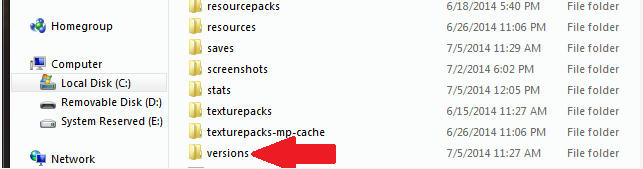 Near the bottom there is a folder titled versions, open it.
Near the bottom there is a folder titled versions, open it.Renaming 1.6.2 folder
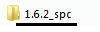 Rename the folder whatever you like, I'm using 1.6.2_spc.
Rename the folder whatever you like, I'm using 1.6.2_spc.Renaming .jar and .json
 Rename both to the same thing as the folder.
Rename both to the same thing as the folder.Renaming "id": "1.6.2"
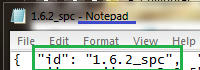 Open the .json file with Notepad. Rename it to the same as the folder and the .jar and .json.
Open the .json file with Notepad. Rename it to the same as the folder and the .jar and .json.-Mac: In the .minecraft folder open versions.(FYI: make sure you created/opened a world in MC 1.6.2 already.) Rename the 1.6.2 folder to a name that suits you. {i.e. 1.6.2_spc, 1.6.2_worldedit, SPC, 1.6.2SPC} Open the renamed folder. Rename both the .jar file and the .json file to the same name as the folder. Open the .json file with Textedit. Rename "id": "1.6.2", it's at the top, to "id": "[same name as the folder]" Save and close Textedit.
4. Copying Files:
-Windows: Open the .jar file with WinRAR or 7zip. Now go back to the SPC window that is open. Copy all of the files, except WorldEdit.jar, into the .jar file that was open with WinRAR or 7zip. Scroll down to a folder called META-INF and delete this folder. Save and close the folder.
Copying Files from SPC to .jar
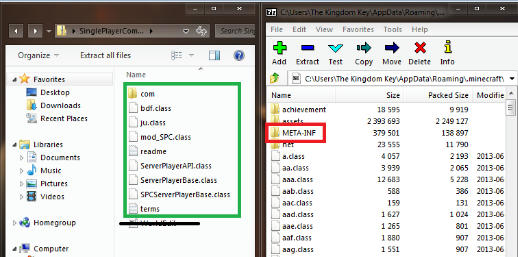 Only copy what is in the green box to the folder on the right, delete the META-INF folder and ignore the black lined WorldEdit file.
Only copy what is in the green box to the folder on the right, delete the META-INF folder and ignore the black lined WorldEdit file.-Mac: Open the .jar file with Archiving Utility or 7zip. Now go back to the SPC window that is open. Copy all of the files, except WorldEdit.jar, into the .jar file that was opened with Archiving Utility or 7zip. Scroll down to a folder called META-INF and delete this folder. Save and close the folder.
5. Installing WorldEdit:
-Windows: Go back to the .minecraft folder. Open the folder called bin, if one does not exist simply create a new folder and name it bin. Open bin and copy WorldEdit.jar into this folder. Close the window and start up your Minecraft Launcher.
Creating bin folder
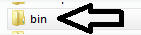 In the .minecraft open the bin folder. If one is not present then create a bin folder.
In the .minecraft open the bin folder. If one is not present then create a bin folder.Spoiler - click to reveal
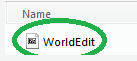 Go back to the SPC folder and only copy the WorldEdit.jar into the bin folder back in the .minecraft folder.
Go back to the SPC folder and only copy the WorldEdit.jar into the bin folder back in the .minecraft folder.-Mac: Go back to the .minecraft folder. Open the folder called bin, if one does not exist simply create a new folder and name it bin. Open bin and copy WorldEdit.jar into this folder. Close the window and start up your Minecraft Launcher.
6. Enjoying Sinlge Player Commands:
-Windows: To my knowledge, in the bottom left of your launcher there is a versions tab, click on this and scroll down until you find whatever you renamed the 1.6.2 folder and files. Click on this and hit play. While in game type /help for a list of commands. Enjoy!
Minecraft Launcher - Choosing versions
 To my knowledge this is where you can choose the versions. Click the versions tab and scroll down to "release 1.6.2_spc." Mind you it will be what you named it, not what I named it.
To my knowledge this is where you can choose the versions. Click the versions tab and scroll down to "release 1.6.2_spc." Mind you it will be what you named it, not what I named it.-Mac: In the launcher there is a Edit Profile tab. Click on this and scroll down to whater you renamed the 1.6.2 folders and files. Click on this and hit play. While in game type /help for a list of commands. Enjoy!
This was my first blog in the series: Installing Mods. Hope you guys liked it, please diamond or favorite if it helped you or you enjoyed it. The support helps. Any improvments that could be made to it, I'd be happy to hear them. If any problems occur comment it or PM me, I'd be happy to help a fellow Minecrafter.
Again, hope you enjoyed it and hope it helped you.
~~Marco_the_Pirate
| Tags |
1 Update Logs
Pictures : by Warded_Ragican 07/07/2014 11:47:20 amJul 7th, 2014
I added pictures to match the Windows steps.
tools/tracking
2955195
6
how-to-install-single-player-commands











Create an account or sign in to comment.