- check_circle Functions
Published Jul 19th, 2020, 7/19/20 8:15 am
- 19,104 views, 13 today
- 1,711 downloads, 2 today
773
This data pack adds colored item names and name tags to Minecraft!
Rename an item in 4 simple steps:
- Drop the item on top of an anvil. The item will become a book.
- While holding the book, click the 2 buttons that appear in chat. One will copy the § character to the clipboard and the other will open up the web page with all formatting codes.
- Type the desired item name by using CTRL+V to paste in the special § character. Multi-line names are not supported, although it's allowed for a name to overflow to the next line if it doesn't fit on the first line of the book. For example, copy "§" and then do this:
<CTRL + V>d<CTRL + V>l!!! <CTRL + V>5<CTRL + V>lDragon Slayer <CTRL + V>d<CTRL + V>l!!!Which in notepad would result in:§d§l!!! §5§lDragon Slayer §d§l!!!But in the minecraft book it shows up as:!!! Dragon Slayer !!!
- Sign the book (title doesn't matter) and drop it on the ground. The book will be turned back into the original item, but now with it's new name.
- Renaming costs 1 XP Level and won't work without XP. Creative players can always rename an item.
- You cannot copy any text with color codes built in. You must write it manually by pasting nothing more than a single "§"!
- The "§" sign won't show up, just type a color code after it and you'll see that the text gets styled afterwards.
- Follow the steps above to rename a Name Tag and give any mob a fancy name!
- Write "reset" to remove the custom name after signing + dropping.
- Write "cancel" to get the unchanged item and the 1 XP Level back (see below).
Install Instructions
This is a datapack, it can easily be used in any world or server without any difficulties.
Simply drop the downloaded zip file in the "datapacks" folder of your world save (<world>/datapacks).
Then open your world and do
/reload
In case the datapack doesn't automatically get enabled, run:
/datapack enable "file/[datapack folder name].zip"
Simply drop the downloaded zip file in the "datapacks" folder of your world save (<world>/datapacks).
Then open your world and do
/reload
In case the datapack doesn't automatically get enabled, run:
/datapack enable "file/[datapack folder name].zip"
I encountered a bug! What do I do now?
I test all my creations, but bugs happen no matter how long you test something. Whenever someone experiences a bug, I do my best to fix the issue. You can help me by providing any useful information. You can never give me enough information, but please send it in a DM instead of placing it in the comments. You can still place a one-liner in the comments stating the issue to make the community aware, but that alone isn't enough to help me fix the issue.
- Checklist: Are you using the right version? Did you do /reload after dropping the datapack in? After /reload, does the datapack show up green in /datapack list?
- What is the issue? Does the datapack not seem to be working at all or is there a specific feature you are having issues with?
- What happened? Please give me all the steps needed to reproduce the issue. The faster I can experience it, the faster I can solve it.
- What did you expect to happen instead? This helps me understand your point of view and determine if the issue described is actually the issue I need to fix. The bug you are experiencing could just be a side effect of something else that doesn't behave as expected.

| Compatibility | Minecraft 1.16 |
| Tags |
tools/tracking
4683736
119
colored-item-names-amp-name-tags




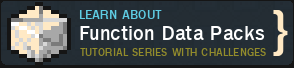









Create an account or sign in to comment.
You could try disabling this data pack and then re-enabling it after the vanilla tweaks data pack. (Using the /datapack commands to insert the data pack at the right place). With any luck, the vanilla tweaks pack will get a chance to do what it needs to do, before this data pack changes it into a book.
also what is te exact version in 1.16 for it
<CTRL+V>cTHIS TEXT IS NOW RED(Where §c is the color code that causes red text).It's also worth noting that you can't paste in the example from above, so if you would copy "§c" and then do:
<CTRL+V>THIS TEXT IS NOW RED
It won't work.(I'll update the description to be clearer)