101
Hey Guys and Girls, I will be giving you a step by step instruction on how to install Smart Moving mod for 1.3.2.
What i'll be using:
Vista Basic
For everyone who doesn't know what Smart Moving is here is a video of Captain Sparklez reviewing it -
Step 1 Downloads: Go to http://www.minecraftforum.net/topic/361430-132smp-smart-moving/ then scroll down the page until you find something that looks like this 

Step 1 Player API Download: Right click on this 

Once you have right clicked Player API click on Open link in new tab and it should open up in a tab up the top of your browser. Left click on that tab and scroll down the page until you see this

Click the Mediafire link. Once Mediafire has loaded up left click the download button. 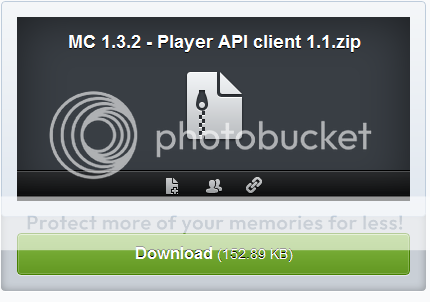
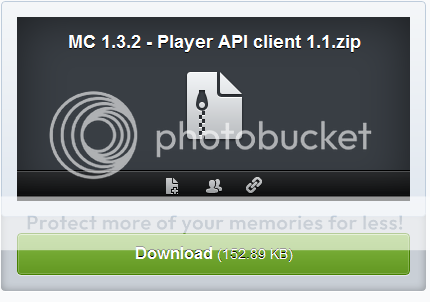
Now that is downloaded :)
Step 1 ModLoader Download (Similar as Player API): Right click on this 

Once you have right clicked Player API click on Open link in new tab and it should open up in a tab up the top of your browser. Left click on that tab and scroll down the page until you see this 

Click the Download (Direct) link. Now it is downloaded :P
Step 1 ModLoader Fix Download: Left click on this 

Now that is download :D
Step 2 Locating your files and organizing it: Once you have downloaded all the files in Step 1 go to your Start Menu and click your name (yours may be different) 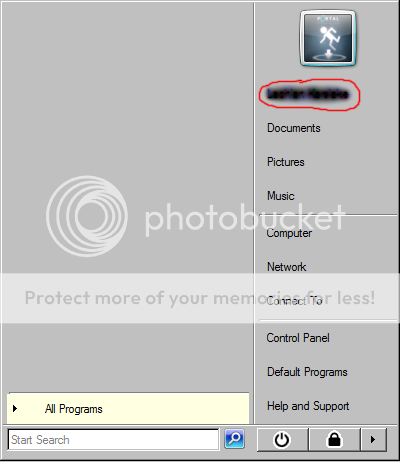
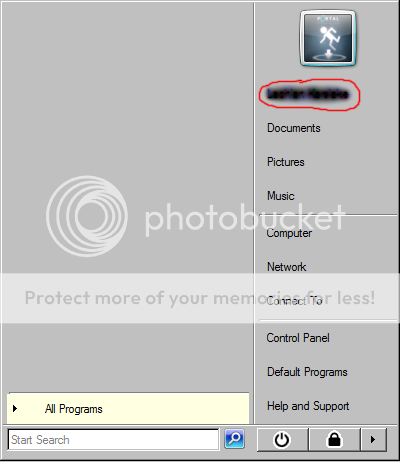
then go into your Download folder. There you will find your files, Drag your files into a folder on your desktop for example- 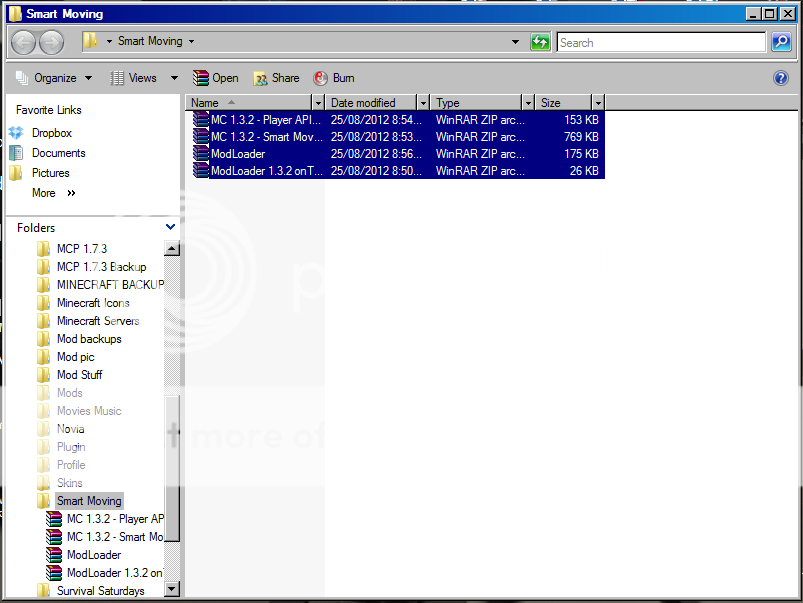
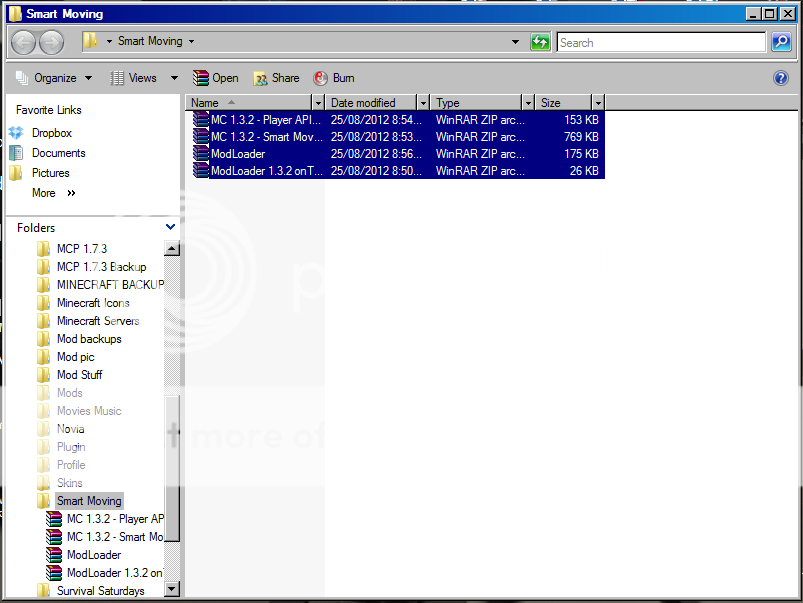
Step 3 Putting the stuff in: BEFORE YOU DO THIS FORCE UPDATE YOU MINECRAFT. Ok what we are going to do now is install it (Duh). Open up your folder on your desktop then open up ModLoader.zip. 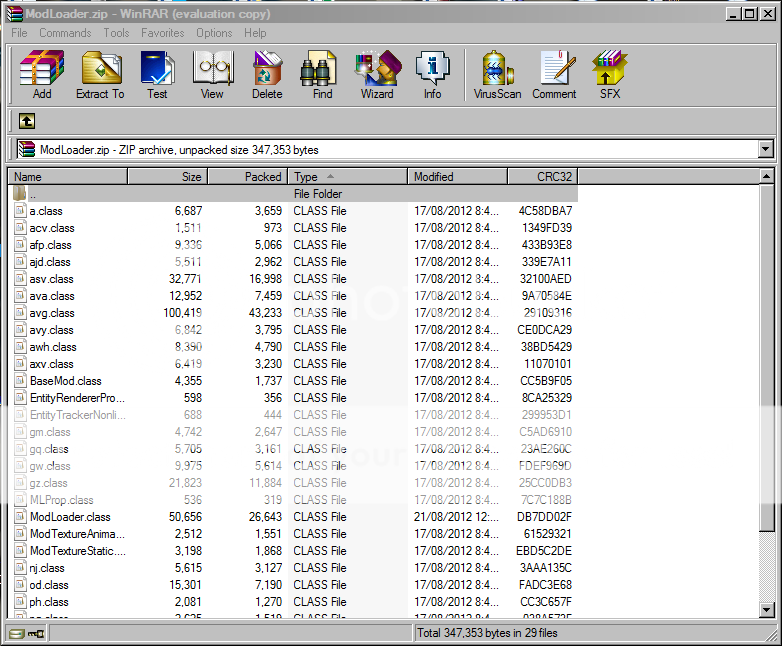 Once opened go back to your Start Menu. When you have your Start Menu up type into the run %appdata% then press the Enter Key on your keyboard.
Once opened go back to your Start Menu. When you have your Start Menu up type into the run %appdata% then press the Enter Key on your keyboard.
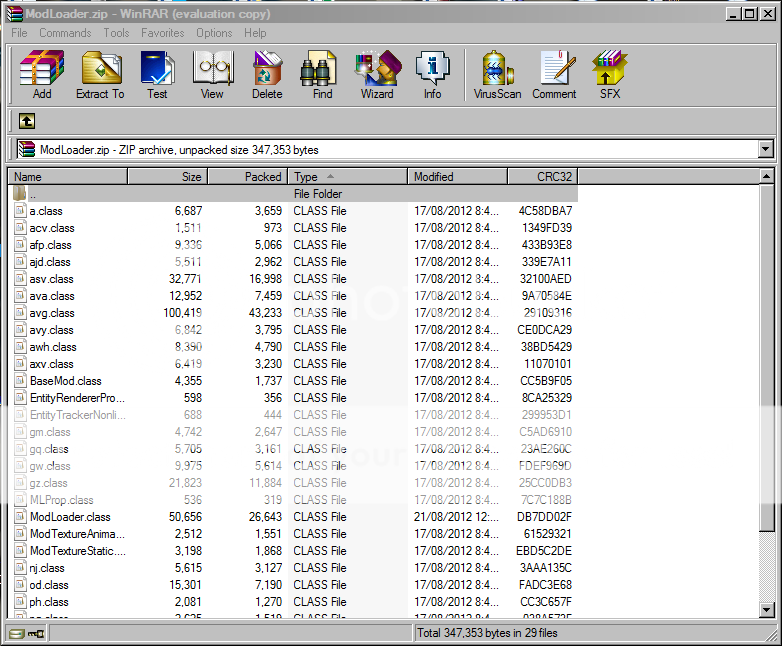 Once opened go back to your Start Menu. When you have your Start Menu up type into the run %appdata% then press the Enter Key on your keyboard.
Once opened go back to your Start Menu. When you have your Start Menu up type into the run %appdata% then press the Enter Key on your keyboard. 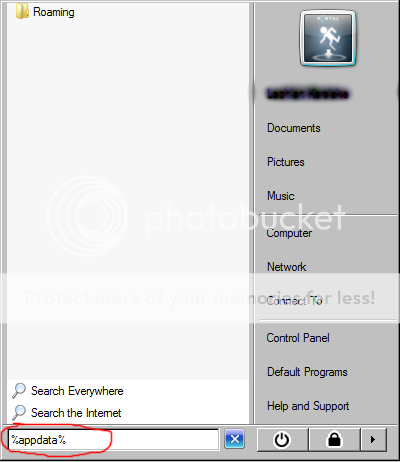
When you pressed the Enter Key it should of opened your Roaming folder. Within your Roaming folder you should have a .minecraft folder. double click on the .minecraft folder then inside the .minecraft there is a folder named bin. Open the bin folder and then in the bin folder there will be a minecraft.jar. Right click the minecraft.jar hover your pointer over Open with > the left click WinRAR archiver or 7Zip (which you might have) 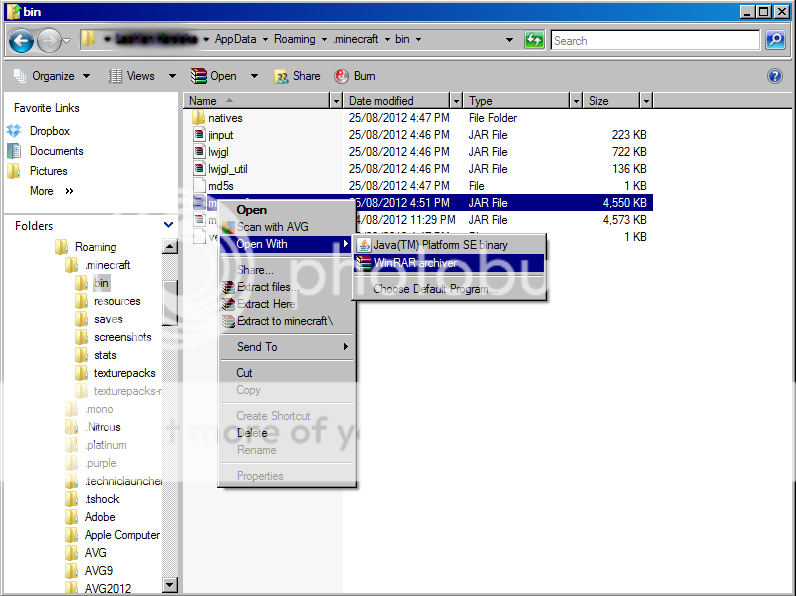
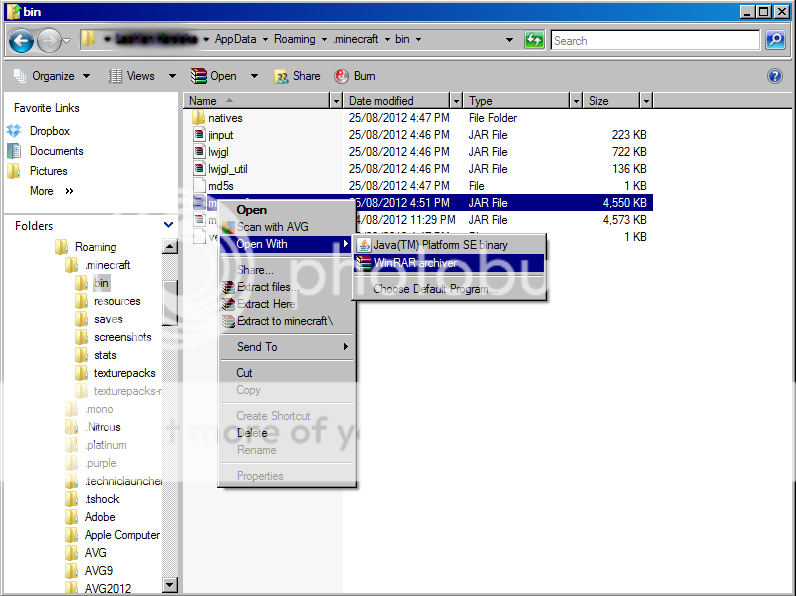
Once minecraft.jar is opened, bring back up your ModLoader.zip. 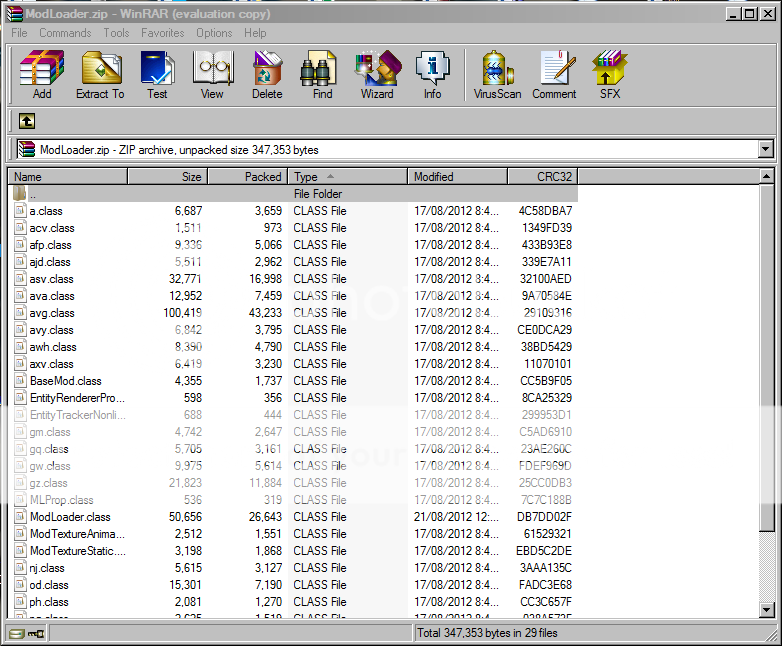 When ModLoader.zip is up copy all the files into the class section of your minecraft.jar. When the files copy over to the minecraft.jar you have to delete the META-INF folder in the minecraft.jar. Next close the ModLoader.zip and open up the ModLoader 1.3.2 onTick-fix.zip.
When ModLoader.zip is up copy all the files into the class section of your minecraft.jar. When the files copy over to the minecraft.jar you have to delete the META-INF folder in the minecraft.jar. Next close the ModLoader.zip and open up the ModLoader 1.3.2 onTick-fix.zip. 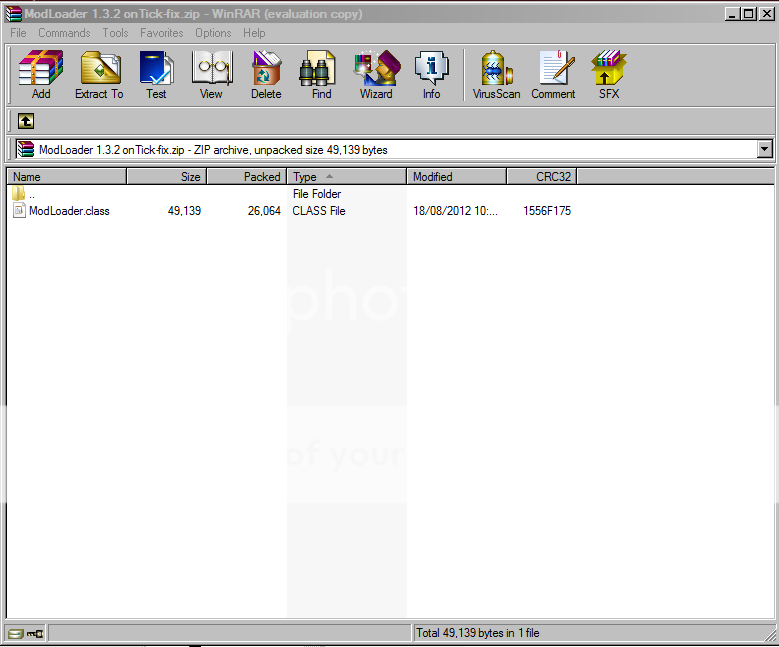 In the ModLoader 1.3.2 onTick-fix.zip copy over the class file into minecraft.jar in the class files section. Ok next is Player API.zip
In the ModLoader 1.3.2 onTick-fix.zip copy over the class file into minecraft.jar in the class files section. Ok next is Player API.zip 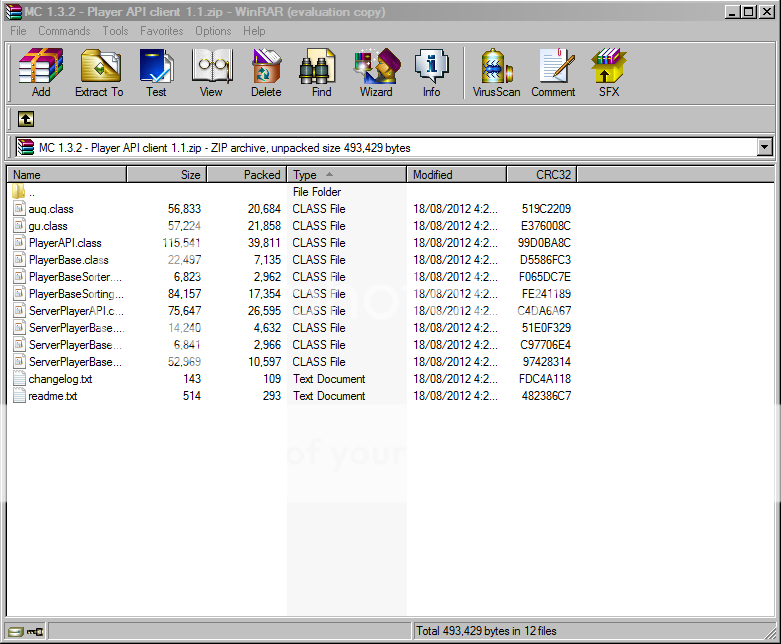 so when you have that up copy those files across to mincraft.jar in the class files section. Now right click onto MC 1.3.2 - Smart Moving 9.12.zip and then left click Extract to MC 1.3.2 - Smart Moving 9.12.
so when you have that up copy those files across to mincraft.jar in the class files section. Now right click onto MC 1.3.2 - Smart Moving 9.12.zip and then left click Extract to MC 1.3.2 - Smart Moving 9.12. 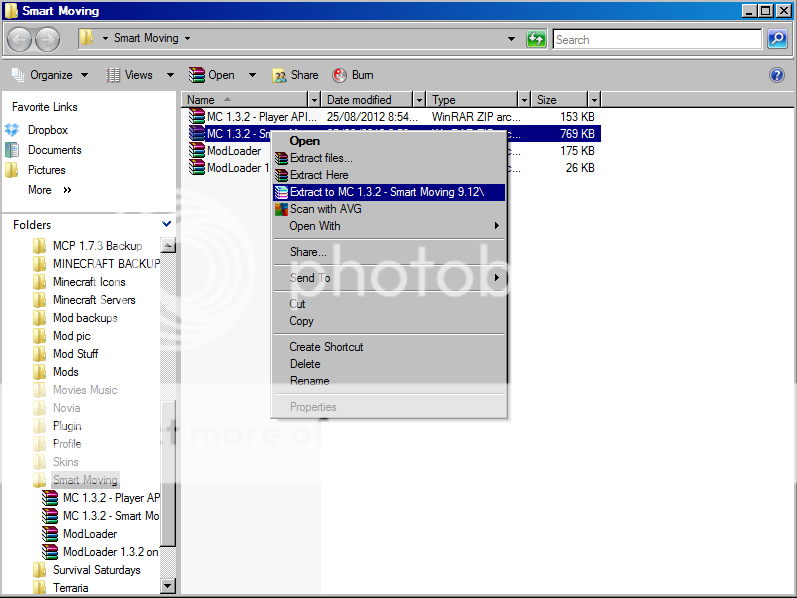 Once that is extracted open up the MC 1.3.2 - Smart Moving 9.12 folder. This folder contains lots of items but only open up Smart Moving Client for ModLoader.zip nothing else.
Once that is extracted open up the MC 1.3.2 - Smart Moving 9.12 folder. This folder contains lots of items but only open up Smart Moving Client for ModLoader.zip nothing else. 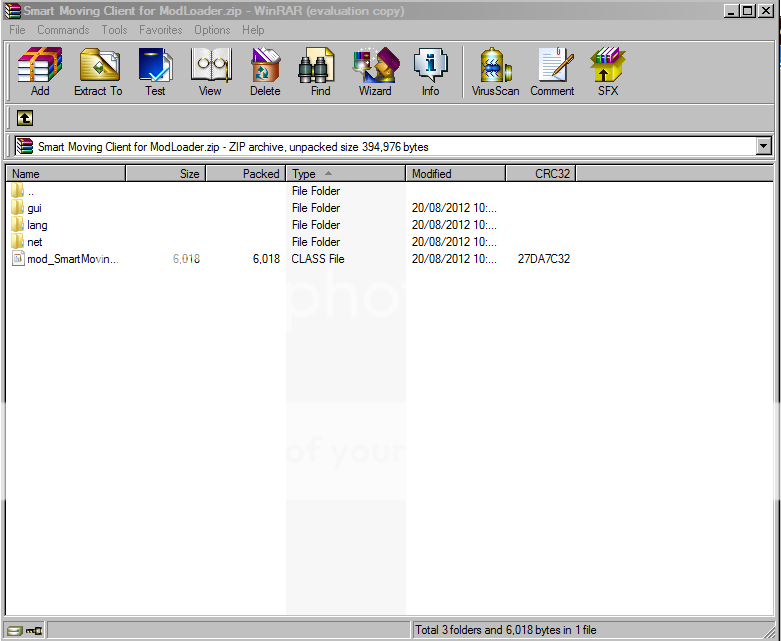 Once that is up copy all the files to minecraft.jar in the class files section.
Once that is up copy all the files to minecraft.jar in the class files section.
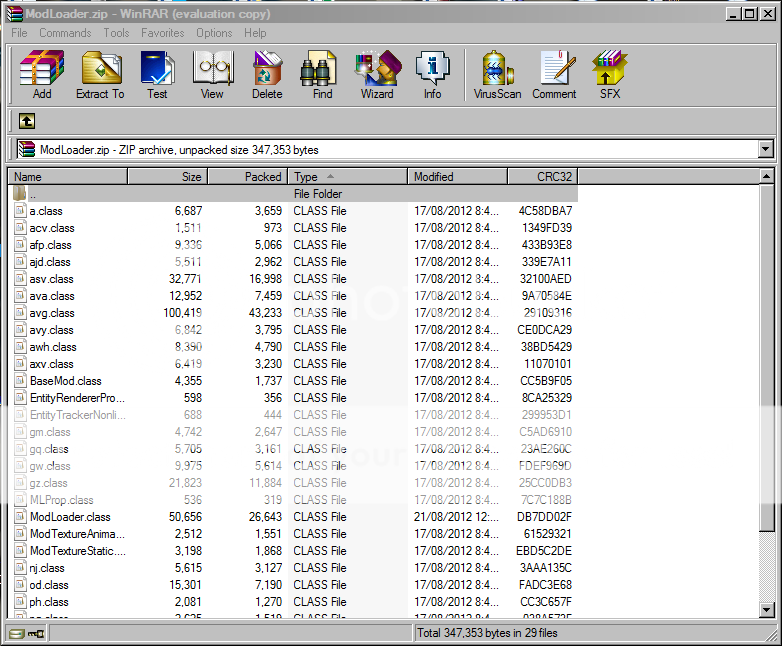 When ModLoader.zip is up copy all the files into the class section of your minecraft.jar. When the files copy over to the minecraft.jar you have to delete the META-INF folder in the minecraft.jar. Next close the ModLoader.zip and open up the ModLoader 1.3.2 onTick-fix.zip.
When ModLoader.zip is up copy all the files into the class section of your minecraft.jar. When the files copy over to the minecraft.jar you have to delete the META-INF folder in the minecraft.jar. Next close the ModLoader.zip and open up the ModLoader 1.3.2 onTick-fix.zip. 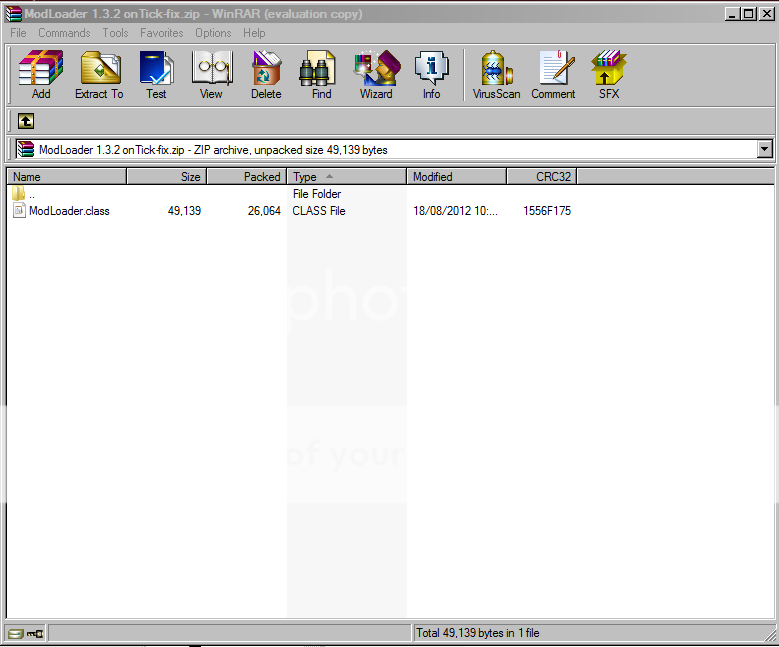 In the ModLoader 1.3.2 onTick-fix.zip copy over the class file into minecraft.jar in the class files section. Ok next is Player API.zip
In the ModLoader 1.3.2 onTick-fix.zip copy over the class file into minecraft.jar in the class files section. Ok next is Player API.zip 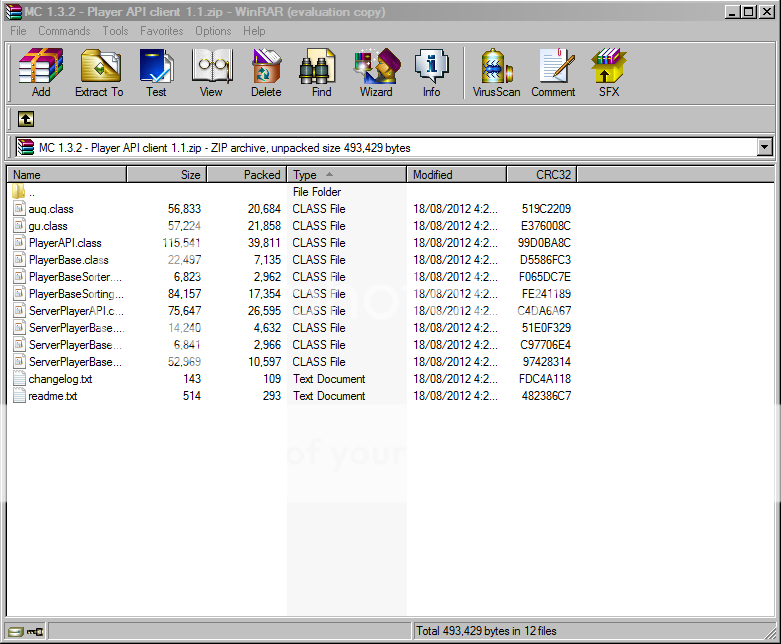 so when you have that up copy those files across to mincraft.jar in the class files section. Now right click onto MC 1.3.2 - Smart Moving 9.12.zip and then left click Extract to MC 1.3.2 - Smart Moving 9.12.
so when you have that up copy those files across to mincraft.jar in the class files section. Now right click onto MC 1.3.2 - Smart Moving 9.12.zip and then left click Extract to MC 1.3.2 - Smart Moving 9.12. 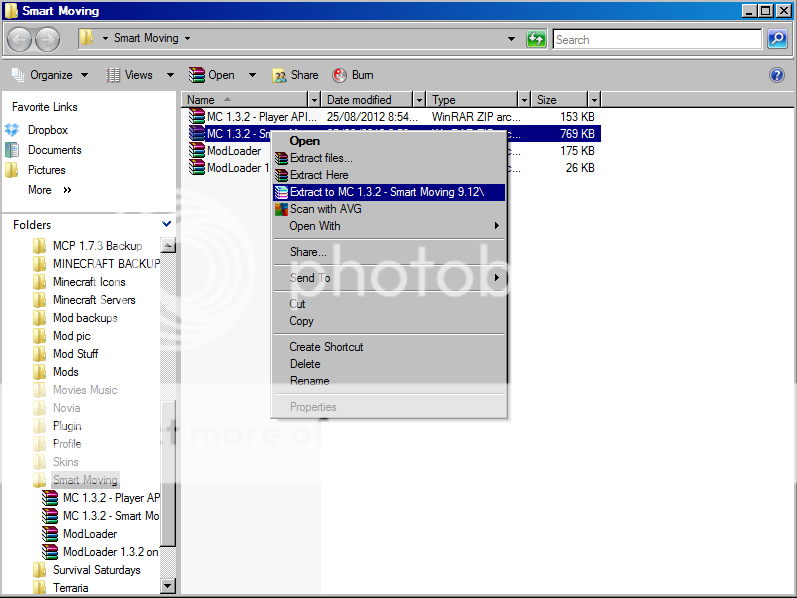 Once that is extracted open up the MC 1.3.2 - Smart Moving 9.12 folder. This folder contains lots of items but only open up Smart Moving Client for ModLoader.zip nothing else.
Once that is extracted open up the MC 1.3.2 - Smart Moving 9.12 folder. This folder contains lots of items but only open up Smart Moving Client for ModLoader.zip nothing else. 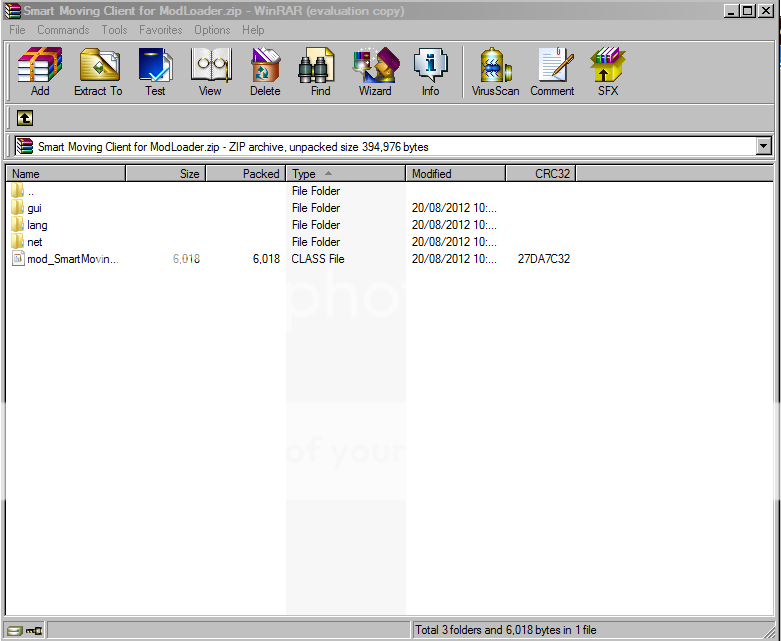 Once that is up copy all the files to minecraft.jar in the class files section.
Once that is up copy all the files to minecraft.jar in the class files section. Now you can close everything and play Minecraft Enjoy
Please Diamond Favourite Subscribe Comment :D
| Tags |
1334693
6



![[Rant] The Skindex (copied skins) Minecraft Blog](https://static.planetminecraft.com/files/resource_media/screenshot/1303/Skindex_4624000_thumb.jpg)








Create an account or sign in to comment.