47
Hello there!
When I joined PMC I would never understand how to attach a image to posts. Everyone told me to use imgur but I didn't know how to... So I will explain how to do that for all of you new guys out there!!
If your image is already saved (if it's from a phone or whatever) skip the next step
And ta-da! The image should be on your post! I really hope this Tutorial helped at least one person as I worked really hard on it! Good luck on your PMC adventure everyone!
Any questions please ask! (I hope I haven't leaked anything out from the screenshots xD)
When I joined PMC I would never understand how to attach a image to posts. Everyone told me to use imgur but I didn't know how to... So I will explain how to do that for all of you new guys out there!!
1. The website
So firstly go onto the website https://imgur.com/
You don't need to create a account so if any pop ups came just accept cookies and decline making a account.
You then click on the New Post green button on the top left of the page. I will attach a screen shot below.
|
|
\/

You don't need to create a account so if any pop ups came just accept cookies and decline making a account.
You then click on the New Post green button on the top left of the page. I will attach a screen shot below.
|
|
\/

If your image is already saved (if it's from a phone or whatever) skip the next step
2. You save the image you want to upload
Save the image in your folder as shown below

(If it's a screenshot you just need to put the screenshot in a word document then right click the screenshot and click "save as picture" then do the next steps.)

(If it's a screenshot you just need to put the screenshot in a word document then right click the screenshot and click "save as picture" then do the next steps.)
3. Uploading the image to Imgur
Click on the "chose photo/video" option. A file pop up will appear where you can click on your image file. An example is shown in the screenshot below.


4. Coping the image
Now the image will be shown. Don't click the "copy link" button as later it will not show up properly (it doesn't for me). Instead right click your image and click "open image in new tab" When the image opens in the new tab you can copy the link address at the top of the page in the address bar.

Copy the link address from the top of the image (which was opened in a new tab)

Copy the link address from the top of the image (which was opened in a new tab)
5. Adding the image to the widged/post/forum thread
Now have the post open where you want to attach your image.
It can be anything from different widgets on your profile page or if you want to answer a competition with a screenshot of your MC skin. On the top of the "page content" 7th icon on the right click the image icon.
Then at the top add the Imgur link.
Don't put a description as it won't show. You may resize it but I would leave the size as it is.
It can be anything from different widgets on your profile page or if you want to answer a competition with a screenshot of your MC skin. On the top of the "page content" 7th icon on the right click the image icon.
Then at the top add the Imgur link.
Don't put a description as it won't show. You may resize it but I would leave the size as it is.
And ta-da! The image should be on your post! I really hope this Tutorial helped at least one person as I worked really hard on it! Good luck on your PMC adventure everyone!
Any questions please ask! (I hope I haven't leaked anything out from the screenshots xD)
| Tags |
4720574
6



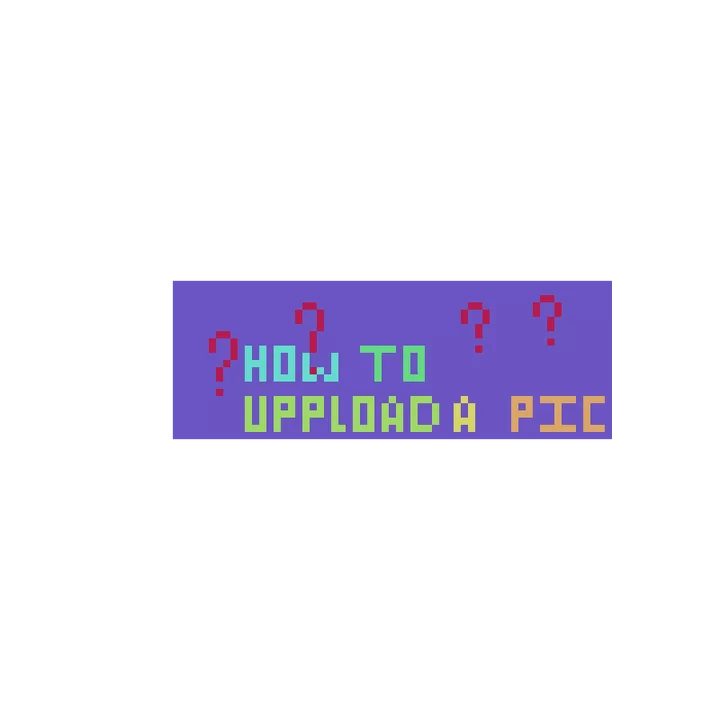






Create an account or sign in to comment.