138
Introduction
In this tutorial I will show you how to Setup your Minecraft MCP Folder and Files needed to start coding.
THERE IS A WEIRD PROBLEM WITH THE
Step 1 [YouTube Video] + Manual Setup
Setting Up your JDK: Video [I don't own this Video]
Mac Users:
1) Go to the following website for the Latest Java JDK: Here
*Download the Lastest JDK Java Download*
Windows:
1) 1) Go to the following website for the Latest Java JDK: Here
*Download the Lastest JDK Java Download*
2) Follow the Video :D *It is Important*
Step 2 [Downloading the Program]
1) Download the Lastest Eclipse Classic for your Operating System: Here

2) Save the Application/Folder [Eclipse] to where ever it is comfortable for you.
3) *Don't Open it yet*
Step 3 [Forge]
1) Download the Recommended Forge SRC: Here

2) Open the Zip File and it Should create a "forge" Folder [Place it where you need to, you will need it Later]
3a) Windows:
a) Double Click "install.cmd"
b) It should Open Terminal
c) It will be downloading the MCP Folder and Files
3b) Mac:
a) Open Terminal
b) Type in "python" [without quotation marks] and Press the Space Button
c) Drag in the the "install.py" FIle after following Step B
d) Press Enter and let the Download Begin
e) It will be downloading the MCP Folder and Files
4) Wait for the Download to Finish. It will give you a Prompt in Terminal saying that "Minecraft Forge Has FInished"
Step 5 [MCP Folder]
1) Search through your Computer for an "mcp" Folder [It should say mcp and nothing else]
2) Drag it into the "forge" Folder which you extracted from before
Step 6 [Setting Up Eclipse]
1) Open Up Eclipse
2) It will give you a prompt to browse for a Specific Folder
3) Search for your "forge" Folder from before and look for the "eclipse" Folder [Don't Open the "eclipse" Folder]
4) When you have located the Folder you Press "Ok"
5) Now wait for it to Finish Loading your Workbench
Conclusion
I have just gave you the Set Up to start Modding. Check for Episode 2 for more.
More Tutorials are Coming Soon!!!

| Tags |
tools/tracking
2196018
6
minecraft-mod-making---episode-1---the-setup-w-forge



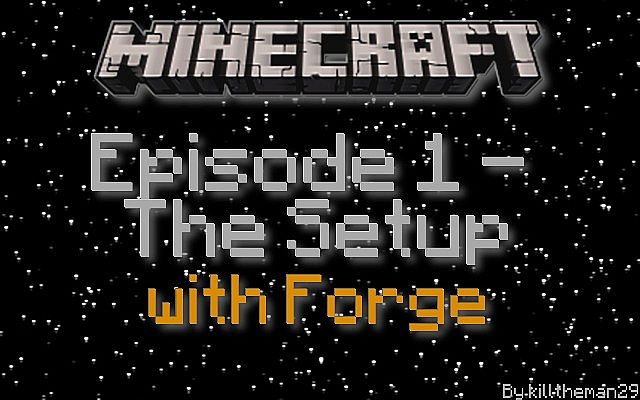
![How to make a LogMeIn Hamachi Minecraft Server [Mac and Windows] Minecraft Blog](https://static.planetminecraft.com/files/resource_media/screenshot/1241/hamachi_3804586_thumb.jpg)
![Minecraft Enchantment IDs [All Versions] [Detailed] (ORIGINAL) Minecraft Blog](https://static.planetminecraft.com/files/resource_media/screenshot/1435/enchantmentids8066687_thumb.jpg)
![MInecraft Status Effect IDs [All Versions + 1.8] [Detailed] Minecraft Blog](https://static.planetminecraft.com/files/resource_media/screenshot/1435/statuseffectids8066916_thumb.jpg)

![How to Add Minecraft Saves to Singleplayer/Multiplayer [All Platforms] Minecraft Blog](https://static.planetminecraft.com/files/resource_media/screenshot/1249/minecraft-save-file-location_4313059_thumb.jpg)




Create an account or sign in to comment.