3
Remember! Please do not use this tutorial to post vanilla resource packs to websites as that is a violation of Mojang's Terms of Use and against PMC's rules as well!
Programs necessary for this tutorial:
Notepad++: [Link]
7Zip: [Link]
Step 1
Right click on your desktop and make a new folder, name this folder what you want your resource pack to be called! Depending on the version of Minecraft you want to make this resource pack for, add the version at the end!
Example: "Resource Pack 1.13"
(Without Quotations)
Next, make a text document inside your folder name this pack.mcmeta, make sure the file extension itself is mcmeta and if a window pops up saying the file will be unusable click yes this is supposed to happen! This is when notepad++ comes in handy. Right-click the pack.mcmeta and select edit with Notepad++ in this folder copy and paste the code below.
save and exit the pack.mcmeta. HOWEVER!! If you would like to change the words underneath your pack image in the resource pack screen put whatever you like where "Tutorial Resource Pack" is!
Step 2
Now to get the actual vanilla textures to draw over as your own navigate to this folder.
C:\Users\name\AppData\Roaming\.minecraft\versions\1.13
Once you have done this, right-click the 1.13 jar, or of course whichever Minecraft version you want to create a pack for!
IMPORTANT!!!! Right-click and drag the assets folder you find to your resource pack folder you made at the beginning of step one, then click copy, do not move these files!
Once that finishes copying you're almost ready to edit it and make it your own!
Step 3
Finally! To add a unique resource pack thumbnail to your project navigate back to your desktop, double-click your resource pack folder you made at the beginning of step one and add a PNG of your choice that you have a license to use, or made yourself! Dimensions needed are 128x128 pixels! Please note that this picture must be named "pack.png" without quotations!
If you want a program to use that lets you use transparency in pictures, I recommend Gimp! It's free, and I use it as well for skins and resource packs! Paint will not save transparency and mess up textures!
Programs necessary for this tutorial:
Notepad++: [Link]
7Zip: [Link]
Step 1
Right click on your desktop and make a new folder, name this folder what you want your resource pack to be called! Depending on the version of Minecraft you want to make this resource pack for, add the version at the end!
Example: "Resource Pack 1.13"

(Without Quotations)
Next, make a text document inside your folder name this pack.mcmeta, make sure the file extension itself is mcmeta and if a window pops up saying the file will be unusable click yes this is supposed to happen! This is when notepad++ comes in handy. Right-click the pack.mcmeta and select edit with Notepad++ in this folder copy and paste the code below.
{
"pack": {
"pack_format": 4,
"description": "Tutorial Resource Pack"
}
}save and exit the pack.mcmeta. HOWEVER!! If you would like to change the words underneath your pack image in the resource pack screen put whatever you like where "Tutorial Resource Pack" is!
Step 2
Now to get the actual vanilla textures to draw over as your own navigate to this folder.
C:\Users\name\AppData\Roaming\.minecraft\versions\1.13
Once you have done this, right-click the 1.13 jar, or of course whichever Minecraft version you want to create a pack for!
IMPORTANT!!!! Right-click and drag the assets folder you find to your resource pack folder you made at the beginning of step one, then click copy, do not move these files!
Once that finishes copying you're almost ready to edit it and make it your own!
Step 3
Finally! To add a unique resource pack thumbnail to your project navigate back to your desktop, double-click your resource pack folder you made at the beginning of step one and add a PNG of your choice that you have a license to use, or made yourself! Dimensions needed are 128x128 pixels! Please note that this picture must be named "pack.png" without quotations!
If you want a program to use that lets you use transparency in pictures, I recommend Gimp! It's free, and I use it as well for skins and resource packs! Paint will not save transparency and mess up textures!
| Tags |
4230583
6






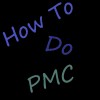









Create an account or sign in to comment.