1
1. Get Sonic Ether's Unbelievable Shaders - Look it up on youtube how to install, because it's a little more tricky than most mods - At least for me!
1.5. Get Gimp, too.
2.Open Minecraft and find a really good picture! In a cave or above a forest are very good.
3. If you use the built in minecraft screenshot taker, be sure to be in f1 mode, because It's really ugly to see a 'Screenshot saved as blah blah blah' In your nice new picture!
4. Use f1 anyway, because No one wants to see your insane amounts of diamonds.
5.Once you have your picture, open Gimp.
6. If you used your operating systems' built in screenshot taker, crop out everything but the picture.
Note- Only do steps 7/8 if you want to. They're optional.
7.In the top menu, select filters/light and shadow/lens flare
8. In the small window that pops up, select where you want the lens flare.
Note- 9/10 are suggested for caves or eerie settings.
9. Select filters/render/clouds/fog
10. Set opacity to a little over 50.
Note- This is suggested, but you can do it how you want.
11.Export it to where you want it.
12. Show off to your friends!
1.5. Get Gimp, too.
2.Open Minecraft and find a really good picture! In a cave or above a forest are very good.
3. If you use the built in minecraft screenshot taker, be sure to be in f1 mode, because It's really ugly to see a 'Screenshot saved as blah blah blah' In your nice new picture!
4. Use f1 anyway, because No one wants to see your insane amounts of diamonds.
5.Once you have your picture, open Gimp.
6. If you used your operating systems' built in screenshot taker, crop out everything but the picture.
Note- Only do steps 7/8 if you want to. They're optional.
7.In the top menu, select filters/light and shadow/lens flare
8. In the small window that pops up, select where you want the lens flare.
Note- 9/10 are suggested for caves or eerie settings.
9. Select filters/render/clouds/fog
10. Set opacity to a little over 50.
Note- This is suggested, but you can do it how you want.
11.Export it to where you want it.
12. Show off to your friends!
| Tags |
1139133
6



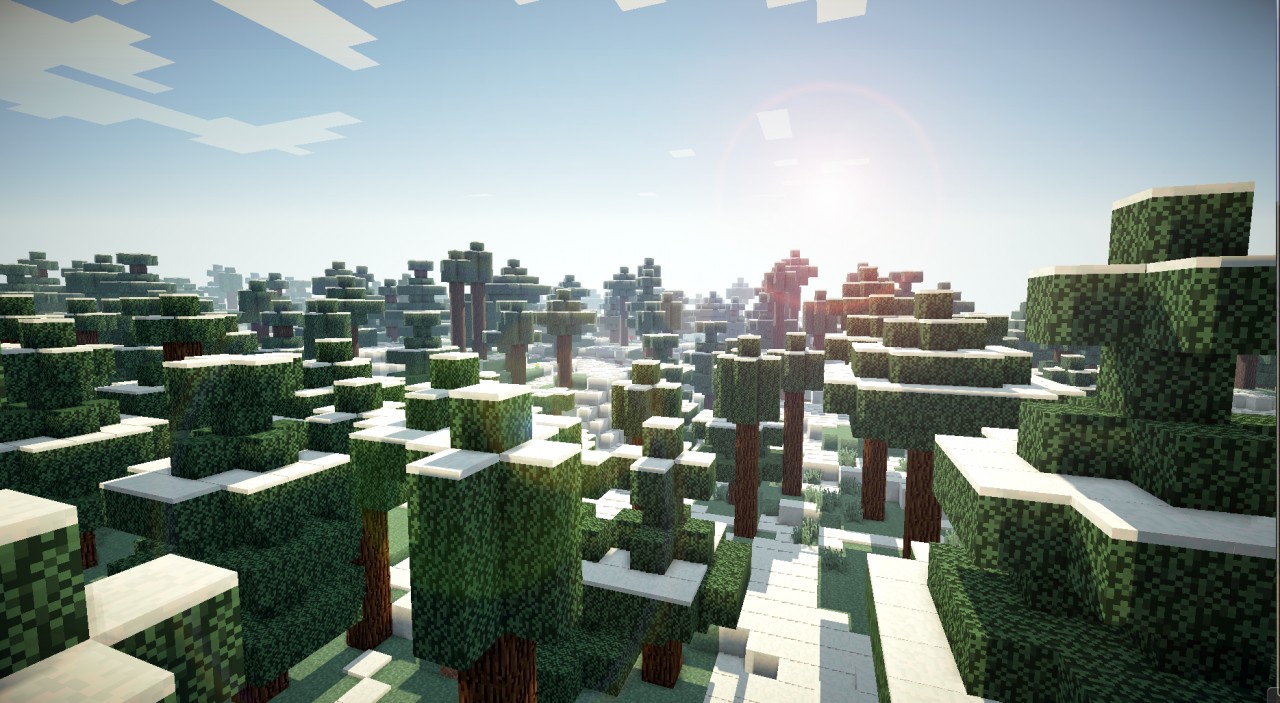







Create an account or sign in to comment.
I can really use this for my screen-shots for my server:)