Published Sep 27th, 2021, 9/27/21 9:33 pm
- 90 views, 1 today
- 0 downloads, 0 today
0
How To Add a Skin in Minecraft Java on a Windows PC
The exact process on Mac will work on any Windows PC. It only takes a few minutes to change your skin as long as you’re logged into your account on the Minecraft: Java Edition launcher or online.
To change your skin on a Windows PC, follow these steps:
- Download any compatible Minecraft skin for Java Edition.

- Open the Minecraft: Java Edition launcher on your Windows PC.

- Move your mouse to the right of the “Play” tab.
- Select “Skins” to open a new menu.

- In this menu, click the big “+” sign.

- When the browsing window appears, navigate to the skin you want to use.
- Click “Open” to open it in the launcher.

- Here, you can pick Classic or Slim sizes and name your skin if you wish.
- Click “Save & Use” to apply these settings.

- Launch the game, and you’ll find your character using the new skin.
Just like on Mac, the skin dimension requirements still apply. If you want to make your skins, some websites let you create the skins before downloading them. These include:
These websites work for any Minecraft version that allows the use of custom skins.
Using Your Minecraft Account on Windows
The process of uploading your skins to your Minecraft account also works on Windows. The steps are as follows:
- Log into your account on minecraft.net from your Windows PC.

- Click the menu at the top-right corner represented by three horizontal bars.
- Choose “Profile” from the menu that appears.

- Go to “Skin” and click the “Browse” button.

- Choose “Select A File” to open a small window.

- Go to your Downloads folder or where you store skins.
- Select the skin you want to use.
- Click “Open” to upload the skin onto your Minecraft account.

- Click “Save” to apply the settings.
- When you log into your Minecraft: Java Edition account, you’ll have the new skin equipped.
Of the two methods, the browser method is more convenient. You don’t need to have Minecraft: Java Edition installed. All you need is a computer with Internet access.
| Gender | Male |
| Format | Java |
| Model | Steve |
| Tags |
tools/tracking
5313760
5
ninja-steve-5313760




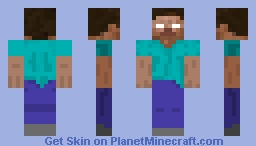





![[💎] - "𝙥𝙧𝙞𝙨𝙢𝙖𝙩𝙞𝙘" - [💎] Minecraft Skin](https://static.planetminecraft.com/files/resource_media/preview/alex-slim-arms-planetminecraft-com-17774469-minecraft-skin.jpg)

Create an account or sign in to comment.