- 942 views, 2 today
474
NOTICE: This will not speed up your actual internet connection! If that's what you need, please go and google something else.
Right. It’s about time I shared this useful tip with you guys. Especially those with bad internet connections, like me sometimes!
The following tutorial will increase the upload speeds of images onto PMC a huge amount. Even compressing images will decrease their size greatly, making it quicker it upload them to PMC, or any other image sharing site as a matter of fact.
Anyway, I hope you find it easy to understand and read. If not, tell me!
-=- The Tutorial -=-
Okay. Great! Now you’ve got noticeably faster image upload speeds. Enjoy!
Blurb:
Diamond if this helped you, Favourite if you love it and Subscribe for more blogs and builds! Thanks for reading!
Right. It’s about time I shared this useful tip with you guys. Especially those with bad internet connections, like me sometimes!
The following tutorial will increase the upload speeds of images onto PMC a huge amount. Even compressing images will decrease their size greatly, making it quicker it upload them to PMC, or any other image sharing site as a matter of fact.
Anyway, I hope you find it easy to understand and read. If not, tell me!
-=- The Tutorial -=-
- Download Caesium
- Open Caesium, click “+ Add” on the bottom left of the window.
- Navigate to your files, e.g. your screenshots. These will be in AppData > Roaming > .minecraft > screenshots by default.
- Add your screenshot, or select multiple screenshots simultaneously by holding Shift/Ctrl.
- Click on the screenshot (s) that’s just been added into Caesium. It will be selected so you can change it’s settings. Now change quality to 100 in Compression Options, tick “Same for all”. Then click “Set Quality”. Keep in JPG format.
- Tick “Resize”, then tick “Same for all” (if you want edits the same for all, which I recommend).
- Tick “Keep Aspect Ratio” (so the images don’t go lopsided), then change the image size. 1920x1080 is pretty big, and any bigger than that is unnecessary unless you’re making wallpapers (not what this is for). I’d recommend 1280x720 so the images are still HD and considerably smaller in size (weight I mean). Now, if you have a monitor on which the Aspect Ratio is not 16:9, DO NOT resize your images to 1280x720. They will be stretched and end up looking unpleasant. This is why I told you to tick “Keep Aspect Ratio”, because you can change the image to any size without losing it’s Aspect Ratio if you just type in width you want. The program will automatically change the image height for you.
- Okay. Now you just need to choose the Output Folder (this is where the compressed images will be saved to). To do this, click the “...” button next to the text box and create a new folder (preferably on your desktop). Select that folder and click “Done”.
- Alright. Last step and most difficult step: Click “Compress”!
Okay. Great! Now you’ve got noticeably faster image upload speeds. Enjoy!
Blurb:
Diamond if this helped you, Favourite if you love it and Subscribe for more blogs and builds! Thanks for reading!
| Credit | Caesium's awesome devs! Thanks guys! |
| Tags |
1 Update Logs
Update #1Notice added to stop confusion. : by Fighterbear12 07/15/2014 2:05:40 pmJul 15th, 2014
Had some dumb comments on Google plus about it not speeding up the internet connection. I've added a notice on top of the blog so that those people can't get confused about that again.
tools/tracking
2993100
6
how-to-fix-slow-upload-speeds-on-pmc---save-tons-of-time-uploading-images



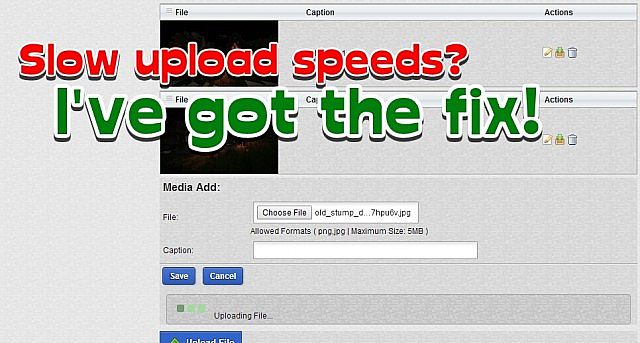











Create an account or sign in to comment.