66
I decided to do a tutorial on some ways to shade hair because I see most people find it difficult. For this tutorial I'll be using Skindex although I usually use GIMP (I'm making this on my IPad and you can't get GIMP on IPads). If the pictures don't show up, try downloading Gyazo?
1.
Do this pattern first with your darkest colour:
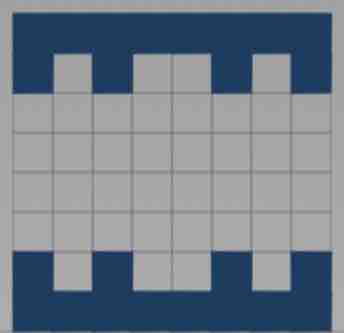
Then, make the colour lighter and surround that pattern with it:
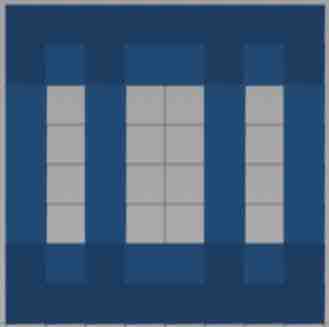
Continue doing that until you get something like this:
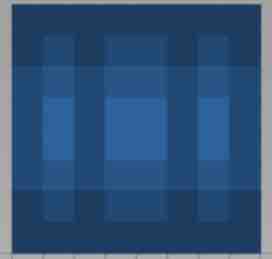
You can change the two lightest colours that are in the middle a bit to make it look more realistic (make it uneven, etc.)
On the sides of the head, you can add a bit of overlay. I can't really explain why, but it makes it look better xD I added the overlay in yellow so you can see it:
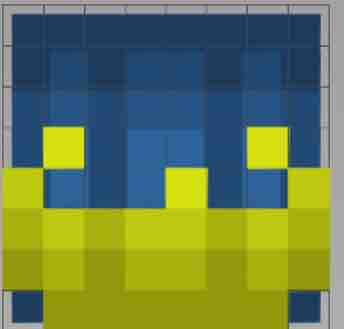
2.
Do this pattern first with your darkest colour:
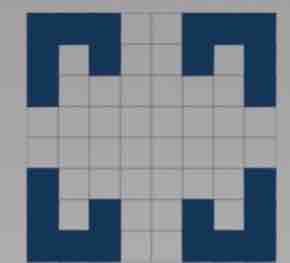
Then, lighten your colour a bit and put it on the tips of that pattern you just did (sorry I can't explain things well). Also put it on those middle areas on the sides, top and bottom:
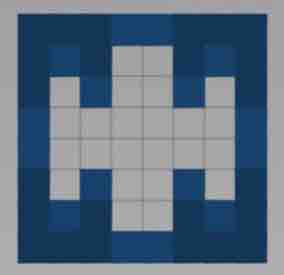
Make your colour lighter again and fill in the rest with it (I don't think I need to show you a picture for that).
Remember, you can always add a few more lines or highlights, whatever you want to make your own, beaUTIFUL shading!
Here's an idea I literally just thought of now for the top of the head. It won't really work if you do this EXACTLY because the colours wont "carry over" (scroll down to the tips to see what I mean).

(A line going through the middle like a parting and then lines sticking out like strands of hair).
4.
Here is a shading style I just made up now. I can't explain it so I'll just put a picture.

Some tips:
Always "carry over" the colour. So, let's say you're doing the corner or the edge of a side. If you do the corner or edge of the side next to that with a different colour/shade, it will look horrible. Always make edges and corners the same colour/shade to make it neat.
When you're shading, try not to lighten or darken the colours too much. So, when you're making it a bit lighter for the next pattern, if you make it too light it will look a bit odd. Try to make the shades of the colour you're using similar.
Think of where the light source is. If it's coming from the right side of the body, make the right side lighter by adding highlights and add lots of shadows/darker tones on the left side. I usually just think of the light as being right in front/at the back of my skins so the light is kind of in the middle.
MAKE A PALETTE FIRST!! This is an extremely helpful thing to do. Basically, it's just a little row or arch (whatever you want) of different shades/tones of a colour. Let's say my base colour was red. I can lighten it by pressing on the minus (on skindex) or adjusting the saturation, value, etc. (on GIMP). I recommend using GIMP and learning how to do hue shifting to make colour palettes. If you search for hue shifting or colour palette tutorials I'm sure you'll find some well explained tutorials unlike mine.
A very useful tutorial on colour, hue shifting, palettes, etc.
Your underarms, neck, etc. should be darker. Always use darker shades of your colour in those areas to make it look realistic (because they're kind of hidden areas so the light is blocked which makes shadows).
I'm sorry that I'm not very good at explaining things, I tried my best xD
If you have any ideas that you would like me to add, please comment below :)
If this helped you in ANY way (even if it was only a bit), please leave a diamond.
If this saved your life, please leave a favourite!
If you have some other reason, also leave something xD
GOoodBYEEee
1.
Do this pattern first with your darkest colour:
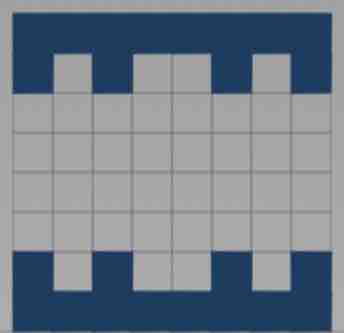
Then, make the colour lighter and surround that pattern with it:
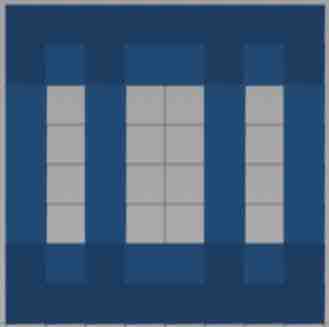
Continue doing that until you get something like this:
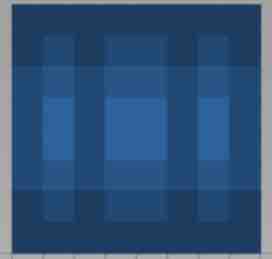
You can change the two lightest colours that are in the middle a bit to make it look more realistic (make it uneven, etc.)
On the sides of the head, you can add a bit of overlay. I can't really explain why, but it makes it look better xD I added the overlay in yellow so you can see it:
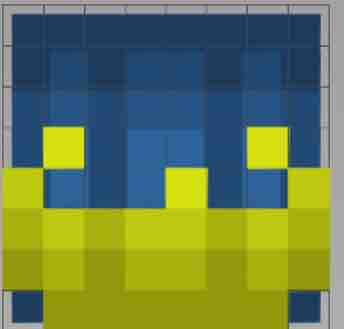
2.
Do this pattern first with your darkest colour:
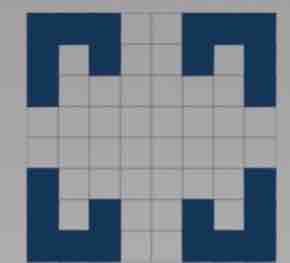
Then, lighten your colour a bit and put it on the tips of that pattern you just did (sorry I can't explain things well). Also put it on those middle areas on the sides, top and bottom:
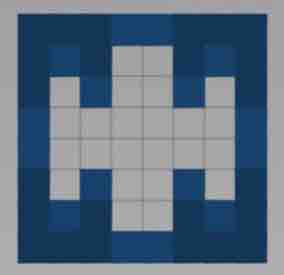
Make your colour lighter again and fill in the rest with it (I don't think I need to show you a picture for that).
Remember, you can always add a few more lines or highlights, whatever you want to make your own, beaUTIFUL shading!
Here's an idea I literally just thought of now for the top of the head. It won't really work if you do this EXACTLY because the colours wont "carry over" (scroll down to the tips to see what I mean).

(A line going through the middle like a parting and then lines sticking out like strands of hair).
4.
Here is a shading style I just made up now. I can't explain it so I'll just put a picture.

Some tips:
Always "carry over" the colour. So, let's say you're doing the corner or the edge of a side. If you do the corner or edge of the side next to that with a different colour/shade, it will look horrible. Always make edges and corners the same colour/shade to make it neat.
When you're shading, try not to lighten or darken the colours too much. So, when you're making it a bit lighter for the next pattern, if you make it too light it will look a bit odd. Try to make the shades of the colour you're using similar.
Think of where the light source is. If it's coming from the right side of the body, make the right side lighter by adding highlights and add lots of shadows/darker tones on the left side. I usually just think of the light as being right in front/at the back of my skins so the light is kind of in the middle.
MAKE A PALETTE FIRST!! This is an extremely helpful thing to do. Basically, it's just a little row or arch (whatever you want) of different shades/tones of a colour. Let's say my base colour was red. I can lighten it by pressing on the minus (on skindex) or adjusting the saturation, value, etc. (on GIMP). I recommend using GIMP and learning how to do hue shifting to make colour palettes. If you search for hue shifting or colour palette tutorials I'm sure you'll find some well explained tutorials unlike mine.
A very useful tutorial on colour, hue shifting, palettes, etc.
Your underarms, neck, etc. should be darker. Always use darker shades of your colour in those areas to make it look realistic (because they're kind of hidden areas so the light is blocked which makes shadows).
I'm sorry that I'm not very good at explaining things, I tried my best xD
If you have any ideas that you would like me to add, please comment below :)
If this helped you in ANY way (even if it was only a bit), please leave a diamond.
If this saved your life, please leave a favourite!
If you have some other reason, also leave something xD
GOoodBYEEee
| Tags |
tools/tracking
3935337
6
ways-to-shade-hair







Create an account or sign in to comment.