1
Preface
Hello there, and welcome to my first ever blog tutorial here on PMC! Today, I am going to see if I can't share some of my knowledge of livestreaming, in an attempt to help everyone get the best quality out of their streams that they can. Before I get to actually streaming though, there are a few things that I feel I need to go over.
1. Before you livestream.
a. The Hardware
So, you want to stream your games, and share your experiences with the world. Great! However, there are some things that you need to consider before you start. First off, you need to know if your hardware is powerful enough to support streaming in the first place. Streaming is very taxing on your computer's resources. If your computer is not powerful enough, you won't be able to stream at a very high quality, and you won't be able to get very many viewers that way, if at all.
First, you need to have a good enough CPU for the job. Anything that is a single-core CPU is out of the question for streaming at any reasonable quality, these are just not powerful enough to livestream while playing a game at the same time. Dual-core CPU's that are above 2.8 GHZ are able to produce a somewhat decent-quality livestream, but you may sacrifice your game performance at the same time. This is what I have at the moment, and I can't quite afford a new motherboard/CPU just yet, so I have to do my best to work around that.
If you have any quad-core CPU, you're pretty much golden, as these are, more often than not, powerful enough to stream at a high quality. Now then, if you've got your CPU nailed down (Please don't literally nail your CPU to your motherboard), we need to focus on RAM for a little bit. To make a long story short, anything less than 3 GB of RAM is asking for lag and generally painful slowness as Windows uses the hard disk for "Virtual memory".
Another thing to consider is graphics. You will most likely want a dedicated graphics card to stream. On-board graphics on the motherboard are basically horribly underpowered, and also often use the CPU, as well as some of your RAM, to do some of the rendering, which in turn slows everything down.
If you plan to record anything locally, you need to make sure that you have sufficient Hard drive space for the job. If you plan to do this, I recommend adding a second drive to your computer if it doesn't have one already, as it will increase the performance by not requiring the main drive to record as well as perform the tasks that need to be done for everything else to run.
Now that we have the hardware all sorted out, let us move to our...
b. Internet connection
So, you think you're able to livestream in 1080p with your epic hardware? Your internet connection determines whether to throw that thought out the window, or whether you're good to go. First, you need to go to a site called http://www.speedtest.net and get your connection speeds. We are not worried about download speeds here. What we are worried about is upload speeds. You should get your upload speed, and take 80% of that. That is your bitrate, and we will use this number shortly. For the record, here is my own speeds.

80% of my upload bandwidth is 4.5 mb/s, or 4500 kb/s. Next, you will want to right-click on your desktop, and click screen resolution, and write down what your resolution is. Mine, for the record again, is 1600x900, or 900p. Now then, what do these numbers mean? Well, your upload speed determines what kind of resolution you will be able to stream at, and still have decent quality. Twitch.TV lists bitrates that are lower than what I have listed, but we're looking for some semblance of quality.
Here is what I personally recommend.
You can stream at 1080p with decent quality at 4,000 kb/s.
You can stream at 720p with decent quality at 2,500 kb/s and above.
You can stream at 480p with decent quality at 1,200 -2,500 kb/s.
You can stream at 360p with decent quality at 900 - 1,200 kb/s
You can stream at 240p with decent quality at around 500 kb/s. Anything more than that for 240p is overkill.
Now, you need to know that if you use Twitch.TV, as of late 2013, you cannot stream at a bitrate higher than 3,500. If I am not mistaken, they also do not support audio bitrates higher than 128 kb/s. So, for the most part, streaming on Twitch.TV at 1080p is out of the question if you want really good quality. 720p is the best choice if you are going that route with Twitch. I know. I don't like it. You don't like it. Novawar of LagTV, my favorite game casting group, absolutely hates it. But it is what it is, they don't want people streaming at 9001 kb/s and making things miserable for other people.
Another thing to consider with your bitrate is your audience. Not everybody has broadband internet. Though most people these days do have download speeds higher than 3.5 mb/s, there are quite a few that don't. If you want to let those people be able to watch your stream, then you need to lower your bitrate, which again means lowering the resolution that you are streaming at.
c. What do you want to stream? And how do you want to do it?
That is the question, isn't it? What kind of games would you like to stream? One of the obvious answers here is Minecraft, but there are other games that can be streamed as well. Lots of other PC games are easy to stream if you have the right hardware. However, some CPU-intensive games such as Starcraft II, any recent FPS game, World of Warcraft, League of Legends, all that good stuff may or may not need a second computer to stream.
Why use a second computer to stream? Because it completely takes the load off of your main PC, allowing it to perform as if it weren't streaming at all, completely lag-free. Suffice it to say, if your current computer has trouble playing these games in the first place, you're gonna be in for disappointment if you try to stream them on a single PC, as that performance is easily cut in half, if not more.
Streaming games from a video game console works in a very similar fashion. For both the 2-PC setup, and the console setup, you are going to need a video capture card appropriate for the type of video/audio output your console/PC produces. There are older cards, like the Hauppauge WinTV analog card, which can capture stuff from things like the Nintendo Wii, or from a PS2 using a composite video cable. For anything in HD, that uses component video cables (red, green, and blue ones), or HDMI, I recommend anything by Avermedia. I myself just got an Avermedia Live Gamer HD, in order to stream Gran Turismo 4 in HD on Twitch. (The Playstation 2 supports 1080i... too bad I only get to reliably stream in 720p because of Twitch, lol)
The HDMI setup is also appropriate for PC-to-PC streaming, if you have a DVI to HDMI cable for your video card. (Be sure that your video card supports digital audio too, and that the little audio cable is already plugged into your video card and motherboard.) For regular PC streaming, if you have a good processor, enough RAM, and a good Graphics card, you're all set!
Then, of course, there is the Playstation 4, which can stream directly to Twitch.TV. However, I have noticed one problem in the past. When you've streamed on Twitch with the PS4, it doesn't save the VOD on Twitch like it does streaming from a PC. I'm an editor for a fairly popular stream and this happened to this very streamer, and I had to tell him when I went to highlight something from the VOD only to find the VOD wasn't there. I don't know if that has been fixed or not. For now, if you want to save your VODS, it may be best to stream on the PS4 using the console-PC setup.
More to come later, work in progress!
Hello there, and welcome to my first ever blog tutorial here on PMC! Today, I am going to see if I can't share some of my knowledge of livestreaming, in an attempt to help everyone get the best quality out of their streams that they can. Before I get to actually streaming though, there are a few things that I feel I need to go over.
1. Before you livestream.
a. The Hardware
So, you want to stream your games, and share your experiences with the world. Great! However, there are some things that you need to consider before you start. First off, you need to know if your hardware is powerful enough to support streaming in the first place. Streaming is very taxing on your computer's resources. If your computer is not powerful enough, you won't be able to stream at a very high quality, and you won't be able to get very many viewers that way, if at all.
First, you need to have a good enough CPU for the job. Anything that is a single-core CPU is out of the question for streaming at any reasonable quality, these are just not powerful enough to livestream while playing a game at the same time. Dual-core CPU's that are above 2.8 GHZ are able to produce a somewhat decent-quality livestream, but you may sacrifice your game performance at the same time. This is what I have at the moment, and I can't quite afford a new motherboard/CPU just yet, so I have to do my best to work around that.
If you have any quad-core CPU, you're pretty much golden, as these are, more often than not, powerful enough to stream at a high quality. Now then, if you've got your CPU nailed down (Please don't literally nail your CPU to your motherboard), we need to focus on RAM for a little bit. To make a long story short, anything less than 3 GB of RAM is asking for lag and generally painful slowness as Windows uses the hard disk for "Virtual memory".
Another thing to consider is graphics. You will most likely want a dedicated graphics card to stream. On-board graphics on the motherboard are basically horribly underpowered, and also often use the CPU, as well as some of your RAM, to do some of the rendering, which in turn slows everything down.
If you plan to record anything locally, you need to make sure that you have sufficient Hard drive space for the job. If you plan to do this, I recommend adding a second drive to your computer if it doesn't have one already, as it will increase the performance by not requiring the main drive to record as well as perform the tasks that need to be done for everything else to run.
Now that we have the hardware all sorted out, let us move to our...
b. Internet connection
So, you think you're able to livestream in 1080p with your epic hardware? Your internet connection determines whether to throw that thought out the window, or whether you're good to go. First, you need to go to a site called http://www.speedtest.net and get your connection speeds. We are not worried about download speeds here. What we are worried about is upload speeds. You should get your upload speed, and take 80% of that. That is your bitrate, and we will use this number shortly. For the record, here is my own speeds.

80% of my upload bandwidth is 4.5 mb/s, or 4500 kb/s. Next, you will want to right-click on your desktop, and click screen resolution, and write down what your resolution is. Mine, for the record again, is 1600x900, or 900p. Now then, what do these numbers mean? Well, your upload speed determines what kind of resolution you will be able to stream at, and still have decent quality. Twitch.TV lists bitrates that are lower than what I have listed, but we're looking for some semblance of quality.
Here is what I personally recommend.
You can stream at 1080p with decent quality at 4,000 kb/s.
You can stream at 720p with decent quality at 2,500 kb/s and above.
You can stream at 480p with decent quality at 1,200 -2,500 kb/s.
You can stream at 360p with decent quality at 900 - 1,200 kb/s
You can stream at 240p with decent quality at around 500 kb/s. Anything more than that for 240p is overkill.
Now, you need to know that if you use Twitch.TV, as of late 2013, you cannot stream at a bitrate higher than 3,500. If I am not mistaken, they also do not support audio bitrates higher than 128 kb/s. So, for the most part, streaming on Twitch.TV at 1080p is out of the question if you want really good quality. 720p is the best choice if you are going that route with Twitch. I know. I don't like it. You don't like it. Novawar of LagTV, my favorite game casting group, absolutely hates it. But it is what it is, they don't want people streaming at 9001 kb/s and making things miserable for other people.
Another thing to consider with your bitrate is your audience. Not everybody has broadband internet. Though most people these days do have download speeds higher than 3.5 mb/s, there are quite a few that don't. If you want to let those people be able to watch your stream, then you need to lower your bitrate, which again means lowering the resolution that you are streaming at.
c. What do you want to stream? And how do you want to do it?
That is the question, isn't it? What kind of games would you like to stream? One of the obvious answers here is Minecraft, but there are other games that can be streamed as well. Lots of other PC games are easy to stream if you have the right hardware. However, some CPU-intensive games such as Starcraft II, any recent FPS game, World of Warcraft, League of Legends, all that good stuff may or may not need a second computer to stream.
Why use a second computer to stream? Because it completely takes the load off of your main PC, allowing it to perform as if it weren't streaming at all, completely lag-free. Suffice it to say, if your current computer has trouble playing these games in the first place, you're gonna be in for disappointment if you try to stream them on a single PC, as that performance is easily cut in half, if not more.
Streaming games from a video game console works in a very similar fashion. For both the 2-PC setup, and the console setup, you are going to need a video capture card appropriate for the type of video/audio output your console/PC produces. There are older cards, like the Hauppauge WinTV analog card, which can capture stuff from things like the Nintendo Wii, or from a PS2 using a composite video cable. For anything in HD, that uses component video cables (red, green, and blue ones), or HDMI, I recommend anything by Avermedia. I myself just got an Avermedia Live Gamer HD, in order to stream Gran Turismo 4 in HD on Twitch. (The Playstation 2 supports 1080i... too bad I only get to reliably stream in 720p because of Twitch, lol)
The HDMI setup is also appropriate for PC-to-PC streaming, if you have a DVI to HDMI cable for your video card. (Be sure that your video card supports digital audio too, and that the little audio cable is already plugged into your video card and motherboard.) For regular PC streaming, if you have a good processor, enough RAM, and a good Graphics card, you're all set!
Then, of course, there is the Playstation 4, which can stream directly to Twitch.TV. However, I have noticed one problem in the past. When you've streamed on Twitch with the PS4, it doesn't save the VOD on Twitch like it does streaming from a PC. I'm an editor for a fairly popular stream and this happened to this very streamer, and I had to tell him when I went to highlight something from the VOD only to find the VOD wasn't there. I don't know if that has been fixed or not. For now, if you want to save your VODS, it may be best to stream on the PS4 using the console-PC setup.
More to come later, work in progress!
Create an account or sign in to comment.
3
Yeah, let me fix that. I was gonna post it as a blog, till I asked if it was appropriate as one, then decided to use the forums. Forgot to change it. Considering it's not directly Minecraft related, it probably wouldn't be allowed as a blog post.
*notices tutorial in forum
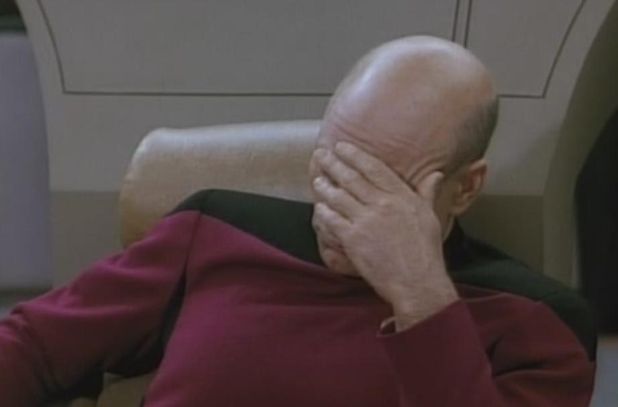
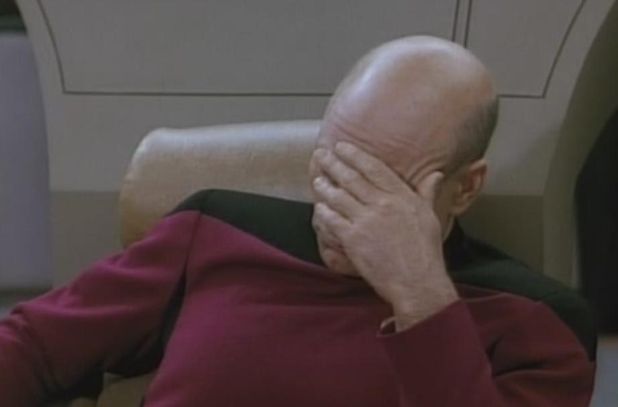
this isnt a blog. This is a forum


