1
Cobble Bashing Automation for SkyBlock (Vanilla)
Hello Planet Minecraft! It's been a while. Recently I've been playing SkyBlock (Vanilla) and like everyone else, I was soon wishing I had some way to automate the cobble gathering process. So I did. Now I can fill my HotBar with pick-axes and walk away.
I figured I'd share the script here so anyone can copy/paste it and make use of it.
This will work for Bedrock and Java clients on Windows PCs, however, NirCMD needs to be installed to give us access to mouse functions. This script will not work without NirCMD. We can send keystrokes through Visual Basic Scripting, but not mouse clicks. The only ways around this requirement is to use a modded client and a mod which is no longer "Vanilla" (and I don't know Java), or run a native Windows executable. Planet Minecraft as I learned when I released the first version of AutoM8 frowns heavily on executable files, and I get it, how do you know it's not really malicious? So that's out too. Sorry.
...a simple script it is then. You get to copy/paste the "code" of this script, so you know exactly what it is doing and why. You can also modify it to suit your needs as I'll explain later. First, the script.
Set z = CreateObject("WScript.Shell")
Dim Time
Dim TimeNow
Dim HotBarSlot
HotBarSlot = 1
WScript.Sleep 5000
Do Until HotBarSlot > 9
Swing
loop
Sub Swing
z.SendKeys HotBarSlot
Time = Timer()
z.Run "nircmd sendmouse left down", 0, True
Do Until TimeNow > Time + 198
TimeNow = Timer()
loop
z.Run "nircmd sendmouse left up", 0, True
HotBarSlot = HotBarSlot +1
End Sub
That's it. Open Notepad, and paste that in. Save it, give it a name like TinyM8.vbs and make sure "Save as Type" under the filename is set to "All Files" before you save. Life will be easier if you save it to the desktop.
When you're ready to bash some cobblestone, fill your hotbar with pickaxes, get into position, put Minecraft into Windowed Mode (F11), hit Escape to pause the game, mouse over to the TinyM8.vbs icon and double-click it. You have 5 seconds to click back into Minecraft, unpause the game, and make sure you're pointing where you need to be. You can now (F11) to return to fullscreen if you wish.
When the 5 second timer expires, TinyM8 will work it's way through all the pickaxes then stop. Offload your cobblestone, make 9 more pickaxes, repeat!
Be aware, this will use the tools in the hotbar from left to right. 1-9. When the script runs, it will switch to hotbar slot 1 automatically, but this is not an intelligent program. It literally just holds the mouse button down for a specific time, releases the button, switches hotbar slots, and goes again. It does not know what is in the current slot if anything, nor does it care.
As this is just a simple "Command Line Script", if you run it by clicking on the icon there is no graphical interface or indication anything has happened, so click it and get back into Minecraft ASAP! Also, once this script is running it must run to completion. The system will seem "Unresponsive" if you try to do anything while it is running because it is constantly injecting the mouse input into the active window. To close TinyM8 before it's finished it's job, you would need to CTRL-ALT-DEL, open Task Manager, go to Performance, click Open Resource Monitor, go to CPU tab, locate wscript.exe under Processes, right-click on it, select End Process.
Alternately, if you launch TinyM8 from the command line and want to terminate it early, just switch back to the command line window and CRTL-C.
The way I'm using this: I open a streaming video service in my web browser on the left side of my screen, and have Minecraft open on the right. I start playing a video, click on TinyM8, switch over to Minecraft and let TinyM8 go to work while I watch whatever I'm streaming. After about 30 minutes, when TinyM8 is done executing, I clear my inventory, make another 9 pickaxes, and go again ; or I get to building.
I may make this a native Windows executable. It's not necessary at this level of simplicity, but it would be nice to have a GUI not only for some visual feedback, but also for easy parameter configuration, and more importantly, an easy way to stop execution early with just a simple button press. If there is interest in an actual application, voice it and I'll make it so.
Have Fun!
I figured I'd share the script here so anyone can copy/paste it and make use of it.
This will work for Bedrock and Java clients on Windows PCs, however, NirCMD needs to be installed to give us access to mouse functions. This script will not work without NirCMD. We can send keystrokes through Visual Basic Scripting, but not mouse clicks. The only ways around this requirement is to use a modded client and a mod which is no longer "Vanilla" (and I don't know Java), or run a native Windows executable. Planet Minecraft as I learned when I released the first version of AutoM8 frowns heavily on executable files, and I get it, how do you know it's not really malicious? So that's out too. Sorry.
...a simple script it is then. You get to copy/paste the "code" of this script, so you know exactly what it is doing and why. You can also modify it to suit your needs as I'll explain later. First, the script.
Set z = CreateObject("WScript.Shell")
Dim Time
Dim TimeNow
Dim HotBarSlot
HotBarSlot = 1
WScript.Sleep 5000
Do Until HotBarSlot > 9
Swing
loop
Sub Swing
z.SendKeys HotBarSlot
Time = Timer()
z.Run "nircmd sendmouse left down", 0, True
Do Until TimeNow > Time + 198
TimeNow = Timer()
loop
z.Run "nircmd sendmouse left up", 0, True
HotBarSlot = HotBarSlot +1
End Sub
That's it. Open Notepad, and paste that in. Save it, give it a name like TinyM8.vbs and make sure "Save as Type" under the filename is set to "All Files" before you save. Life will be easier if you save it to the desktop.
When you're ready to bash some cobblestone, fill your hotbar with pickaxes, get into position, put Minecraft into Windowed Mode (F11), hit Escape to pause the game, mouse over to the TinyM8.vbs icon and double-click it. You have 5 seconds to click back into Minecraft, unpause the game, and make sure you're pointing where you need to be. You can now (F11) to return to fullscreen if you wish.
When the 5 second timer expires, TinyM8 will work it's way through all the pickaxes then stop. Offload your cobblestone, make 9 more pickaxes, repeat!
- You might need more than 5 seconds between clicking the TinyM8 icon and getting back into Minecraft. To add more time, change the value of WScript.Sleep. This value is in milliseconds. 1,000 milliseconds equals 1 second.
- You might not want to go through all 9 pickaxes, or maybe you only have 3? In that case, change the 9 in Do Until HotBarSlot > 9 to the appropriate number. If you only have 3 pickaxes or only want to use 3 pickaxes, set it to 3.
- Maybe you're using an Iron or better pickaxe and this script isn't working right because it's timings are based on a Stone pickaxe? No Problem! Locate the line Do Until TimeNow > Time + 198. The 198 represents the 3 minutes and 18 seconds it takes to consume a fresh Stone pickaxe. Simply time how long it takes to go through the type of pickaxe you intend to use, convert the number to seconds, and use that value instead of the 198.
Be aware, this will use the tools in the hotbar from left to right. 1-9. When the script runs, it will switch to hotbar slot 1 automatically, but this is not an intelligent program. It literally just holds the mouse button down for a specific time, releases the button, switches hotbar slots, and goes again. It does not know what is in the current slot if anything, nor does it care.
As this is just a simple "Command Line Script", if you run it by clicking on the icon there is no graphical interface or indication anything has happened, so click it and get back into Minecraft ASAP! Also, once this script is running it must run to completion. The system will seem "Unresponsive" if you try to do anything while it is running because it is constantly injecting the mouse input into the active window. To close TinyM8 before it's finished it's job, you would need to CTRL-ALT-DEL, open Task Manager, go to Performance, click Open Resource Monitor, go to CPU tab, locate wscript.exe under Processes, right-click on it, select End Process.
Alternately, if you launch TinyM8 from the command line and want to terminate it early, just switch back to the command line window and CRTL-C.
The way I'm using this: I open a streaming video service in my web browser on the left side of my screen, and have Minecraft open on the right. I start playing a video, click on TinyM8, switch over to Minecraft and let TinyM8 go to work while I watch whatever I'm streaming. After about 30 minutes, when TinyM8 is done executing, I clear my inventory, make another 9 pickaxes, and go again ; or I get to building.
I may make this a native Windows executable. It's not necessary at this level of simplicity, but it would be nice to have a GUI not only for some visual feedback, but also for easy parameter configuration, and more importantly, an easy way to stop execution early with just a simple button press. If there is interest in an actual application, voice it and I'll make it so.
Have Fun!
Create an account or sign in to comment.
1
A graphical version that doesn't require NirCMD is now available: https://sourceforge.net/projects/kontrol49-tinym8/
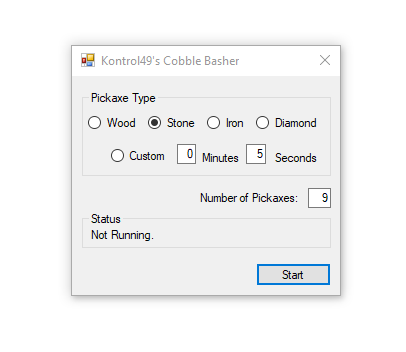
Enjoy!
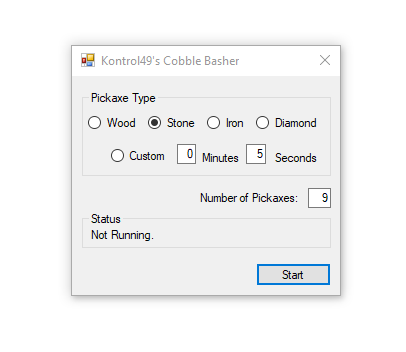
Enjoy!

