Published Jan 6th, 2013, 1/6/13 4:15 pm
- 3,252 views, 2 today
- 152 downloads, 0 today
137
| Credit | Can't seem to type in Main Description Block. Check in comments for details. |
| Progress | 100% complete |
| Tags |
tools/tracking
1558871
2
command-block-elevatorturbolift-components



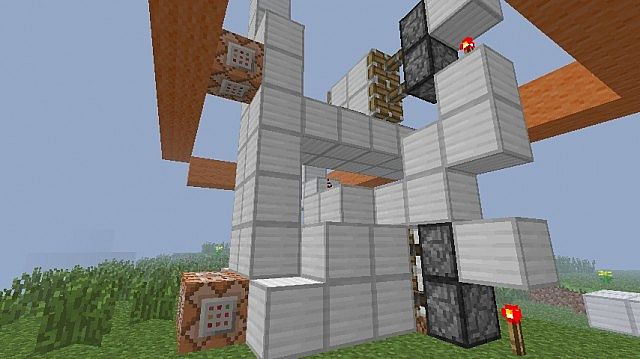

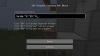












Create an account or sign in to comment.
For more complex elevators you'll need to build the elevator car and duplicate around your structure (or build if you can't copy it). Then you need to hit the F3 button to get the x, y, z coordinates for each elevator car. You then use this info in your command blocks. For instance if on the first floor your elevator car is at the front of your building/structure and you find it's center coordinates are x= 567 y= 64 z= 345 you would go to the second floor elevator car and input "/tp @p 567 64 345" into the command block that you've designated for the first floor. Note: You don't put in commas "," between the x y z numbers. Took me awhile to figure that one out.
To further complicate matters you can make sliding 2x2 doors to access the car. Or for a simple turbo lift for Star Trek style ships 2 command blocks could be installed to the back of a single block room. Sliding doors would be optional for this application.