- check_circle Items
- check_circle Models
Published Jul 25th, 2020, 7/25/20 9:28 am
- 15,066 views, 8 today
- 2,869 downloads, 0 today
38
Adds the Zenith from Terraria Journey's End into Minecraft. The model replaces the netherite sword.
| Credit | Re-Logic |
| Progress | 100% complete |
| Game Version | Minecraft 1.16 |
| Resolution | 16x |
| Tags |
tools/tracking
4692035
4
zenith-terraria-journey-s-end




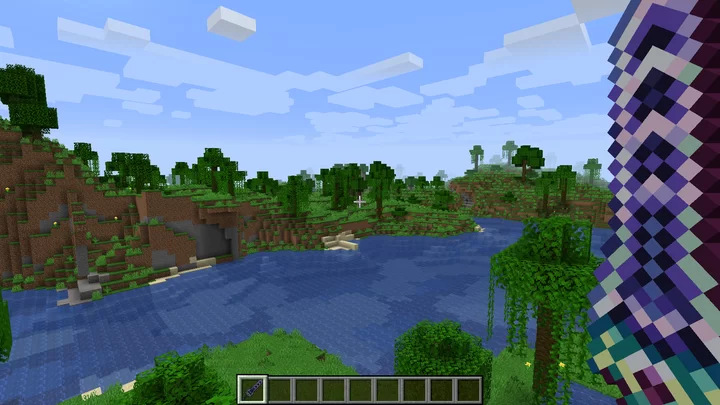












Create an account or sign in to comment.
You are using Blockbench to make these models right?
How do you make these? They genuinely look so cool and i would really want to do some of my own models with other Terraria weapons but i don't know how.
Your reply would mean a lot
get an image of your terraria weapon(preferably the lowest possible resolution so each pixel in the weapon is a pixel in the image)
click import texture on the bottom left and select your image
open the image in another image editing program to reference as you work
now click create cube on the right side and resize to 1x1
create one of these voxels for each pixel in the weapon, moving them into their corresponding places.
now you have to recolor each voxel with the correct color, selected from the texture(image) you have imported.
to do this, first click on the "16 x 16" in the top left corner, and enter the resolution of your image.
then, selecting each voxel, right click on the highlighted cube entry in the list of cubes you have created on the right.
on the drop down menu, click texture, and then the image you have selected.
the image will appear on the top left. along with a box that shows the currently selected portion of the image that will be applied as a texture to the selected cube/voxel.
you must resize this rectangle to 1x1 and drag it to the pixel on the weapon that corresponds to the voxel on the model you have selected.
now click apply to all faces, which is an icon in the row of icons right below the image.
do this for all the voxels and pixels.
now you have a model. click display in the top right of the ui and adjust it how you like. it will appear in game the same as how you adjust it here. Then export your completed model as a json.
copy the file structure I have for this pack and replace your json and image where I have mine. make sure they are renamed correctly
you are done now.
good luck