0
Color code
Immediately after adhering to the instructions, modifying text colors in Minecraft is very easy. After this, you can find evidence to change color codes on different devices. Visit This Website for Color Code and Font Code that help you to change font and colour code.
Color code for Android device
Step 1: Find your desired text color in the color code list. list of colour code Minecraft
>>> you must bookmark this page for further use<<<
Step 2: In the chat, enter the section (§) symbol before starting to type. To do this, open the character keyboard, then tap and hold the paragraph (¶) symbol. Once more character suggestions pop up, select the “§” symbol.
Step 3: Type in the color code in front of your text. Don’t use space between your color code and text. For instance, “§4text” will change your text to red.
Step 4: Enter your text and send it.
Color code for Windows 10
Step 1: Find your desired text color in the color code list. list of colour code Minecraft
>>> you must bookmark this page for further use<<<
Step 2: In the chat, enter the section (§) symbol before starting to type. To do that, hold down the “Alt” key. Make sure the Num Lock is enabled and press the digits “0,” “1,” “6,” and “7” in this exact order.
Step 3: Type in the color code in front of your text. Don’t use space between your color code and text. For instance, “§aMinecraft” will change your text to green.
Step 4: Enter your text and send it.
| Credit | minecraftcolorcodes.info |
| Tags |
tools/tracking
5275783
6
how-do-i-make-colored-text-in-minecraft



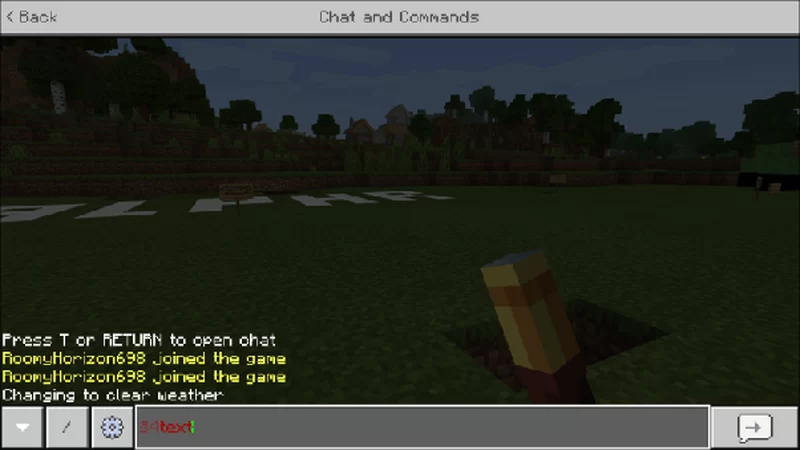





Create an account or sign in to comment.