- 806 views, 1 today
74
Hey guys, today I will be showing you how to completely set up your minecraft server! This post contains a lot of useful information, and maybe some stuff you didn't even know before! Please keep this in mind: This is my first blog, so it is not 100% perfect. So, let's get started shall we? Also, I set everything up in categories so it should be very easy to navigate through!
What this will contain:
MOTD's and how to set them up.
Custom logging in/logging out/new players welcome messages.
Custom Factions prefixes
Setting up prefixes/suffixes
More to be added!
For this tutorial to be completely useful, it is recommended to have these plugins:
Essentials
Factions
PermissionsEX
MOTD's
Custom Logging in/logging out/new players welcome messages
Custom Faction Prefixes/cool other chat secrets!
What this will contain:
MOTD's and how to set them up.
Custom logging in/logging out/new players welcome messages.
Custom Factions prefixes
Setting up prefixes/suffixes
More to be added!
For this tutorial to be completely useful, it is recommended to have these plugins:
Essentials
Factions
PermissionsEX
MOTD's
Spoiler - click to reveal
We will start off with the server list MOTD's.
This will be different to how you usually do it, with &8 being dark gray etc.
With the server MOTD's, you need to type u00A7 and then the number/type you want. E.G.:
Say you wanted it to look like: '&4&lTEST', you would need to do 'u00A74u00A7lTEST'.
To configure this, go into your 'server.properties' file and look for 'MOTD', and then simply change the text to the text you want!
Now, for the in-game MOTD;
If you have Essentials (Like I recommended you to have), it will be very simple.
Follow these steps: plugins > Essentials > motd.txt
Open the 'motd.txt' file with any program you have to edit text.
Simply right whatever you want the MOTD to display.
This time, use &... instead of u00A7... like you normally would.
Useful extra information:
Typing in {PLAYER} will display the players username where you wrote it.
Typing in {ONLINE} will display the total amount of users online at that moment
This will be different to how you usually do it, with &8 being dark gray etc.
With the server MOTD's, you need to type u00A7 and then the number/type you want. E.G.:
Say you wanted it to look like: '&4&lTEST', you would need to do 'u00A74u00A7lTEST'.
To configure this, go into your 'server.properties' file and look for 'MOTD', and then simply change the text to the text you want!
Now, for the in-game MOTD;
If you have Essentials (Like I recommended you to have), it will be very simple.
Follow these steps: plugins > Essentials > motd.txt
Open the 'motd.txt' file with any program you have to edit text.
Simply right whatever you want the MOTD to display.
This time, use &... instead of u00A7... like you normally would.
Useful extra information:
Typing in {PLAYER} will display the players username where you wrote it.
Typing in {ONLINE} will display the total amount of users online at that moment
Custom Logging in/logging out/new players welcome messages
Spoiler - click to reveal
New players welcome:
Follow these steps: plugins > Essentials > config.yml
Open the 'config.yml' file with any program you have to edit text.
Look for 'Essentials Spawn / New Players', the section underneath that should tell you how to change the New Players welcome message.
Intro/Outro message:
Follow the steps above, but instead of the last step:
Look for 'custom-join-message:', and in the "" insert what you want it to say.
Do the same for 'custom-quit-message:', which is the leaving message.
This will change the default '{USERNAME} joined the game.' to whatever you want!
Useful extra information:
Typing in {PLAYER} will display the players username where you wrote it.
Typing in {ONLINE} will display the total amount of users online at that moment
Follow these steps: plugins > Essentials > config.yml
Open the 'config.yml' file with any program you have to edit text.
Look for 'Essentials Spawn / New Players', the section underneath that should tell you how to change the New Players welcome message.
Intro/Outro message:
Follow the steps above, but instead of the last step:
Look for 'custom-join-message:', and in the "" insert what you want it to say.
Do the same for 'custom-quit-message:', which is the leaving message.
This will change the default '{USERNAME} joined the game.' to whatever you want!
Useful extra information:
Typing in {PLAYER} will display the players username where you wrote it.
Typing in {ONLINE} will display the total amount of users online at that moment
Custom Faction Prefixes/cool other chat secrets!
Spoiler - click to reveal
Follow these steps: plugins > Essentials > config.yml
Open the 'config.yml' file with any program you have to edit text.
Look for 'format:' under the 'Essentials Chat' section.
Change it to whatever you want, using [faction_tag] for where you want the faction tag to be seen.
Useful extra information:
Typing in {PLAYER} will display the players username where you wrote it.
Typing in {DISPLAYNAME} will display the username + the prefix/suffix where you wrote it.
Typing in {MESSAGE} will display the users text where you wrote it.
Using the above information, you can also change:
The colour/type of your chat (as in the text when someone speaks).
Whether it displays the users prefix/suffix when they speak.
Whether it displays the faction the user is in when they speak.
And more!
Open the 'config.yml' file with any program you have to edit text.
Look for 'format:' under the 'Essentials Chat' section.
Change it to whatever you want, using [faction_tag] for where you want the faction tag to be seen.
Useful extra information:
Typing in {PLAYER} will display the players username where you wrote it.
Typing in {DISPLAYNAME} will display the username + the prefix/suffix where you wrote it.
Typing in {MESSAGE} will display the users text where you wrote it.
Using the above information, you can also change:
The colour/type of your chat (as in the text when someone speaks).
Whether it displays the users prefix/suffix when they speak.
Whether it displays the faction the user is in when they speak.
And more!
| Tags |
1 Update Logs
Update #1 : by Xeron 05/28/2014 5:05:07 amMay 28th, 2014
Added more sections!
tools/tracking
2865133
6
how-to-completely-set-up-your-minecraft-server-first-blog



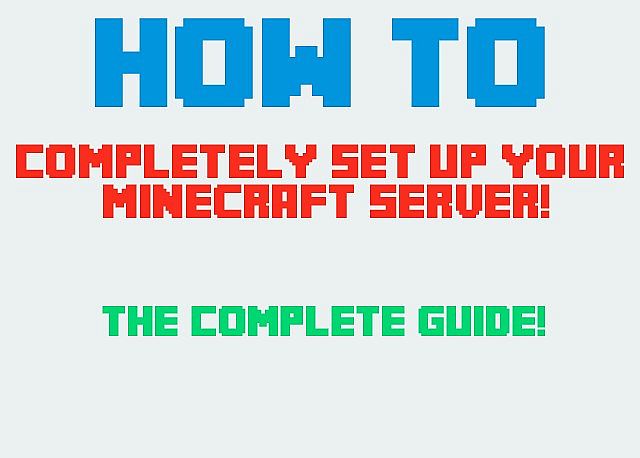

![How to: Completely set up your minecraft server! {First blog} [Cool plugin secrets!] Minecraft Blog](https://static.planetminecraft.com/files/resource_media/screenshot/1416/howtosetupminecraftserver_thumb.jpg)







Create an account or sign in to comment.
And I meant for this to be a tutorial for mostly plugins and that sort of setup.