21
Have you ever played an adventure or survival map and thought about how amazing it would be if you create your own Minecraft adventures to share with people? Believe it or not, it's actually really easy! This quick tutorial will teach you how to make your own great Minecraft maps!
Step 1: Creating a base map
A base map is the landscape which everything is created on. This can be made by simply creating new worlds in Minecraft.
If you choose to do it this way, put it on survival but turn cheats on. This way you can switch to creative while playing to edit your map, but can still switch back to survival so someone can play it.
A way that I find better for creating the base map is using a program such as MCedit or my personal favourite world painter. World painter lets you generate a map exactly how you want. You can change what the top layer is made up of, whether or not there are oceans, how many resources there are, where biomes generate, you name it! It's a very powerful tool, yet very easy to use.
Once you have a base map, you can move on to filling it out, which will be explained in the next step.
Step 2: Survival Maps
Survival maps are the sort of map where you present the player with a scenario such as being shipwrecked on a small island, and they have to use whatever means necessary to survive. Survival maps are very fun to make, and also very easy!
Survival maps can actually be created without ever even opening Minecraft, especially if you have WorldPainter. WorldPainter has many tools that allow you change things like resources. Let's say you wanted to make a survival island map where there is lots of coal but not very much iron. In WorldPainter, bring up the "Edit Dimensions" window. Go to the fourth tab and you will see this:
As you can see, each resource has its own percentage. Increasing the percentage will generate more of that resource, while decreasing it will do the opposite. So, if we are using the example stated above, we mights put coal on 20%, and put iron on 2%. Try playing around with this tool until you are happy with what you have.
WorldPainter also has a fantastic tool for generating caverns and chasms. In WorldPainter, you can select either tool and just draw over the areas you want that particular thing to generate. TAs you can see above, I have drawn over certain areas of my map where I want my caverns. The purple and pink areas are where they will generate. You can also change what these caverns and chasms will be like in the "Edit Dimensions" tab.
TAs you can see above, I have drawn over certain areas of my map where I want my caverns. The purple and pink areas are where they will generate. You can also change what these caverns and chasms will be like in the "Edit Dimensions" tab.
If you plan on creating a survival map, I EXTREMELY RECOMMEND that you choose to put a border and a bedrock wall around your map. This will stop the player from leaving the area you have created, forcing them to only use the resources in that area. You can do this in the "General" tab of the "Edit Dimensions" window.
Creating the top layer of your world in WorldPainter is a lot like drawing a picture. You just select whatever material you want and draw it wherever you want. It's fantastically simple and there are a wide variety of brush sizes and shapes. Experiment and see what you can create!
Step 3: Finishing up
When you are happy with your map you can export it as a Minecraft world file wherever you want onto your computer. Make sure you are careful with this step and even if you think you don't need to, MAKE SURE YOU SAVE YOUR WORK! Sometimes when exporting the map can become corrupt and will make Minecraft crash if you try to play it. Once I spent a good hour working on a map and when I went to play it, I had made it too complicated and it was unplayable. The worst part is I hadn't saved it. Learn from this mistake, ALWAYS save. When you go to export you will see this window: Down the bottom you can choose the mode (choose survival for a survival map), and a choice for cheats and what version of Minecraft the map is for. If you want to upload this map to Planet Minecraft, choose the latest version. You can also choose some options like the border and what world type it is. When you are happy hit export and your map is finished!
Down the bottom you can choose the mode (choose survival for a survival map), and a choice for cheats and what version of Minecraft the map is for. If you want to upload this map to Planet Minecraft, choose the latest version. You can also choose some options like the border and what world type it is. When you are happy hit export and your map is finished!
Step 4: Uploading
If you intend to upload your map, the first thing you should do is copy it (so you have a clean version) and put one version in your Minecraft directory. Play the map to make sure it works fine, and take some screenshots. You will need these to show off your map on Planet Minecraft. A good thing to do it edit the photos and make them pretty with some lighting effects and filters. It also helps to use a poplular resource pack for the screenshots to make it more eye catching. All you need now is to go upload your map and share it with the world! :D
If this tutorial helped you please give a diamond and favourite, it really helps me out! Have fun making maps!
Step 1: Creating a base map
A base map is the landscape which everything is created on. This can be made by simply creating new worlds in Minecraft.
If you choose to do it this way, put it on survival but turn cheats on. This way you can switch to creative while playing to edit your map, but can still switch back to survival so someone can play it.
A way that I find better for creating the base map is using a program such as MCedit or my personal favourite world painter. World painter lets you generate a map exactly how you want. You can change what the top layer is made up of, whether or not there are oceans, how many resources there are, where biomes generate, you name it! It's a very powerful tool, yet very easy to use.
Once you have a base map, you can move on to filling it out, which will be explained in the next step.
Step 2: Survival Maps
Survival maps are the sort of map where you present the player with a scenario such as being shipwrecked on a small island, and they have to use whatever means necessary to survive. Survival maps are very fun to make, and also very easy!
Survival maps can actually be created without ever even opening Minecraft, especially if you have WorldPainter. WorldPainter has many tools that allow you change things like resources. Let's say you wanted to make a survival island map where there is lots of coal but not very much iron. In WorldPainter, bring up the "Edit Dimensions" window. Go to the fourth tab and you will see this:
As you can see, each resource has its own percentage. Increasing the percentage will generate more of that resource, while decreasing it will do the opposite. So, if we are using the example stated above, we mights put coal on 20%, and put iron on 2%. Try playing around with this tool until you are happy with what you have.
WorldPainter also has a fantastic tool for generating caverns and chasms. In WorldPainter, you can select either tool and just draw over the areas you want that particular thing to generate.
If you plan on creating a survival map, I EXTREMELY RECOMMEND that you choose to put a border and a bedrock wall around your map. This will stop the player from leaving the area you have created, forcing them to only use the resources in that area. You can do this in the "General" tab of the "Edit Dimensions" window.
Creating the top layer of your world in WorldPainter is a lot like drawing a picture. You just select whatever material you want and draw it wherever you want. It's fantastically simple and there are a wide variety of brush sizes and shapes. Experiment and see what you can create!
Step 3: Finishing up
When you are happy with your map you can export it as a Minecraft world file wherever you want onto your computer. Make sure you are careful with this step and even if you think you don't need to, MAKE SURE YOU SAVE YOUR WORK! Sometimes when exporting the map can become corrupt and will make Minecraft crash if you try to play it. Once I spent a good hour working on a map and when I went to play it, I had made it too complicated and it was unplayable. The worst part is I hadn't saved it. Learn from this mistake, ALWAYS save. When you go to export you will see this window:
Step 4: Uploading
If you intend to upload your map, the first thing you should do is copy it (so you have a clean version) and put one version in your Minecraft directory. Play the map to make sure it works fine, and take some screenshots. You will need these to show off your map on Planet Minecraft. A good thing to do it edit the photos and make them pretty with some lighting effects and filters. It also helps to use a poplular resource pack for the screenshots to make it more eye catching. All you need now is to go upload your map and share it with the world! :D
If this tutorial helped you please give a diamond and favourite, it really helps me out! Have fun making maps!
| Tags |
tools/tracking
6189334
6
how-to-create-survival-maps-6189334



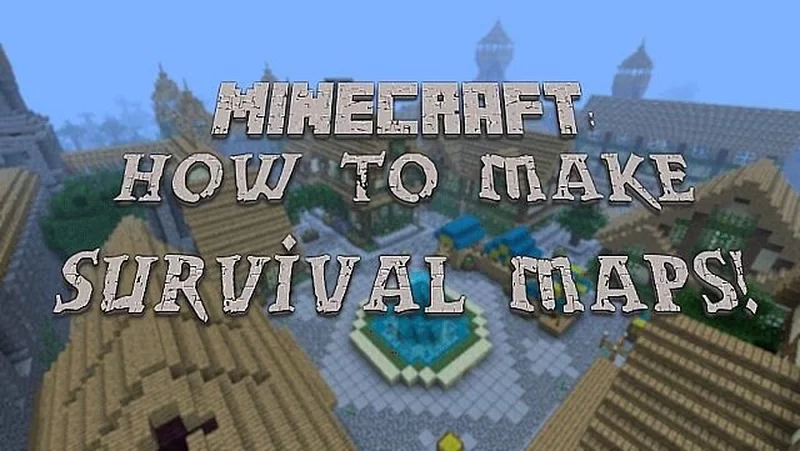



Create an account or sign in to comment.