101
This is the first of a series of skinning tutorials. I'll be making a skin from start to finish and explaining the process as I go through it. I'm using MCSkin3D but you should be able to make skins with whatever your preferred software is.
If you have any questions feel free to leave them in the comments, I'd be happy to answer.
1. Starting Out
I find that skins are much easier to make when you have some sort of reference photo. This doesn't mean you can't make a good skin if you don't have a picture, but having one makes it a lot easier.
I'll be using this photo that I got from a fellow PMC'er, Tiresh(be sure to check out his work, he has some awesome builds).

I won't exactly replicate the photo so that I can focus on the basics for the sake of the tutorial.
2. Drawing the Base
Before any shading or detail is added, we need a rough draft of sorts to work from. So we choose the colors and draw out what we want the skin to look like.

It is important to remember that this base is like a sketch and can be changed around a lot before the skin is done. It's not the final version so it's not too dire if it doesn't look perfect to begin with. So just tinker about with it and get it as close as possible to what you want. Afterwards, once we've shaded it a bit more, it'll be easier to see what would work and what wouldn't.
Here is what we have so far
Once we have the base completed, we can move on to the shading. I'll be covering the shading of each section in a separate tutorial in order to show different styles and such but first, we'll need to make a palette.
3. Creating a Palette
Whatever software you are using there should be a place to choose color and it should let you switch between the RGB and HSV format. If it's not already set, switch to HSV. Now we can begin to make our palette.
When you make a palette you want to start with the colors you used in your base and choose two or three colors lighter than it, and two or three colors darker.
I generally use 5-6 shades per color but if I use a color in only a small area it may only have 4 shades, like the light grey and dark grey in this case. I (and I think most other skinners, but don't quote me on that :P) use a technique called hue shifting to choose the colors.
This is where the HSV thingy comes in handy.
HSV stands for Hue, Saturation, Value. Hue is what color you have, saturation is how intense (or saturated) your color is and value is how dark or light. When you change each of these together to make another shade you get a hue shift. If you change the numbers a lot, you get high contrast shading and if you change them a little you get (as expected) low contrast.
I won't go too much into the details as there are some really good tutorials here on PMC (I personally the_soup's tutorial very helpful) but here are some of the basics.
3.5) Hue-Shifting
Starting with VALUE; It's how dark the color is or more accurately, how much black there is in the color. When you want to make your color darker, you bring down the value but if you want your color to be lighter you bring it up.
Next, SATURATION; This controls how much white there is in the color. When you want a lighter color, bring down the saturation. This will make it more faded as it gets closer to plain white.
Last but not least, HUE; Possibly the most important/complicated, this is what color you have. It is usually represented by a rainbow circle or wheel on its own, in addition to being in a square or triangle with Value and Saturation. The thing with hue is that unlike the other two, you can't simply go up or down to make the color brighter or darker.

What the arrows show is which way you need to move in order to get lighter and darker. But that changes according to which color you have to begin with.
purpleRed >lighter>orange
blueGreen >lighter>yellow
purpleBlue >lighter>green
There's kind of a pattern but blue colors throw it off a bit. So the rule for hue is lower the number for darker colors and raise the number for light ones unless it's blue in which case do the opposite. (btw purple and light blue both follow the normal pattern again).
So that concludes the first of the tutorials, be sure to leave some feedback in the comments!

If you have any questions feel free to leave them in the comments, I'd be happy to answer.
1. Starting Out
I find that skins are much easier to make when you have some sort of reference photo. This doesn't mean you can't make a good skin if you don't have a picture, but having one makes it a lot easier.
I'll be using this photo that I got from a fellow PMC'er, Tiresh(be sure to check out his work, he has some awesome builds).

I won't exactly replicate the photo so that I can focus on the basics for the sake of the tutorial.
2. Drawing the Base
Before any shading or detail is added, we need a rough draft of sorts to work from. So we choose the colors and draw out what we want the skin to look like.

It is important to remember that this base is like a sketch and can be changed around a lot before the skin is done. It's not the final version so it's not too dire if it doesn't look perfect to begin with. So just tinker about with it and get it as close as possible to what you want. Afterwards, once we've shaded it a bit more, it'll be easier to see what would work and what wouldn't.
Here is what we have so far

Once we have the base completed, we can move on to the shading. I'll be covering the shading of each section in a separate tutorial in order to show different styles and such but first, we'll need to make a palette.
3. Creating a Palette
Whatever software you are using there should be a place to choose color and it should let you switch between the RGB and HSV format. If it's not already set, switch to HSV. Now we can begin to make our palette.
When you make a palette you want to start with the colors you used in your base and choose two or three colors lighter than it, and two or three colors darker.

I generally use 5-6 shades per color but if I use a color in only a small area it may only have 4 shades, like the light grey and dark grey in this case. I (and I think most other skinners, but don't quote me on that :P) use a technique called hue shifting to choose the colors.
This is where the HSV thingy comes in handy.

HSV stands for Hue, Saturation, Value. Hue is what color you have, saturation is how intense (or saturated) your color is and value is how dark or light. When you change each of these together to make another shade you get a hue shift. If you change the numbers a lot, you get high contrast shading and if you change them a little you get (as expected) low contrast.
I won't go too much into the details as there are some really good tutorials here on PMC (I personally the_soup's tutorial very helpful) but here are some of the basics.
3.5) Hue-Shifting
Starting with VALUE; It's how dark the color is or more accurately, how much black there is in the color. When you want to make your color darker, you bring down the value but if you want your color to be lighter you bring it up.
Next, SATURATION; This controls how much white there is in the color. When you want a lighter color, bring down the saturation. This will make it more faded as it gets closer to plain white.
Last but not least, HUE; Possibly the most important/complicated, this is what color you have. It is usually represented by a rainbow circle or wheel on its own, in addition to being in a square or triangle with Value and Saturation. The thing with hue is that unlike the other two, you can't simply go up or down to make the color brighter or darker.

What the arrows show is which way you need to move in order to get lighter and darker. But that changes according to which color you have to begin with.
purpleRed >lighter>orange
blueGreen >lighter>yellow
purpleBlue >lighter>green
There's kind of a pattern but blue colors throw it off a bit. So the rule for hue is lower the number for darker colors and raise the number for light ones unless it's blue in which case do the opposite. (btw purple and light blue both follow the normal pattern again).
So that concludes the first of the tutorials, be sure to leave some feedback in the comments!

| Credit | Tiresh, Photoshop, MCSkin3D |
| Tags |
tools/tracking
1756357
6
skin-tutorial-1-setting-up



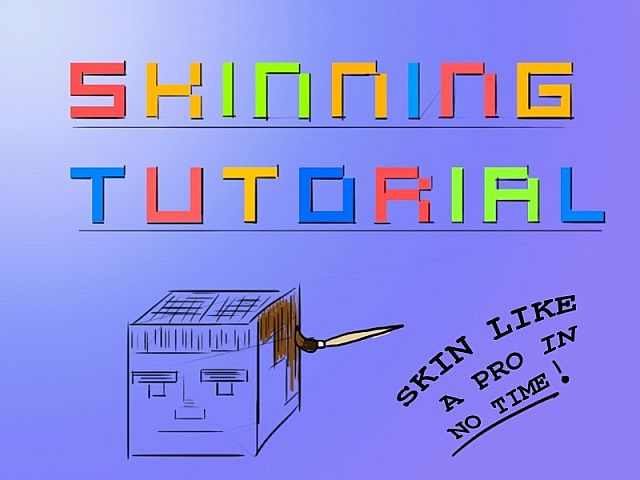







Create an account or sign in to comment.