- check_circle Items
- check_circle Audio
Published Jun 2nd, 2021, 6/2/21 8:55 pm
- 9,537 views, 5 today
- 890 downloads, 0 today
165
ABOUT
This pack aims to provide both a way to change your music discs to either the ones I've preset in this pack or whatever music you want, as well as being a good hands-on learning experience for how to make a resource pack.
This pack aims to provide both a way to change your music discs to either the ones I've preset in this pack or whatever music you want, as well as being a good hands-on learning experience for how to make a resource pack.
Credit to the amazing Hyper Potions for their remix of Tropical Resort from Sonic Colors. This song is the "default" song of the .ogg files I've included, so you know which ones need to be deleted and which ones don't.
The music that I've set in this pack for you to use is:
1. C418 - Chris
2. C418 - Dog
3. C418 - Droopy Likes Ricochet
4. C418 - Equinoxe
5. C418 - Excuse
6. C418 - Kyoto
(technically) 7. Hyper Potions - Tropical Resort (Sonic Colors Remix)
TUTORIAL
Hi there! If you're confused why this resource pack is like this, why on Earth a pack should ever need a tutorial, or are generally inconvenienced by the inclusion of a multi-step process (for which I do apologize, especially if you're a parent doing this for your child), then please read the file named ABOUT.txt! Thanks!
Otherwise, welcome to the TUTORIAL.txt, which will tell you all about how to:
1. set up these discs how you prefer,
2. how to change the textures of the disc items to what you prefer,
and
3. how to configure the text underneath the music discs to say the title of the music you want them to.
And believe me when I tell you, this is about the easiest thing you could possibly do to modify Minecraft, made easier with a tutorial and pre-made textures and sound files. But in case you're still confused, please read the file named QUESTIONS.txt or leave a comment at www.planetminecraft.com/texture-pack/custom-music-discs-diy-pack/
YOUR DISCS
AND WHAT TO DO WITH THEM
---
By now you've probably seen you have 6 discs sitting in the YOUR DISCS folder. If you haven't seen them, go ahead and open that folder up. It should be right below the IMPORTANT TEXT FILES folder.
This file includes all of the C418 songs I wanted to present in this pack. You can look these up on YouTube if you want. Droopy.ogg's full name is C418 - Droopy Likes Ricochet.
You'll also notice, above the folder named DISC TEXTURES, there's another folder named "assets". That houses all of the assets Minecraft is going to read and use in-game. Inside of that is a folder named "minecraft", and inside of that are 3 folders named "lang", "sounds", and "textures". For now, we're focusing on "sounds". In "sounds" is another folder called "records", which includes all of the .ogg files used by the game to play music discs.
From the YOUR DISCS folder, please take out a .ogg of your choosing, like droopy.ogg, and put it into the "records" folder as mentioned before. To make this process easier, you can right click a file and hit "Open in new window".
Now, here is an important part to listen to the instructions. Now that your preferred song is located in the "records" folder, you'll need to choose a music disc to replace with the song. To do this, you'll want to delete one of the .ogg files there and rename your new song to what it was previously named. Say, if I wanted droopy.ogg to replace 11.ogg, I would delete 11.ogg and rename "droopy.ogg" to "11.ogg". This way, the game recognizes the name and knows to play it when you put in a certain disc.
This part is most vital. When you've replaced the music disc of your choice, delete every other music disc .ogg file in there except for the one you just replaced. Or, if you plan on having multiple discs be replaced, delete all the ones you don't plan on replacing. If you want to UNDO something in the file, press CTRL+Z. If you want to REDO something, press CTRL+Y.
Why delete those files? Because those are not the correct songs. I replaced them all with Hyper Potions - Tropical Resort (Sonic Colors Remix) so that you know for sure if you forgot to delete a song. This is just for the learning process of making a resource pack. And on that note, the song I put in there WILL NOT GET YOU DEMONETIZED ON YOUTUBE AND IS COMPLETELY TWITCH SAFE. It is a good remix too, so if you want to keep it, go ahead.
Congrats, you've done it! Your music disc will now play the song that you want it to. But it won't yet display what song that is, will it? Chances are, it'll still say what song it WAS and not what song it IS. Don't worry, though. There is a way to fix that.
RENAMING
YOUR DISCS TO BE CORRECT
---
As a fair warning, this next part can be a little tricky if you don't follow the instructions here closely. It's not hard to do, but it's also not hard to be a little confused about what to do.
For starters, we're going to head back to the "minecraft" folder. From there, we head into "lang". This is where the file "en_us.json" is held, which is the file that tells Minecraft what to name each invidual item. For example, this file is exactly what names "item.minecraft.clock" as "Clock" in your inventory.
Some of you might not be able to open this folder. If you're one of those people, then all you need to do is download one simple thing. This tool is featured on the official Microsoft store, it's very easy to use for this purpose, and is entirely free. It's called, simply, "Code Writer", and I'll give you a link for it.
www.microsoft.com/en-us/p/code-writer/9wzdncrfhzdt?activetab=pivot:overviewtab
Now that you've got that downloaded, you'll be able to open up any .json folder, including "en_us.json". Go ahead and do that.
You'll be presented with an immaculately sized list of every single line of text in the game. But, there is an easy way to go through this place. While en_us.json is open, press CTRL+F. In the top right corner, this will open up a search bar. Go ahead and type in "C418" and press Enter. You'll be brought down to the only text with "C418" in it, which is, of course, the descriptions of the Music Disc items.
Go ahead and find the name of the disc you replaced in the previous section of this tutorial. For example, if you replaced 11.ogg, you would want to find the text that says "C418 - 11". Then, go ahead and rewrite that to say what the title of the song is. I.e., if you put in droopy.ogg from my preset discs, you might replace one of these names with "C418 - Droopy".
Finally, be sure to hit Save. And then, you're done. Do not delete any of the text present in that folder, or else that text will end up missing while you use this resource pack. And maybe nothing is worse than scrolling through your Creative menu only to find the Sponge block no longer has a name.
But maybe you're still not satisfied with these results. You've got whole new music playing, labeled correctly and all, but it's still the same old disc texture as before. Why not change it? You can do just that.
TEXTURES
TO MATCH YOUR NEW MUSIC
---
This is it. The final step to having a completely new music disc in the game. And to boot, it's the easiest step of this whole process. I've given you everything you need to do this quickly and without issue.
We're gonna start with opening up the DISC TEXTURES folder, located in the "Custom Discs Pack" folder. Inside that is all of the textures I've pre-made for each of the new songs I put in this pack. They are retextures of the music disc items to make these discs feel completely unique. You can choose whatever one you want to represent the song you chose, or you can even make your own. If you're brand new to pixel art, I recommend Piskelapp.com, which is a browser-based and entirely free pixel art program.
Either way, you've got a custom disc design now, and you probably want to use it. Go ahead and open up the "assets" folder. This time you'll be heading into the folder called "textures", and within it, open up a folder named "item". I've taken the liberty of putting all pre-existing music disc textures in here. You'll see why soon.
Now, you'll want to take that custom disc design you either made or got from the DISC TEXTURES folder, and put it in here. Next, just like with the .ogg folders from before, go ahead and delete the image file that you want to replace. Again, say I want to replace music disc 11. What I'll do is delete the image that says "music_disc_11.png". And then you want to take your custom disc design and rename it to whatever was the name of the image you just deleted. In my case, I might take the image "music_disc_droopy.png" from the DISC TEXTURES folder and rename it to "music_disc_11.png". Doing this means that Minecraft will recognize the name of the image, and use it instead of the standard texture.
And remember, if you ever make a mistake, you can also UNDO it with CTRL+Z, or REDO it with CTRL+Y.
Once that's all done, once again delete every other texture in there that you don't plan to replace. This isn't required like it is for the .ogg files, but it is recommended for if you want more packs later on down the line that change the look of your discs.
Finally, you are finished. Open up your game and turn on this resource pack and you'll have a whole new custom disc that plays the music you chose. Well done!
Hope this wasn't too confusing and that you've learned a thing or two about how to make a resource pack. It's not a difficult process. In fact, the hardest part may very well be making custom textures themselves. So I hope this wasn't as bad of a time as maybe you thought it might be. And if it was, then hey, at least you've got some custom music in your game now. Pretty neat, huh?
Thanks for downloading my pack, I hope you download more. I promise none of them are as wordy or confusing as this, this was just a necessary thing to do.
Much love. <3
- ATOMICtheCrow
Otherwise, welcome to the TUTORIAL.txt, which will tell you all about how to:
1. set up these discs how you prefer,
2. how to change the textures of the disc items to what you prefer,
and
3. how to configure the text underneath the music discs to say the title of the music you want them to.
And believe me when I tell you, this is about the easiest thing you could possibly do to modify Minecraft, made easier with a tutorial and pre-made textures and sound files. But in case you're still confused, please read the file named QUESTIONS.txt or leave a comment at www.planetminecraft.com/texture-pack/custom-music-discs-diy-pack/
YOUR DISCS
AND WHAT TO DO WITH THEM
---
By now you've probably seen you have 6 discs sitting in the YOUR DISCS folder. If you haven't seen them, go ahead and open that folder up. It should be right below the IMPORTANT TEXT FILES folder.
This file includes all of the C418 songs I wanted to present in this pack. You can look these up on YouTube if you want. Droopy.ogg's full name is C418 - Droopy Likes Ricochet.
You'll also notice, above the folder named DISC TEXTURES, there's another folder named "assets". That houses all of the assets Minecraft is going to read and use in-game. Inside of that is a folder named "minecraft", and inside of that are 3 folders named "lang", "sounds", and "textures". For now, we're focusing on "sounds". In "sounds" is another folder called "records", which includes all of the .ogg files used by the game to play music discs.
From the YOUR DISCS folder, please take out a .ogg of your choosing, like droopy.ogg, and put it into the "records" folder as mentioned before. To make this process easier, you can right click a file and hit "Open in new window".
Now, here is an important part to listen to the instructions. Now that your preferred song is located in the "records" folder, you'll need to choose a music disc to replace with the song. To do this, you'll want to delete one of the .ogg files there and rename your new song to what it was previously named. Say, if I wanted droopy.ogg to replace 11.ogg, I would delete 11.ogg and rename "droopy.ogg" to "11.ogg". This way, the game recognizes the name and knows to play it when you put in a certain disc.
This part is most vital. When you've replaced the music disc of your choice, delete every other music disc .ogg file in there except for the one you just replaced. Or, if you plan on having multiple discs be replaced, delete all the ones you don't plan on replacing. If you want to UNDO something in the file, press CTRL+Z. If you want to REDO something, press CTRL+Y.
Why delete those files? Because those are not the correct songs. I replaced them all with Hyper Potions - Tropical Resort (Sonic Colors Remix) so that you know for sure if you forgot to delete a song. This is just for the learning process of making a resource pack. And on that note, the song I put in there WILL NOT GET YOU DEMONETIZED ON YOUTUBE AND IS COMPLETELY TWITCH SAFE. It is a good remix too, so if you want to keep it, go ahead.
Congrats, you've done it! Your music disc will now play the song that you want it to. But it won't yet display what song that is, will it? Chances are, it'll still say what song it WAS and not what song it IS. Don't worry, though. There is a way to fix that.
RENAMING
YOUR DISCS TO BE CORRECT
---
As a fair warning, this next part can be a little tricky if you don't follow the instructions here closely. It's not hard to do, but it's also not hard to be a little confused about what to do.
For starters, we're going to head back to the "minecraft" folder. From there, we head into "lang". This is where the file "en_us.json" is held, which is the file that tells Minecraft what to name each invidual item. For example, this file is exactly what names "item.minecraft.clock" as "Clock" in your inventory.
Some of you might not be able to open this folder. If you're one of those people, then all you need to do is download one simple thing. This tool is featured on the official Microsoft store, it's very easy to use for this purpose, and is entirely free. It's called, simply, "Code Writer", and I'll give you a link for it.
www.microsoft.com/en-us/p/code-writer/9wzdncrfhzdt?activetab=pivot:overviewtab
Now that you've got that downloaded, you'll be able to open up any .json folder, including "en_us.json". Go ahead and do that.
You'll be presented with an immaculately sized list of every single line of text in the game. But, there is an easy way to go through this place. While en_us.json is open, press CTRL+F. In the top right corner, this will open up a search bar. Go ahead and type in "C418" and press Enter. You'll be brought down to the only text with "C418" in it, which is, of course, the descriptions of the Music Disc items.
Go ahead and find the name of the disc you replaced in the previous section of this tutorial. For example, if you replaced 11.ogg, you would want to find the text that says "C418 - 11". Then, go ahead and rewrite that to say what the title of the song is. I.e., if you put in droopy.ogg from my preset discs, you might replace one of these names with "C418 - Droopy".
Finally, be sure to hit Save. And then, you're done. Do not delete any of the text present in that folder, or else that text will end up missing while you use this resource pack. And maybe nothing is worse than scrolling through your Creative menu only to find the Sponge block no longer has a name.
But maybe you're still not satisfied with these results. You've got whole new music playing, labeled correctly and all, but it's still the same old disc texture as before. Why not change it? You can do just that.
TEXTURES
TO MATCH YOUR NEW MUSIC
---
This is it. The final step to having a completely new music disc in the game. And to boot, it's the easiest step of this whole process. I've given you everything you need to do this quickly and without issue.
We're gonna start with opening up the DISC TEXTURES folder, located in the "Custom Discs Pack" folder. Inside that is all of the textures I've pre-made for each of the new songs I put in this pack. They are retextures of the music disc items to make these discs feel completely unique. You can choose whatever one you want to represent the song you chose, or you can even make your own. If you're brand new to pixel art, I recommend Piskelapp.com, which is a browser-based and entirely free pixel art program.
Either way, you've got a custom disc design now, and you probably want to use it. Go ahead and open up the "assets" folder. This time you'll be heading into the folder called "textures", and within it, open up a folder named "item". I've taken the liberty of putting all pre-existing music disc textures in here. You'll see why soon.
Now, you'll want to take that custom disc design you either made or got from the DISC TEXTURES folder, and put it in here. Next, just like with the .ogg folders from before, go ahead and delete the image file that you want to replace. Again, say I want to replace music disc 11. What I'll do is delete the image that says "music_disc_11.png". And then you want to take your custom disc design and rename it to whatever was the name of the image you just deleted. In my case, I might take the image "music_disc_droopy.png" from the DISC TEXTURES folder and rename it to "music_disc_11.png". Doing this means that Minecraft will recognize the name of the image, and use it instead of the standard texture.
And remember, if you ever make a mistake, you can also UNDO it with CTRL+Z, or REDO it with CTRL+Y.
Once that's all done, once again delete every other texture in there that you don't plan to replace. This isn't required like it is for the .ogg files, but it is recommended for if you want more packs later on down the line that change the look of your discs.
Finally, you are finished. Open up your game and turn on this resource pack and you'll have a whole new custom disc that plays the music you chose. Well done!
Hope this wasn't too confusing and that you've learned a thing or two about how to make a resource pack. It's not a difficult process. In fact, the hardest part may very well be making custom textures themselves. So I hope this wasn't as bad of a time as maybe you thought it might be. And if it was, then hey, at least you've got some custom music in your game now. Pretty neat, huh?
Thanks for downloading my pack, I hope you download more. I promise none of them are as wordy or confusing as this, this was just a necessary thing to do.
Much love. <3
- ATOMICtheCrow
Thanks for downloading!
Much love! <3
- ATOMICtheCrow
| Credit | Hyper Potions, for the remix I used as the default song on those .ogg files |
| Progress | 100% complete |
| Game Version | Minecraft 1.16.5 |
| Resolution | 16x |
| Tags |
tools/tracking
5150138
4
custom-music-discs-diy-pack




![Elytra to Crow Wings [OptiFine OPTIONAL] Minecraft Texture Pack](https://static.planetminecraft.com/files/image/minecraft/texture-pack/2020/513/13468806-pack_s.jpg)
















![SEASONAL TREES [1.16-1.20.4] Minecraft Texture Pack](https://static.planetminecraft.com/files/image/minecraft/texture-pack/2024/961/17739178-allseason_s.jpg)
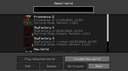
Create an account or sign in to comment.
That would be a great feature, not only for map/datapack makers but also for people that want to play their own music while playing
It sucks and boring!
Replace that to a custom painting, remove that or replace that to a 1x1 or 2x1(Pool, Courbet, Sea, Sunset or Creebet) instead!