Published Aug 12th, 2013, 8/12/13 12:30 pm
- 2,191 views, 1 today
- 36
- 13
- 18
1,145
Sooo if you have ever tried to use a gif for your avatar and it wouldn't work. look no further! this tutorial will teach how to resize/crop/ the gif for your avatar.
Scroll down for other ways!
there are four ways to fix this problem, A you could crop the gif, B you could resize the gif, C
you could optimize the gif, and D, you could split the gif.
I'm going to use this gif for example:
 holy fudge yes it's hetalia now quit whining
holy fudge yes it's hetalia now quit whining
aaannyyy waays after you get your gif you need to go to this website from there it's pretty straight forward but i'm going to tell you what to do anyways for reasons.
After that you need to click upload you gif (duh) and wait for it to upload
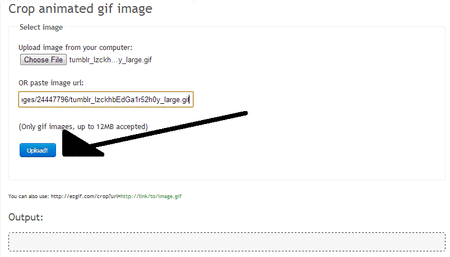
then when it is uploaded you will need to simply drag over the parts you want to crop and hit the button crop it!
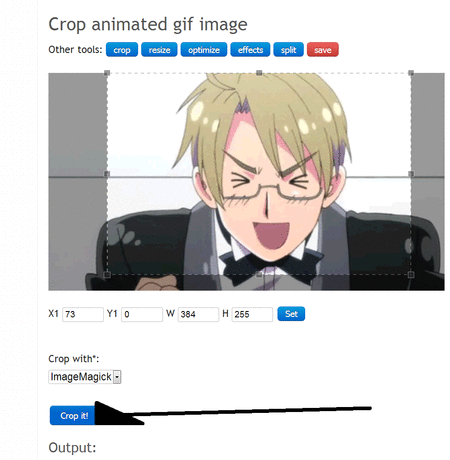
NOTE: there are two ways to crop images there is ImageMagick and there is Gifsicle. Try them out and see what you like better
you are done yay!
After you press crop it you should Scroll down and see the "Finished project". Then simply hit "save as" and go to your profile and upload it.
well i hoped that helps!
it doesn't
Scroll down for other ways!
It says the file exceeds from requirements!
there are four ways to fix this problem, A you could crop the gif, B you could resize the gif, C
you could optimize the gif, and D, you could split the gif.
I'm going to use this gif for example:
 holy fudge yes it's hetalia now quit whining
holy fudge yes it's hetalia now quit whining aaannyyy waays after you get your gif you need to go to this website from there it's pretty straight forward but i'm going to tell you what to do anyways for reasons.
After that you need to click upload you gif (duh) and wait for it to upload
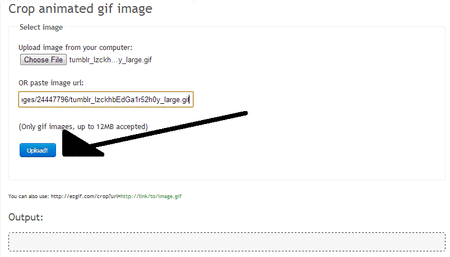
then when it is uploaded you will need to simply drag over the parts you want to crop and hit the button crop it!
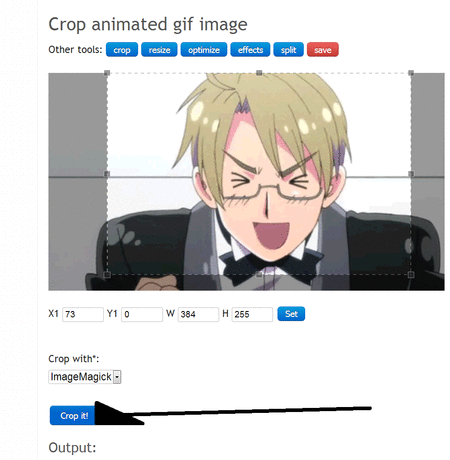
NOTE: there are two ways to crop images there is ImageMagick and there is Gifsicle. Try them out and see what you like better
you are done yay!
After you press crop it you should Scroll down and see the "Finished project". Then simply hit "save as" and go to your profile and upload it.
Way two: Re-sizing the gif
So finally at the bottom it will show you your output. once again save the image and upload to your profile 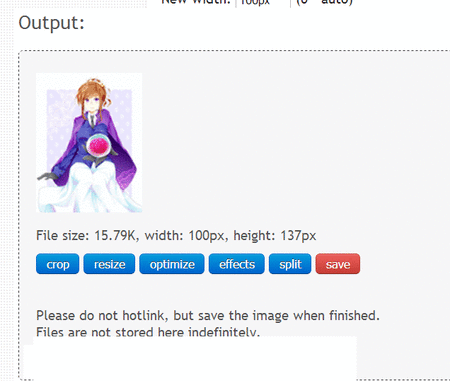
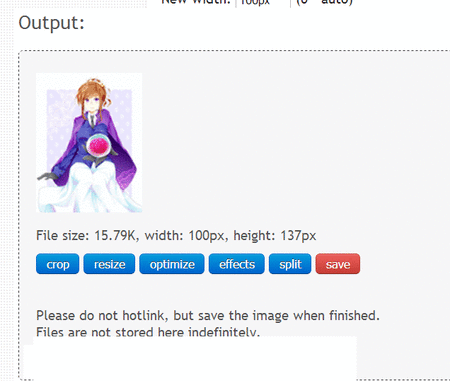
Way three Optimize the gif
When optimizing it will show you different options. each option will reduce the color thus making the file smaller 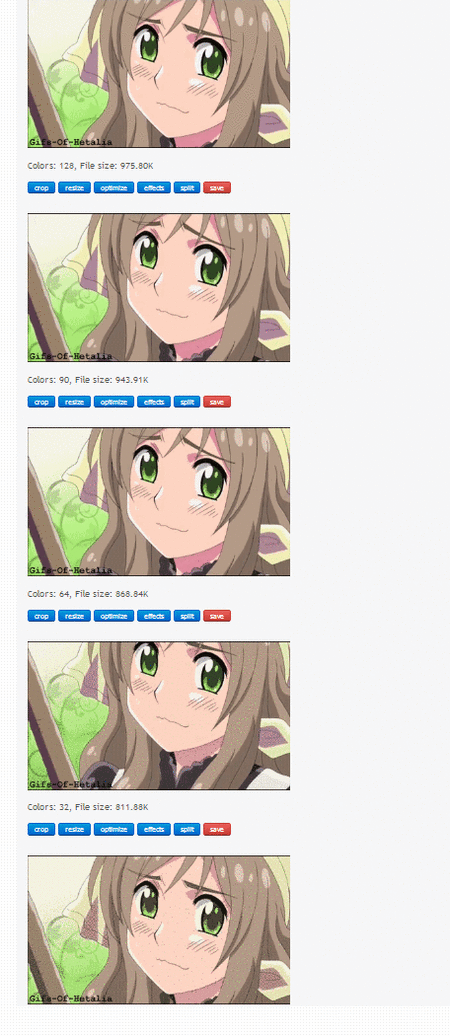 Chose which option you like the best and save it as a gif.
Chose which option you like the best and save it as a gif.
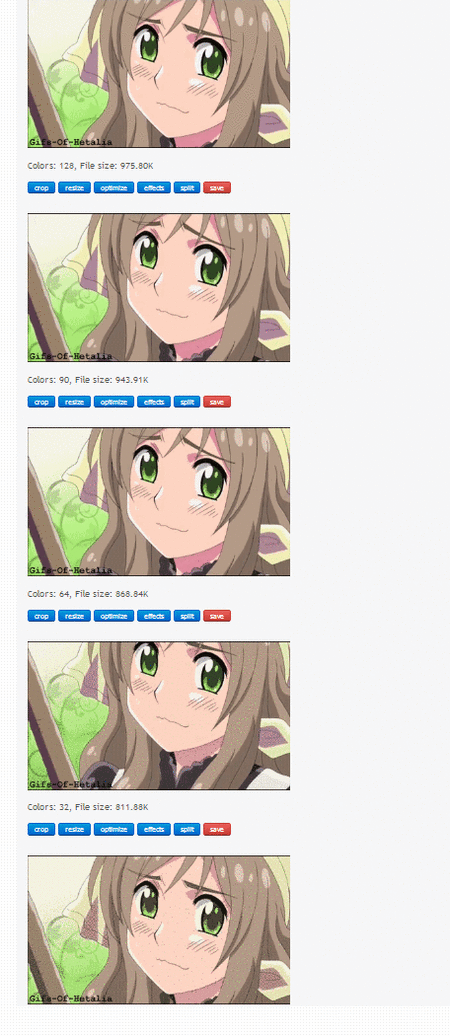 Chose which option you like the best and save it as a gif.
Chose which option you like the best and save it as a gif. Way four. Splitting the gif
go to http://ezgif.com/split. Simply upload the file. and click upload, then when it is uploaded click Split it.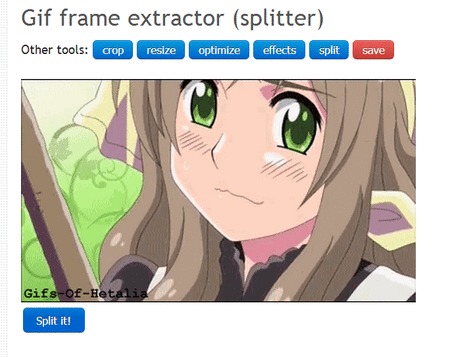 Then you will only save the frames you want. Like in this case i do not want when it pans up to her face so i will save the files were it doesn't do that
Then you will only save the frames you want. Like in this case i do not want when it pans up to her face so i will save the files were it doesn't do that 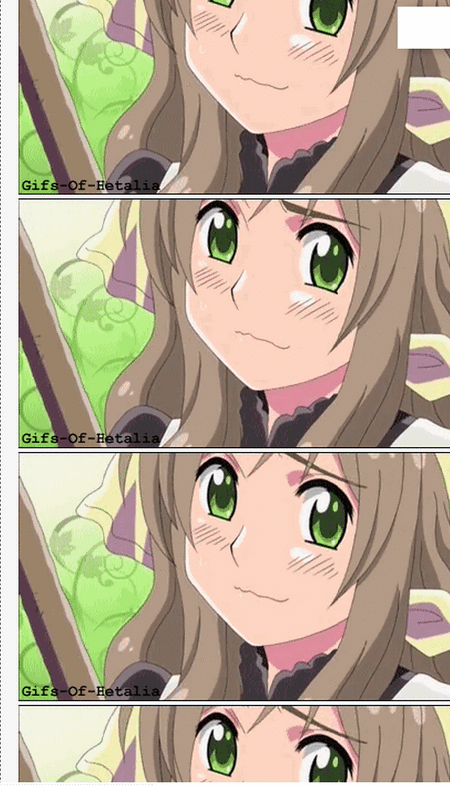 then you will go here http://gifmaker.me/ and upload the frames you want. then you will simply make the gif and save it.
then you will go here http://gifmaker.me/ and upload the frames you want. then you will simply make the gif and save it.
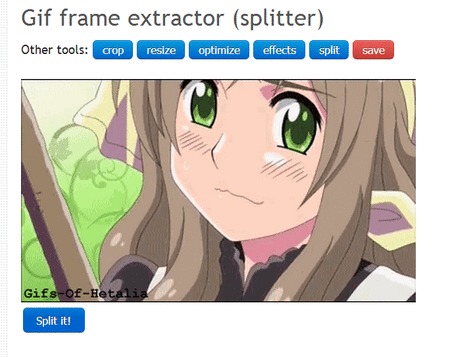 Then you will only save the frames you want. Like in this case i do not want when it pans up to her face so i will save the files were it doesn't do that
Then you will only save the frames you want. Like in this case i do not want when it pans up to her face so i will save the files were it doesn't do that 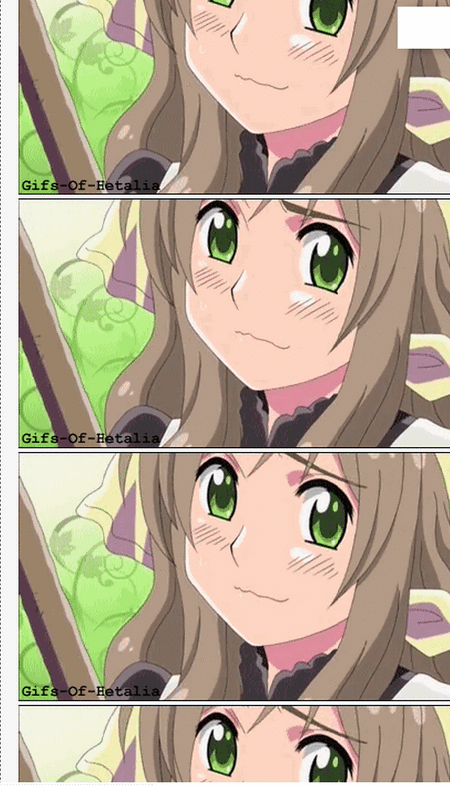 then you will go here http://gifmaker.me/ and upload the frames you want. then you will simply make the gif and save it.
then you will go here http://gifmaker.me/ and upload the frames you want. then you will simply make the gif and save it. well i hoped that helps!
it doesn't
| Tags |
2387856
6















Create an account or sign in to comment.
SO MUCH. ;;
The ending gif. xD