- 199,623 views, 120 today
- 93
- 68
- 141
224
Minecraft song are great and they fit the game perfectly, but have you ever wished you could play your favourite song in Minecraft just by putting a disc in a Jukebox? Here is how you can change music discs to any song you like using resorce packs by following these 3 simple steps.
Note: This tutorial is made for Minecraft - Java Edition.
Tutorial
1. Creating a resource pack folder: First of all you need to create a resource pack. You can add your songs to an already existing resource pack, however I recomend creating a seperate resource pack for the songs because it makes turning them on and off much easier.
-If you want to add your music to an existing resource pack, you will have to go to assets → minecraft folder and (in case it doesn't already exist) create a new folder called sounds and in that folder create a subfolder called records.
-If you want to create a new resource pack for custom songs I've already made a blank resorce pack with all the folders and all the required settings, but no songs. Download it here
2. Creating sounds files: Minecraft does not suport .mp3 sound files, which is why you have to convert your songs to .ogg format. The easiest way is to use this simple and free-to-use online .ogg file converter. Click here
Before choosing Start conversion it is recommended to Change audio channels to mono, otherwise the song may play globally.
3. Adding sounds to your resource pack: After converting your file move it to assets → minecraft → sounds → records folder in your resourcepack. Then I suggest you open Minecraft and pick a music disc in the creative inventory. Let's say you chose the ward disc. You need to rename your .ogg song to ward (all lowercase). Then equip the resource pack or hit F3 + T to reload it. If you now put the ward disc in a Jukebox it should play your song.
In Minecraft 1.20 or newer, custom songs will cut off if they're longer than original discs. I recommend you only replace it if your song is shorter than the original record. The lengths of music discs can be found here.
If you are having any issues/concerns take a look at the Asnwered Questions section bellow.
Answered Questions:
I did everything in the tutorial and the song doesn't play. Can you help?
Many things could be wrong. Try one of the following:
-Read the tutorial again and check if you did anything wrong.
-Make sure the record names contain all lowercase letters (no caps).
-If you have more resourcepacks equiped make sure none of them has a records folder inside the assets → minecraft → sounds folder. If one does, delete all sounds inside the records folder.
-If nothing plays (not even the original song), check if you have Jukebox & Noteblock sounds turned on.
Am I allowed to use copyrighted songs in my resource pack?
It's completelly legal to use copyrighted songs in your resource packs for personal use, however it is illegal to upload a resource pack with copyrighted music to a website or use it on a public server.
Note: This tutorial is made for Minecraft - Java Edition.
Tutorial
1. Creating a resource pack folder: First of all you need to create a resource pack. You can add your songs to an already existing resource pack, however I recomend creating a seperate resource pack for the songs because it makes turning them on and off much easier.
-If you want to add your music to an existing resource pack, you will have to go to assets → minecraft folder and (in case it doesn't already exist) create a new folder called sounds and in that folder create a subfolder called records.
-If you want to create a new resource pack for custom songs I've already made a blank resorce pack with all the folders and all the required settings, but no songs. Download it here
2. Creating sounds files: Minecraft does not suport .mp3 sound files, which is why you have to convert your songs to .ogg format. The easiest way is to use this simple and free-to-use online .ogg file converter. Click here
Before choosing Start conversion it is recommended to Change audio channels to mono, otherwise the song may play globally.
3. Adding sounds to your resource pack: After converting your file move it to assets → minecraft → sounds → records folder in your resourcepack. Then I suggest you open Minecraft and pick a music disc in the creative inventory. Let's say you chose the ward disc. You need to rename your .ogg song to ward (all lowercase). Then equip the resource pack or hit F3 + T to reload it. If you now put the ward disc in a Jukebox it should play your song.
In Minecraft 1.20 or newer, custom songs will cut off if they're longer than original discs. I recommend you only replace it if your song is shorter than the original record. The lengths of music discs can be found here.
If you are having any issues/concerns take a look at the Asnwered Questions section bellow.
Answered Questions:
I did everything in the tutorial and the song doesn't play. Can you help?
Many things could be wrong. Try one of the following:
-Read the tutorial again and check if you did anything wrong.
-Make sure the record names contain all lowercase letters (no caps).
-If you have more resourcepacks equiped make sure none of them has a records folder inside the assets → minecraft → sounds folder. If one does, delete all sounds inside the records folder.
-If nothing plays (not even the original song), check if you have Jukebox & Noteblock sounds turned on.
Am I allowed to use copyrighted songs in my resource pack?
It's completelly legal to use copyrighted songs in your resource packs for personal use, however it is illegal to upload a resource pack with copyrighted music to a website or use it on a public server.
| Tags |
2 Update Logs
1.15 update : by Sunna 12/29/2019 5:19:43 amDec 29th, 2019
Updated the dowloadable resource pack to 1.15 format.
LOAD MORE LOGS
3599944
6


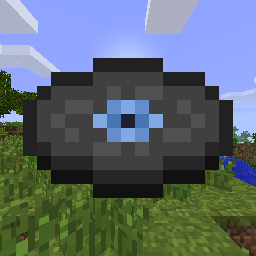



![[1.16.1] - Functional Showers](https://static.planetminecraft.com/files/image/minecraft/data-pack/2020/618/13260558-showers_s.webp)


Create an account or sign in to comment.
create a new text document in the file and copy and paste this
{
"pack": {
"pack_format": 15,
"description": "§bCustom Music Discs"
}
}
Next click file > save as > Encoding > ANSI and name the document 1.20.mcmeta
Note: I tested this and it does work :D
If it is not updated, please update itWhy doesn't it work for 1.20