- 3,906 views, 1 today
103
Hey guys so lots of people have trouble with making a Minecraft server or port forwarding. Today I will teach you how to do this.
Firstly, go to minecraft.net. You will see some text saying "Download it here", click that. There will be a section saying, "Multiplayer Server". There will be a text box saying minecraft_server.1.7.10.exe. Click it and it will start downloading the server for you. After it has completely downloaded,o pen Notepad, paste in the following:
java -Xms1G -Xmx1G -jar minecraft_server.jar
Save as the file as startserver.bat, All Files
Double click "startserver.bat" to run the server, it should load up. It will load all these files for you. When it says "Done", in the little text box type "Stop". You can now go back and configure all your files it has created for you. Once you have finished configuring all the files, run it again and keep it running, don't stop it. Go to www.ipchicken.com and it will tell you your ip. Copy your ip and log onto Minecraft. Open your multiplayer list and click "Direct Connect" or "Add Server" and paste your ip in it. Now you can log on and have an awesome server!
But what if you want to play with your friends that have a different network? Now this is the hard part, the port fowarding. For a PC, you would open up your start menu and type "CMD". It will come up with a windows system. Type "ipconfig". It will come up with a bunch of letters. Look at the one that it labeled "Default Gateway". Next to it, it will show a bunch of numbers. Open up your web browser and type in those numbers. A little box will show up saying "Username" and "Password". For your username, type in whats written on the back of the router. Simple so far, huh? Now it will take you to your Gateway page.
Click the text on the side saying "Firewall Rules". Now there will be two boxes, one showing your ports and the other for adding a rule/port. This step is really simple, all you want to do is add a rule/port. There will be two boxes we will only be looking at, "Start Port" and "End Port". For both of those boxes, type your port in. The default port you will be given is 25565, but if you have changed the port in the config files, then type in that port in both boxes. If you didn't change the port and kept it as the default, type the default port in those two boxes (25565). Underneath, there will be a button saying add. Click that and BOOM! You have just port fowarded your server! Now give your ip to all your friends and you can all play together!
For a Mac, it's a bit different. Firstly, open up "System Preferences". Now you will see a little button labeled "Network". Here is an image of what it looks like:

so click on that and then a page with your ip and router will show up. You want to copy your router. If you dont see that then click advanced and the click on the TCP/IP tab and it will show up there. Open your internet browser and paste your router that you copied before into the the web browser. The same thing will happen with the mac that I explained will happen with the PC, a window will pop up saying "username" and "password". Type in whats written on the back of the router. Now from here, follow the steps from the PC tutorial because this part is basicly the same.
Thanks! I hope this helped! Leave some feedback =3
~ Maddy <3
Firstly, go to minecraft.net. You will see some text saying "Download it here", click that. There will be a section saying, "Multiplayer Server". There will be a text box saying minecraft_server.1.7.10.exe. Click it and it will start downloading the server for you. After it has completely downloaded,o pen Notepad, paste in the following:
java -Xms1G -Xmx1G -jar minecraft_server.jar
Save as the file as startserver.bat, All Files
Double click "startserver.bat" to run the server, it should load up. It will load all these files for you. When it says "Done", in the little text box type "Stop". You can now go back and configure all your files it has created for you. Once you have finished configuring all the files, run it again and keep it running, don't stop it. Go to www.ipchicken.com and it will tell you your ip. Copy your ip and log onto Minecraft. Open your multiplayer list and click "Direct Connect" or "Add Server" and paste your ip in it. Now you can log on and have an awesome server!
But what if you want to play with your friends that have a different network? Now this is the hard part, the port fowarding. For a PC, you would open up your start menu and type "CMD". It will come up with a windows system. Type "ipconfig". It will come up with a bunch of letters. Look at the one that it labeled "Default Gateway". Next to it, it will show a bunch of numbers. Open up your web browser and type in those numbers. A little box will show up saying "Username" and "Password". For your username, type in whats written on the back of the router. Simple so far, huh? Now it will take you to your Gateway page.
Click the text on the side saying "Firewall Rules". Now there will be two boxes, one showing your ports and the other for adding a rule/port. This step is really simple, all you want to do is add a rule/port. There will be two boxes we will only be looking at, "Start Port" and "End Port". For both of those boxes, type your port in. The default port you will be given is 25565, but if you have changed the port in the config files, then type in that port in both boxes. If you didn't change the port and kept it as the default, type the default port in those two boxes (25565). Underneath, there will be a button saying add. Click that and BOOM! You have just port fowarded your server! Now give your ip to all your friends and you can all play together!
For a Mac, it's a bit different. Firstly, open up "System Preferences". Now you will see a little button labeled "Network". Here is an image of what it looks like:

so click on that and then a page with your ip and router will show up. You want to copy your router. If you dont see that then click advanced and the click on the TCP/IP tab and it will show up there. Open your internet browser and paste your router that you copied before into the the web browser. The same thing will happen with the mac that I explained will happen with the PC, a window will pop up saying "username" and "password". Type in whats written on the back of the router. Now from here, follow the steps from the PC tutorial because this part is basicly the same.
Thanks! I hope this helped! Leave some feedback =3
~ Maddy <3
| Tags |
3 Update Logs
Update #3 : by maddy662 04/07/2015 8:23:12 pmApr 7th, 2015
I replaced the GIANT image for a smaller one however I made it so you know where to find the network button in the mac.
Also a HUGE thank you for all the support and diamonds, I really apreaciate it
~Maddy
Also a HUGE thank you for all the support and diamonds, I really apreaciate it
~Maddy
LOAD MORE LOGS
tools/tracking
3015468
6
how-to-make-a-minecraft-server-3015468



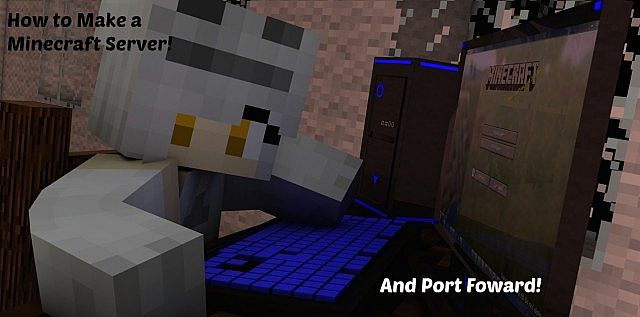






Create an account or sign in to comment.
1. How do you op/ make people admins/ determine op levels/ make yourself the opiest of the op xD
2. How do you ban people
3. How do you make it a pluggined server
Besides these little questions THIS IS REALLY GOOOD :D
To ban people you so /ban {player} {reason}
To make it a pluginned server you use bukkit however the recent builds are down so you can try find something
related to it like Tekkit, however Tekkit is a modded version. Tekkit is mostly used for pixelmon servers.
Thanks for your concerns in help.
But what about making yourself opiest of op? .... ok I'll stop xD