Published Aug 27th, 2012, 8/27/12 6:15 pm
- 2,475 views, 1 today
- 19
- 12
- 17
20
Here is a very simple way, to use GIMP 2.8 for making a signature for forums!
Getting GIMP
Click here to download GIMP 2.8!
Getting Started
When you first open gimp, it might take a while to start up. When it is finally up and running, click; File > New, in the top left corner.


Then, set the image size to 500x150, and press OK.

Your screen should now look like this:

The Fun Stuff
Using the text tool, create a box in the white box, and begin typing your username, or what you want to be displayed.

Feel free to mess with the font, font size, and the color! Remember, have fun with it.

To make the backround transparent, delete the layer called "Background".

Now, duplicate the text layer 5 times.

Move the main layer onto the top, by clicking the green up arrow.

Now, click the layer called 'YourText#1'. Go to Filters > Blur > Gaussian Blur


The settings should be 20 and 20

Repeat that for all the layers except for the top one.
Recolor the font on the top layer to make it stand out.

Your basic signature is complete! Feel free to add flames, by creating a new layer, moving it to the bottom and go to; Filters > Render > Nature > Flame

Saving
Click; File > Save and save it in an easy-to-get-to location. Then, go to: File > Export, and Export it to the same place, as a .png file. Upload it to photobucket, imageshack, or elsewhere, and enjoy!
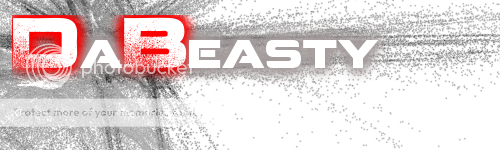
Remember to diamond this if you found it useful!
Getting GIMP
Click here to download GIMP 2.8!
Getting Started
When you first open gimp, it might take a while to start up. When it is finally up and running, click; File > New, in the top left corner.

Then, set the image size to 500x150, and press OK.

Your screen should now look like this:

The Fun Stuff
Using the text tool, create a box in the white box, and begin typing your username, or what you want to be displayed.

Feel free to mess with the font, font size, and the color! Remember, have fun with it.

To make the backround transparent, delete the layer called "Background".

Now, duplicate the text layer 5 times.

Move the main layer onto the top, by clicking the green up arrow.

Now, click the layer called 'YourText#1'. Go to Filters > Blur > Gaussian Blur

The settings should be 20 and 20

Repeat that for all the layers except for the top one.
Recolor the font on the top layer to make it stand out.

Your basic signature is complete! Feel free to add flames, by creating a new layer, moving it to the bottom and go to; Filters > Render > Nature > Flame

Saving
Click; File > Save and save it in an easy-to-get-to location. Then, go to: File > Export, and Export it to the same place, as a .png file. Upload it to photobucket, imageshack, or elsewhere, and enjoy!
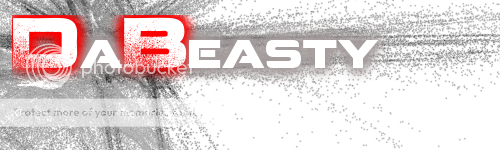
Remember to diamond this if you found it useful!
| Tags |
1357753
6










Create an account or sign in to comment.
https://twitter.com/#!/Betsch1996/media/slideshow?url=pic.twitter.com%2FKZ7BM3h9