256
Hello :)
I'm DolphinCupcake, and I wanted to give everyone a free-to-use guide on the Planet Minecraft Skin Editor. This would include many topics but will be very simple. I hope you enjoy my guide on the PMC skin editor! :D
Topics Covered:
- Tour of PMC Skin Editor
- How to Publish a Skin
- Speed Painting
- How to insert a Skin into Minecraft
- How to insert a Mob Skin into Minecraft
A Simple Tour of the Planet Minecraft Basic Editor:
-_-_-_-_-_-_-_-_-_-_-_-_-_-_-_-_-_-_-_-_-_-_-_-_-_-_-_-_-_-_-_-_-_-_-_-_-_-_-_-_-_-_-_-_-_-_-_-_-_-_-_-_-_-_-
On the left of the editor, you will find the following objects:

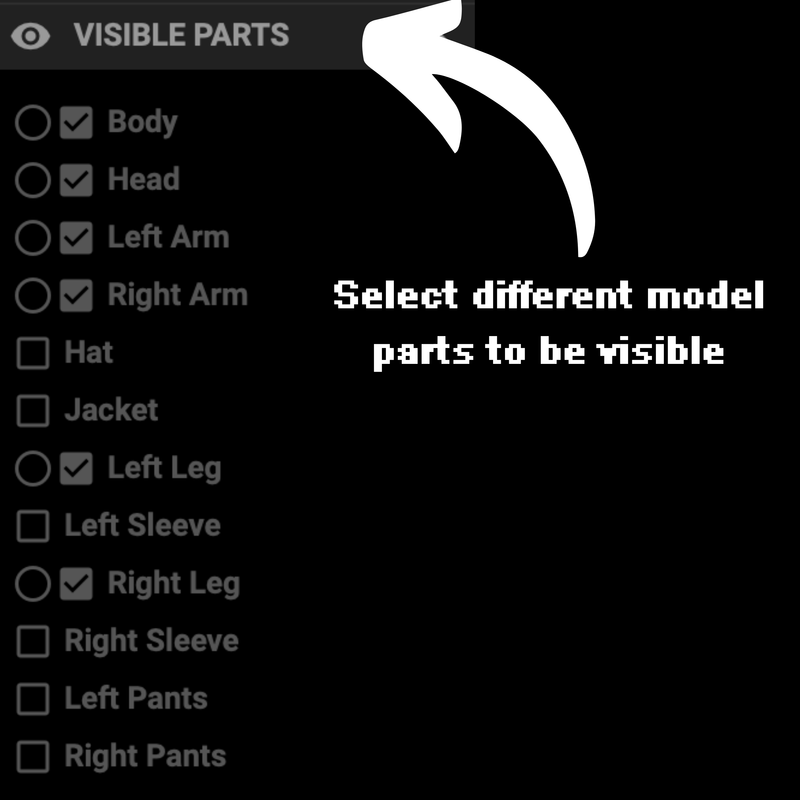
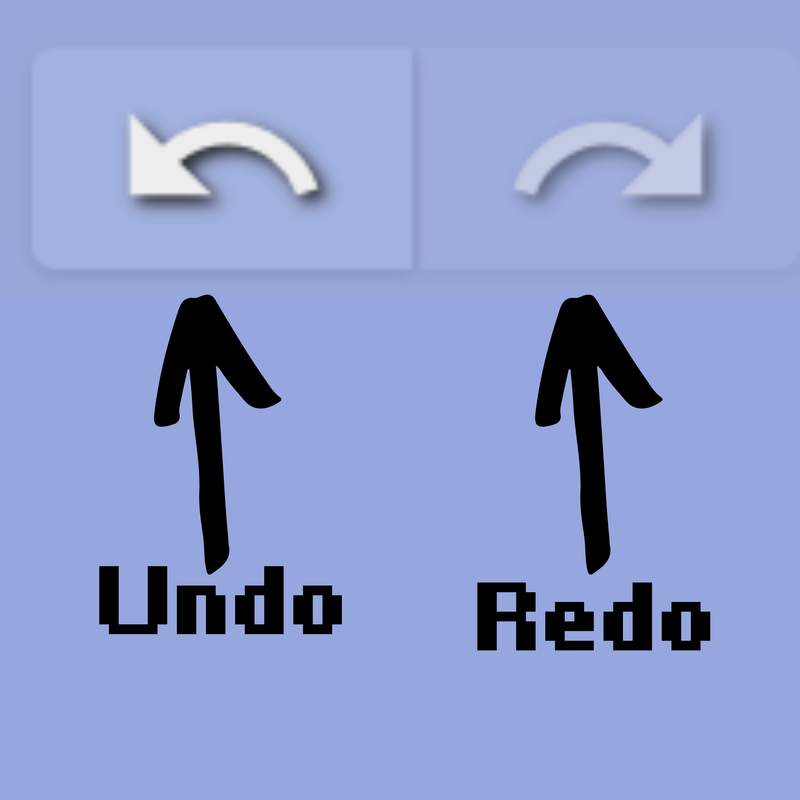
Colors:
The foreground color is where you can pick a color for your skin. In addition, you can change the color's saturation, value, etc. You will find the color number at the bottom of the foreground color.
The default pallet is located at the bottom of the editor. If you click on the three dots, you can create your pallet! When you make your pallet, you can share, export, and hide it.
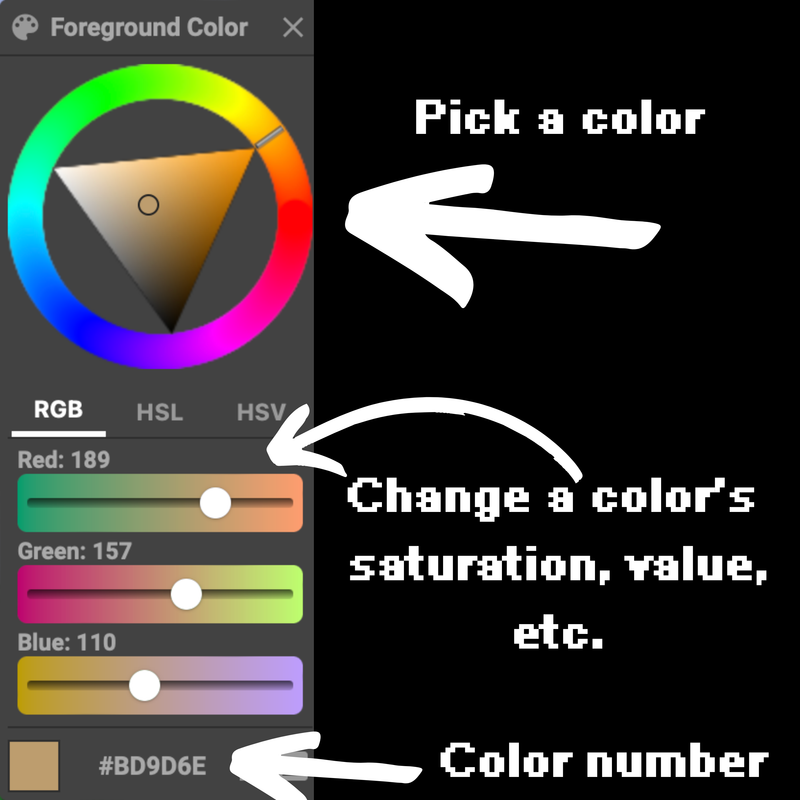
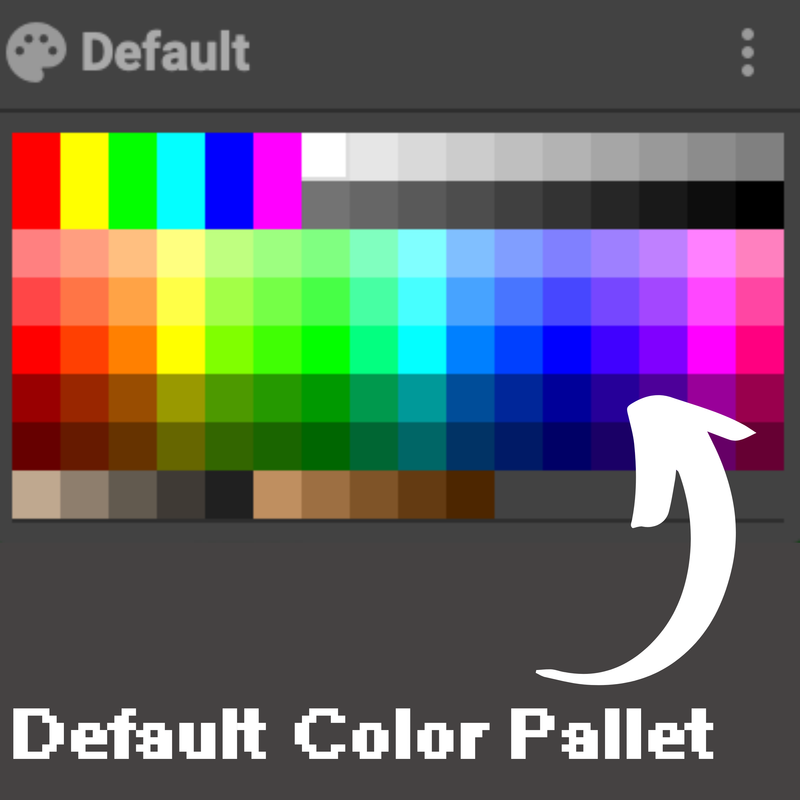
Modes:
Modes change how you view the skin. In 2D, you view the skin flat. In 3D, you view the skin in 3 dimensions. And you can view the skin in both 2D and 3D. If you click the arrow pointing down, you can change how the 2D and 3D combine. For example: 2D on the top, 3D on the bottom/2D on the left, 3D on the right.
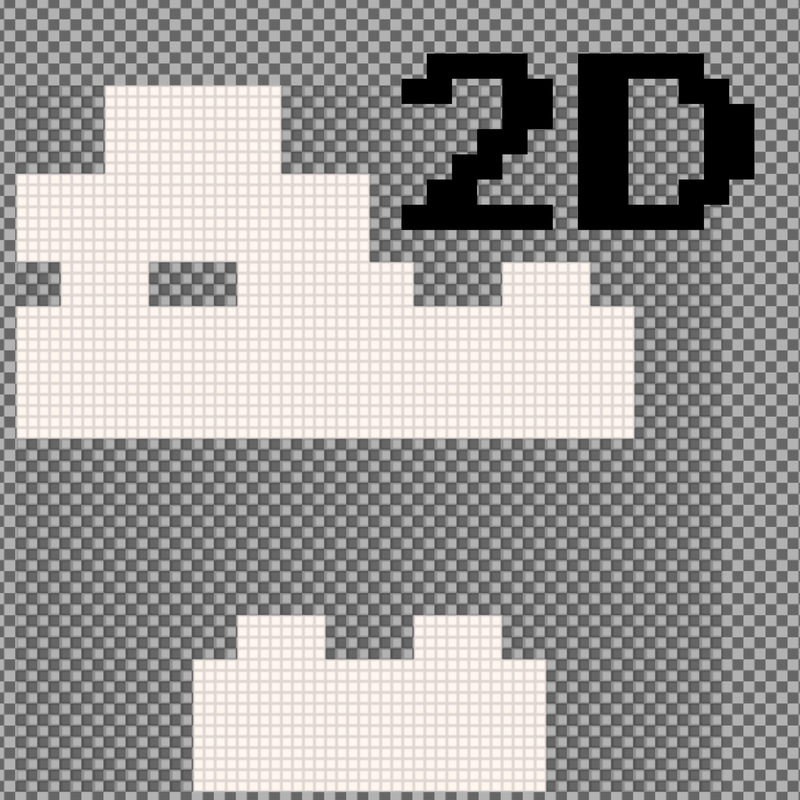

On the right of the editor, you will find the following objects:
Menu:
On The top of the skin editor, you will find the menu with file, edit, view, settings, and help tabs. Each tab has a specific purpose. The file tab can open different items; the settings tab can help you with the editor. Below are the items in each tab and what they mean.
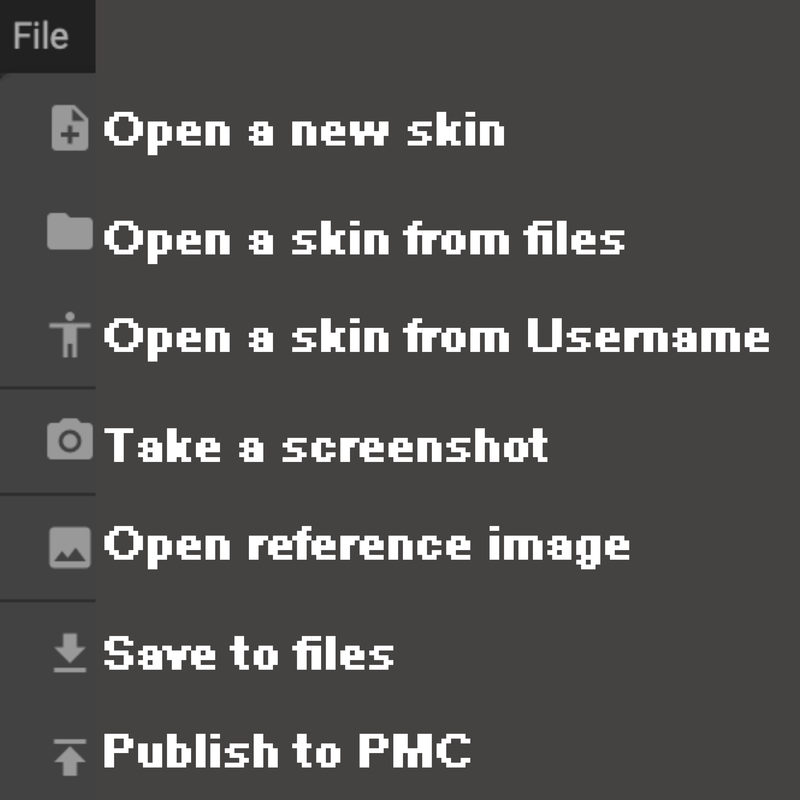
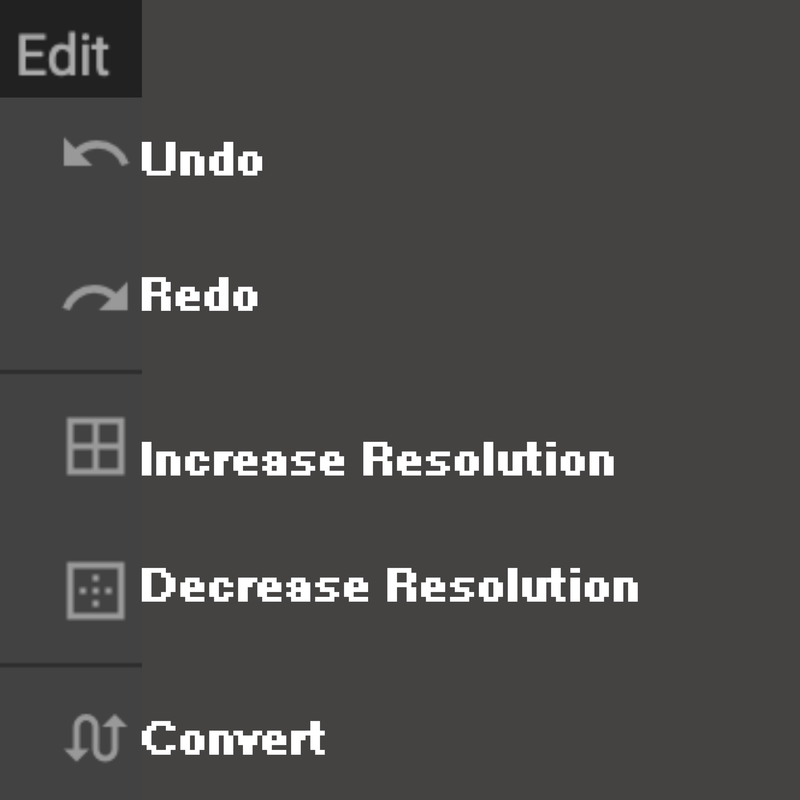
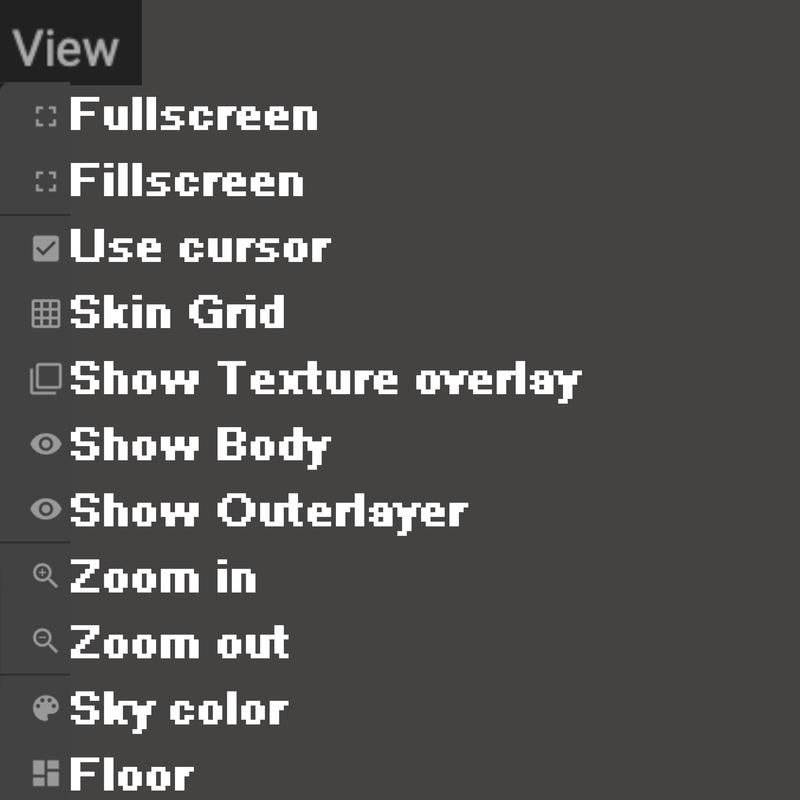
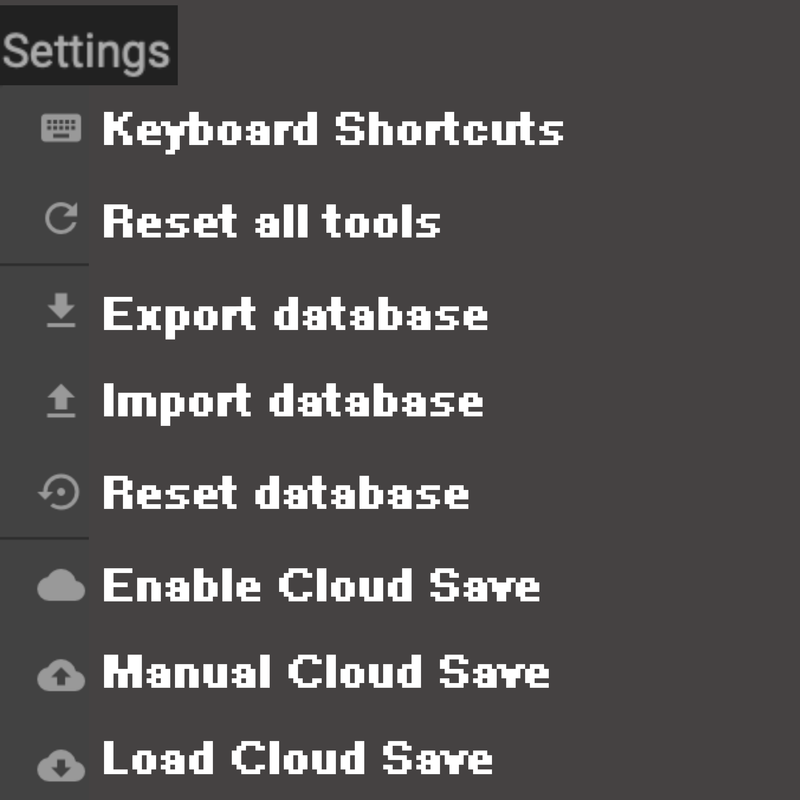
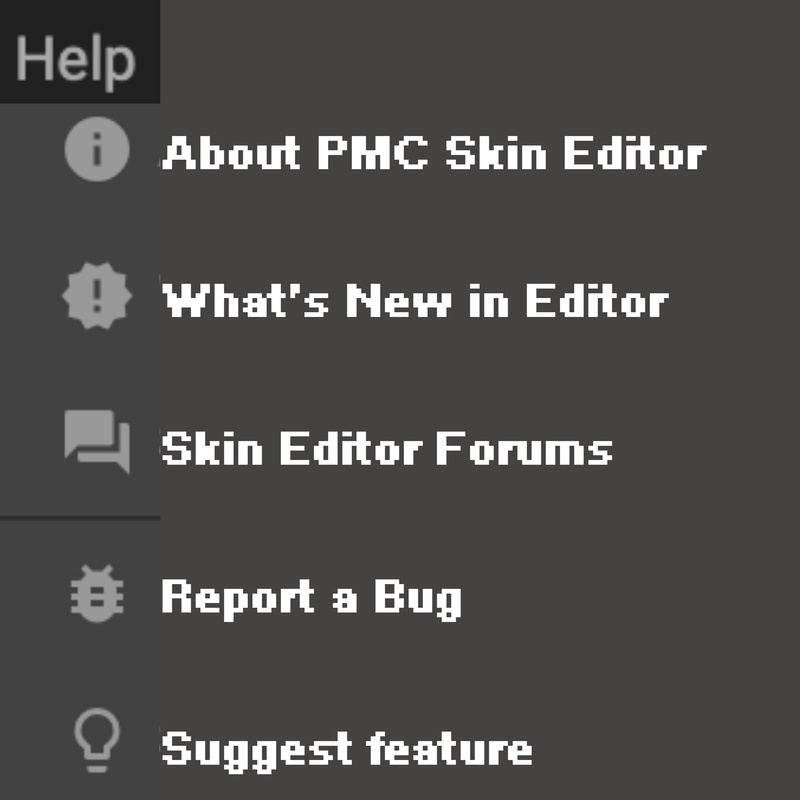
How to Publish a Skin to Planet Minecraft:
Adding a skin to Planet Minecraft can be difficult if you don't know what you are doing. Below are the steps to publishing a skin. Also, when you make your description, please add your reference images or pallets if you want; these help other peeps if they're going to create a similar skin/mob skin. You can also schedule a skin to publish it at a later date and time.
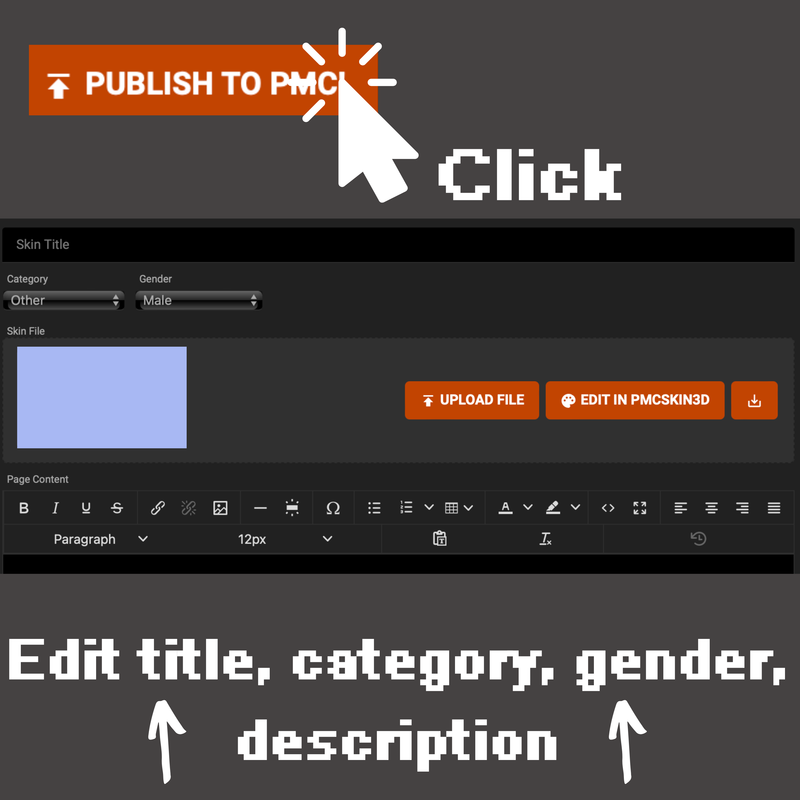

Speed Painting:
Speed painting is when you make a timelapse video on how you make the skin. Typically, these are fun to watch and can give an idea of how to make skins. I've listed some of my favorite speed paints if you want to watch them. Check out elfie_ because they make some awesome speed paints! :)
https://www.youtube.com/watch?v=8yVF05fbKmM&t=2s elfie_
https://www.youtube.com/watch?v=fiQWZw_a1Iw elfie_
https://www.youtube.com/watch?v=BnSPtdjg-wo elfie_
https://www.youtube.com/watch?v=NRjxL6yeuBI&t=90s StLee
https://www.youtube.com/watch?v=_1q6CNf_uL0 Kawaii
https://www.youtube.com/watch?v=42kiiMTzhS4 Yeowun
How to add a Skin to Minecraft:
After you have made your Minecraft skin, you may add it to the game. After all, you spent your time and effort on your skin. Or you want to add someone else's skin to the game. Below are simple, easy-to-follow steps to add a Minecraft Skin to the game.
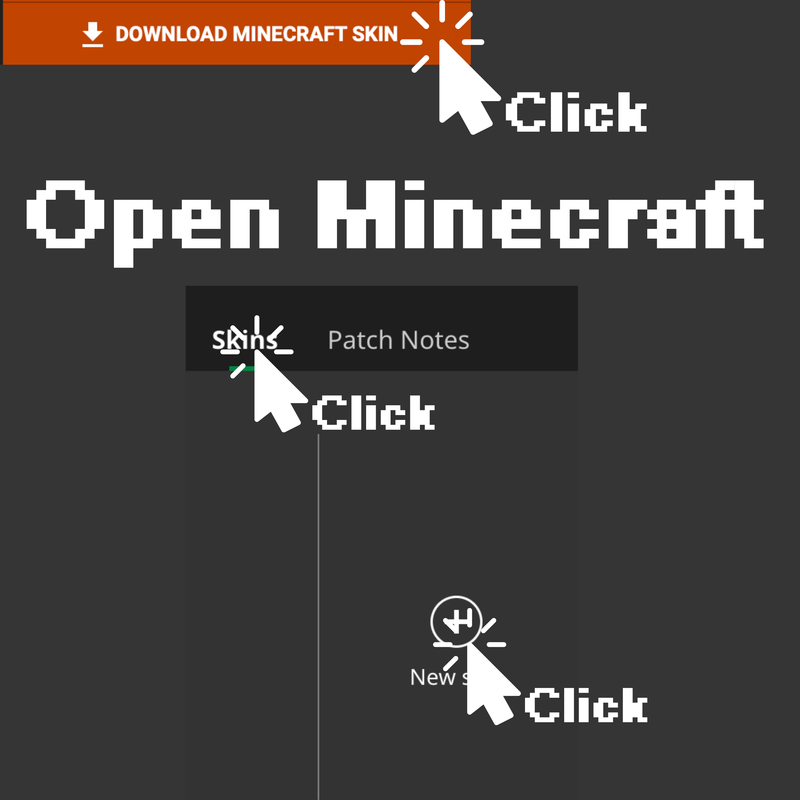
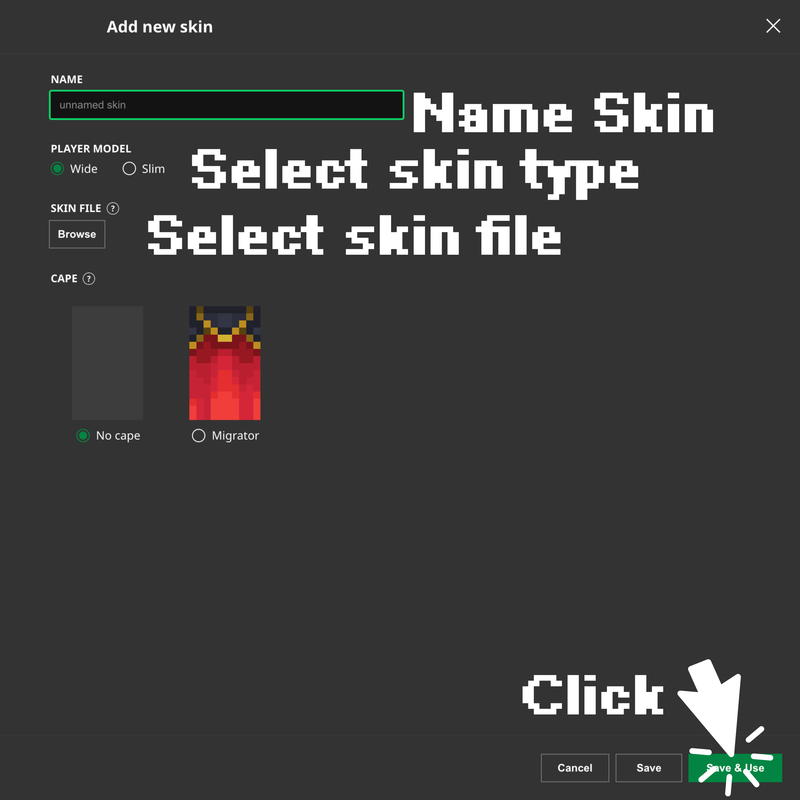
How to add a Mob Skin to Minecraft:
After creating a mob skin or finding the one you like, you may question how to add it to the game. Below, I have a simple guide on adding a custom mob skin to the game for you to look at.
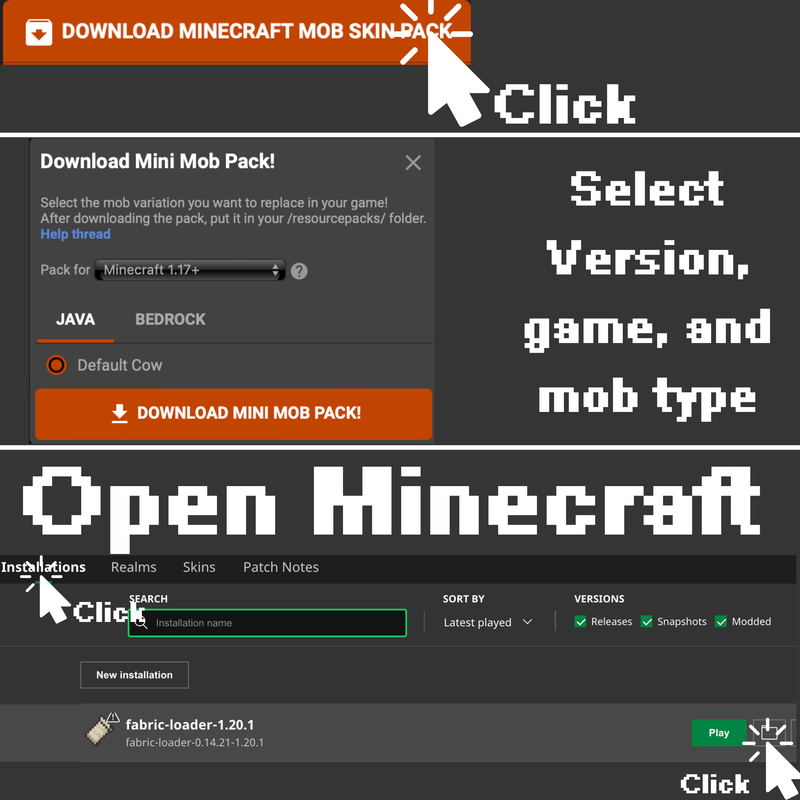
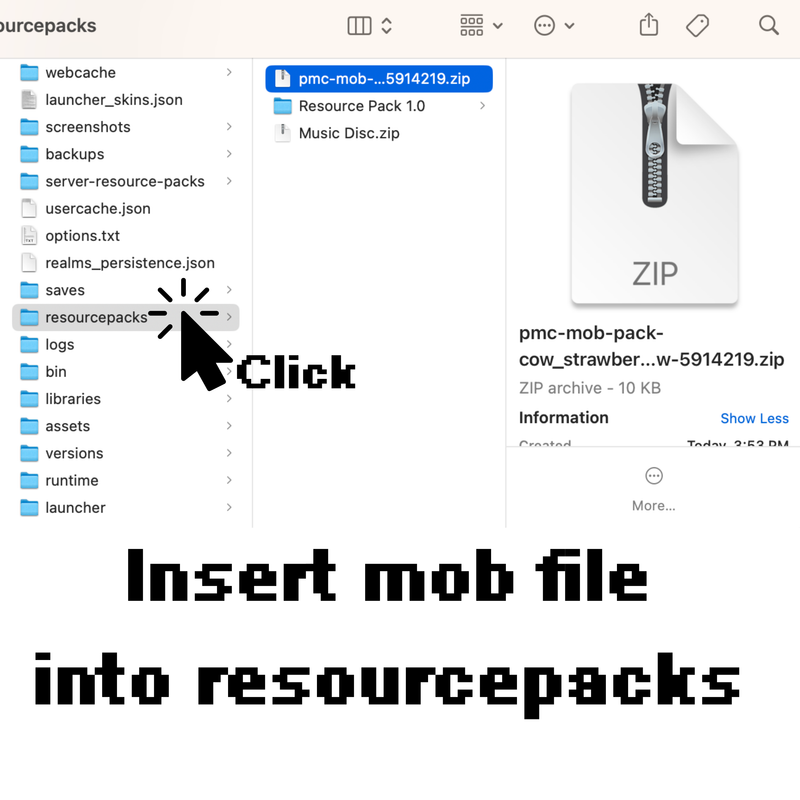
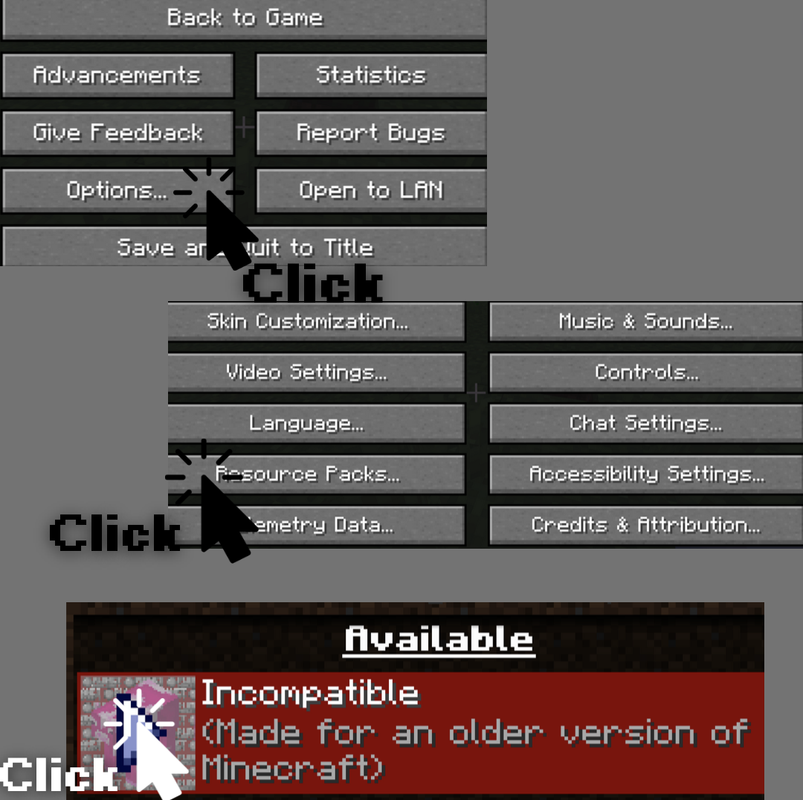
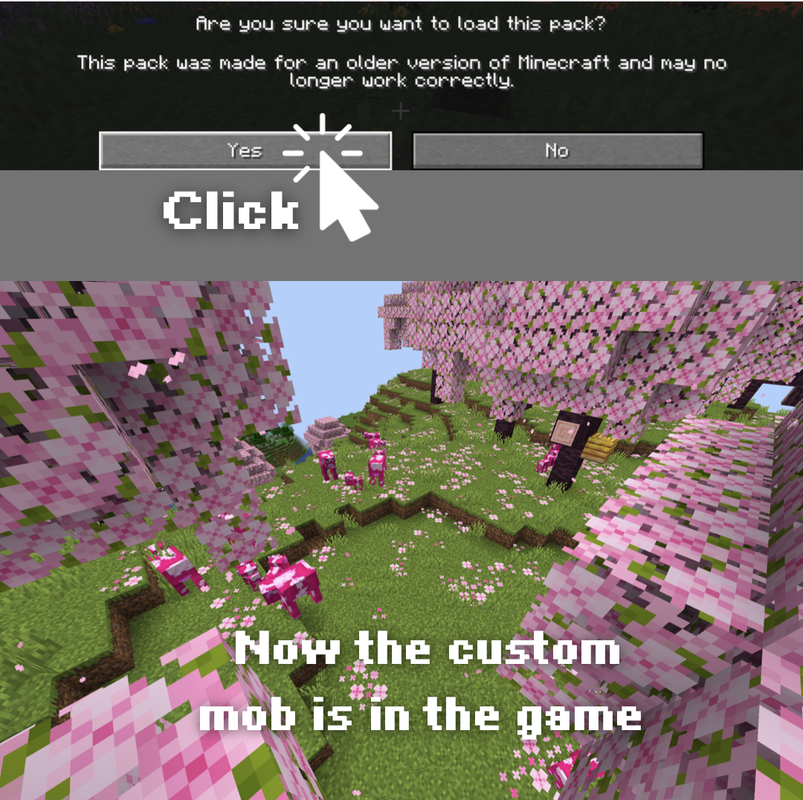
End of the Guide :(
I hope you learned something new from this beginner guide! As for right now, this is the end of the guide. I will add updates and more sections, but for right now, this is the current end... I hope y'all have a great day!! :)
| Tags |
tools/tracking
6086867
6
how-to-use-the-planet-minecraft-basic-skin-editor















Create an account or sign in to comment.