332
Taking screenshots can be essential. Whether you're just chilling with some friends, found a youtuber, or just want to capture the beautiful sunset, if you want to set the mood it needs to look ok.
I may later on update this, but for now that's it!
Here's some of my favs!

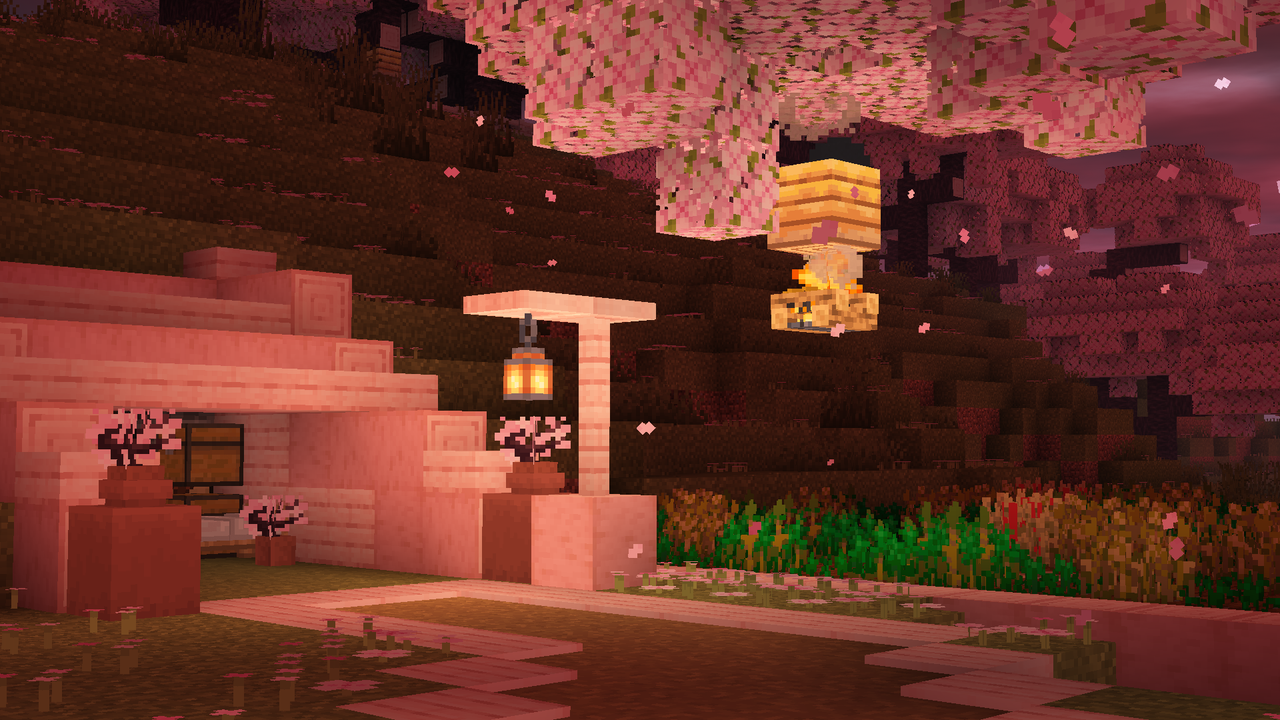

How to take screenshots
If you're playing Minecrcaft, and find something screenshot worthy, all you have to do is click F2 on your keyboard (Or whatever you have Keybinded, but the starter is F2). When you do this, you should get a "Screenshot Saved" notification in your chat.
Now if you go into your files, and go to the screenshots file (App data > Roaming > .minecraft > screenshots) and then you can copy and paste your screenshot, rename it, or just look at it!
Now if you go into your files, and go to the screenshots file (App data > Roaming > .minecraft > screenshots) and then you can copy and paste your screenshot, rename it, or just look at it!
A few tips and tricks.
First of all, you're gonna want to get rid of your HUD by pressing F1
Your screenshots might look a bit better if you get an un-conventual angle
Also I'd suggest you zoom in your FOV
If you want to show your skin, do F5 (or whatever you have keybineded, but the starter is F5)
If you have a player hp indictor, partials, or armor, remove them for the screenshot so that they don't get in the way
Shaders can also help a lot
Your screenshots might look a bit better if you get an un-conventual angle
Also I'd suggest you zoom in your FOV
If you want to show your skin, do F5 (or whatever you have keybineded, but the starter is F5)
If you have a player hp indictor, partials, or armor, remove them for the screenshot so that they don't get in the way
Shaders can also help a lot
I may later on update this, but for now that's it!
Here's some of my favs!

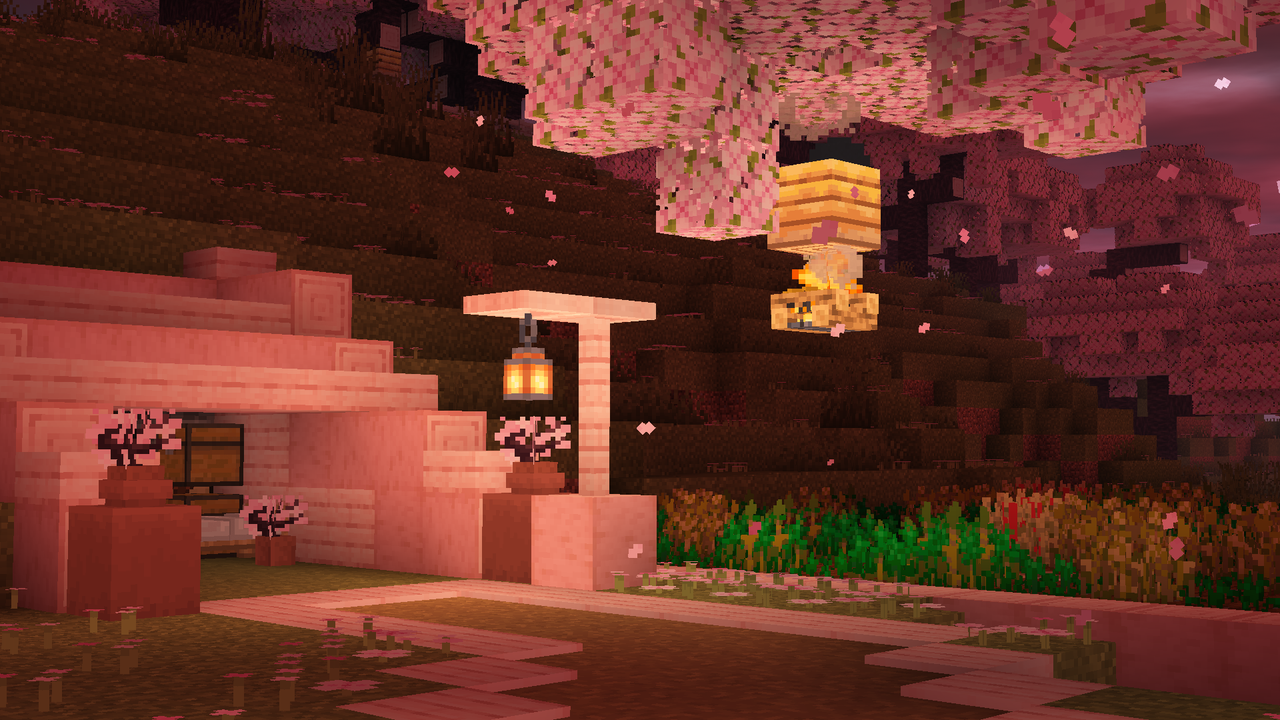

| Credit | Do NOT repost |
| Tags |
tools/tracking
6171745
6
tyger-s-tutorial-making-screenshots-better-in-java-minecraft











Create an account or sign in to comment.