- check_circle Recipes
- 1,858 views, 1 today
- 126 downloads, 0 today
5
DESCRIPTION
I made this for myself when I realised I had to place clay blocks and break them in order to get clay balls when I wanted to sell them to mason villagers. It's a slight annoyance that logically shouldn't be there, especially since you can craft iron blocks into ingots with your bare hands in a crafting square. This recipe has saved me many valuable life seconds and it can also save yours!
DATA PACK CONTAINS
- Crafting recipe to turn 1x Clay into 4x Clay Balls.
- Recipe advancement to make it show up in your recipe book upon getting a Clay block.
HOW DO YOU INSTALL A DATA PACK?
FOR A NEW WORLD
1) Download the data pack and go to the folder where you saved it.
2) Right click and Copy the data pack.
3) Open Minecraft and click Create New World.
4) Go to the More tab at the top of the world creation screen.
5) Click the Data Packs button and select Open Pack Folder.
6) Right click and Paste the data pack, then exit the window.
7) Back in Minecraft, you should now see your data pack in the Available section. Click the icon of the data pack to move it over to the Selected section.
8) Click Done and then Create New World!
FOR AN EXISTING WORLD
1) Download the data pack and go to the folder where you saved it.
2) Right click and Copy the data pack.
3) Open Minecraft and click Options.
4) Click the Resource Packs button and select Open Pack Folder (this will open a folder called resourcepacks that is inside another folder called .minecraft).
5) Go to the .minecraft folder, then find the folder inside named saves and open it.
6) You should now see folders with the names of your existing Minecraft worlds. Open the folder with the name of the world that you want to add the data pack to.
7) Find the folder inside named datapacks and open it.
8) Right click and Paste the data pack in the datapacks folder, then exit the window.
9) Back in Minecraft, click Done twice to get back to the main menu.
10) Open up your world - the data pack should be working!
WHY IS THIS DATA PACK NOT WORKING?
If any of my data packs do not work, the most likely cause is that it's made for a different version of Minecraft than the one you are using. All of my data packs are currently made for version 1.20.4. You can edit the version number in the pack.MCMETA file and change it to the data pack version number for the version you are playing on to see if it works (test this on a new world). You can find the version numbers on the Minecraft wiki.
I made this for myself when I realised I had to place clay blocks and break them in order to get clay balls when I wanted to sell them to mason villagers. It's a slight annoyance that logically shouldn't be there, especially since you can craft iron blocks into ingots with your bare hands in a crafting square. This recipe has saved me many valuable life seconds and it can also save yours!
DATA PACK CONTAINS
- Crafting recipe to turn 1x Clay into 4x Clay Balls.
- Recipe advancement to make it show up in your recipe book upon getting a Clay block.
HOW DO YOU INSTALL A DATA PACK?
FOR A NEW WORLD
1) Download the data pack and go to the folder where you saved it.
2) Right click and Copy the data pack.
3) Open Minecraft and click Create New World.
4) Go to the More tab at the top of the world creation screen.
5) Click the Data Packs button and select Open Pack Folder.
6) Right click and Paste the data pack, then exit the window.
7) Back in Minecraft, you should now see your data pack in the Available section. Click the icon of the data pack to move it over to the Selected section.
8) Click Done and then Create New World!
FOR AN EXISTING WORLD
1) Download the data pack and go to the folder where you saved it.
2) Right click and Copy the data pack.
3) Open Minecraft and click Options.
4) Click the Resource Packs button and select Open Pack Folder (this will open a folder called resourcepacks that is inside another folder called .minecraft).
5) Go to the .minecraft folder, then find the folder inside named saves and open it.
6) You should now see folders with the names of your existing Minecraft worlds. Open the folder with the name of the world that you want to add the data pack to.
7) Find the folder inside named datapacks and open it.
8) Right click and Paste the data pack in the datapacks folder, then exit the window.
9) Back in Minecraft, click Done twice to get back to the main menu.
10) Open up your world - the data pack should be working!
WHY IS THIS DATA PACK NOT WORKING?
If any of my data packs do not work, the most likely cause is that it's made for a different version of Minecraft than the one you are using. All of my data packs are currently made for version 1.20.4. You can edit the version number in the pack.MCMETA file and change it to the data pack version number for the version you are playing on to see if it works (test this on a new world). You can find the version numbers on the Minecraft wiki.
| Compatibility | Minecraft 1.14 |
| to | Minecraft 1.20 |
| Tags |
2 Update Logs
1.20.4 : by Sazzi 04/10/2024 10:51:31 pmApr 10th
Pack version number changed in pack.mcmeta to 26.
LOAD MORE LOGS
tools/tracking
5829692
119
clay-storage





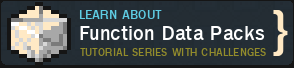










![[ Gel Craft ] v1.0 Minecraft Data Pack](https://static.planetminecraft.com/files/image/minecraft/data-pack/2024/636/17741993_s.jpg)



Create an account or sign in to comment.