- check_circle Advancements
- check_circle Functions
- check_circle Loot Tables
- check_circle Predicates
- check_circle Recipes
Published Jun 8th, 2023, 6/8/23 11:27 am
- 1,899 views, 4 today
- 157 downloads, 1 today
Required Resource Pack
44
HM Wireless Devices is a datapack that adds a set of new craftable items to the game that can communicate remotely and activate redstone components without the use of redstone wire.
This project is the successor of my previously released Remote controlled Redstone datapack.
After installing both the resourcepack and the datapack and performing a reload, you can start crafting and using the devices.
The datapack provides a couple of options that can be set through a scoreboard:
Disables the range functionality of the devices. By default, devices can communicate at a maximum distance of 32 blocks.
By setting this option to 0, this limit is removed.
By default, the player who uses a device receives a text feedback (e.g: how many devices got activated when pressing a button).
By setting this option to 0, the chat output is disabled.
All devices communicate using a bandwidth and a channel. As general rule, devices communicate with each other only if they are set on the same bandwidth and on the same channel.
The bandiwdth of a device is visible in its item lore in the inventory, and is set by either pairing or by using the device in your hand.
Each bandwidth has exactly 9 channels it can operate on. The channel of a device is visible on the device itself in the form of 9 dots, and is usually set by interacting with the device.
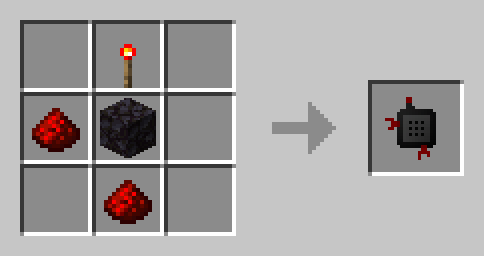
Ingredients: redstone torch, blackstone, 2x redstone
Receivers can be placed on any solid surface and orientation and are used to activate wirelessly levers or buttons that occupy the same block (see image gallery for reference).
Right click on a placed receiver increases its channel (represented by green dots) by 1
Right click on a placed receiver while holding a remote or a switch in the mainhand performs a pairing, essentially assigning the bandwidth of the remote / switch to the receiver, and allowing the paired device to trigger it. If the receiver is already paired, the old bandwidth is discarded.
Left click on a placed receiver breaks it.
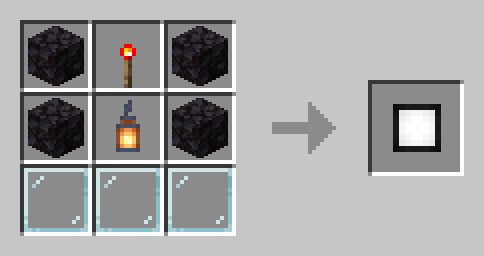
Ingredients: redstone torch, 4x blackstone, 3x glass pane, lantern
Spotlights can be placed on any solid surface and orientation. When activated, they emit light at a level configured by the player.
Right click on a spotlight that is turned off increases its channel (represented by gray dots) by 1
Right click on a spotlight that is turned on changes the light level. Spotlights can be set to light level 5, 10 or 15.
Right click on a spotlight while holding a remote or a switch in the mainhand performs a pairing, essentially assigning the bandwidth of the remote / switch to the spotlight, and allowing the paired device to trigger it. If the spotlight is already paired, the old bandwidth is discarded.
Left click on a spotlight breaks it.
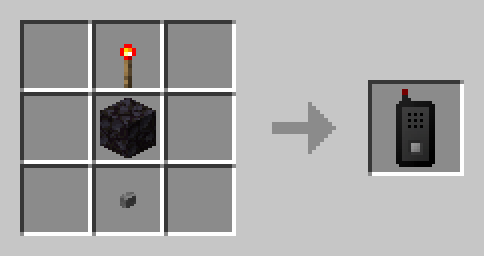
Ingredients: redstone torch, blackstone, stone button
Remotes can be used by the player to trigger all devices on the same bandwidth as the remote.
Newly crafted remote are marked as "Blank", meaning that they have no bandwidth assigned and can not be used until a bandwidth is registered (see below).
Right click while holding a blank remote in the mainhand registers the device to a new bandwidth. This bandwidth is unique, meaning that no other devices operate on it unless paired with this specific remote.
If the registration is performed while holding an already registered device (a switch or another remote) in the offhand, the remote will be registered on the same bandwidth as the offhand device instead.
Note that a remote can only be registered once, it is not possible to change bandwidth again after registering.
Right click while holding a registered remote in the offhand triggers all the devices in range on the same bandwidth and selected channel (represented on the remote by green dots). Using the mouse wheel will change the remote channel.
Right click on a receiver or spotlight pairs the remote to that device

Ingredients: redstone torch, 4x blackstone
A switch works essentially like a button, but instead of activating the block it is placed on, it activates all wireless devices on its same bandwidth and channel.
Newly crafted switches are marked as "Blank", meaning that they have no bandwidth not channel assigned and can not be used nor placed until a bandwidth is registered (see below).
Right click while holding a blank switch in the mainhand registers the device to a new bandwidth. This bandwidth is unique, meaning that no other devices operate on it unless paired with this specific switch.
If the registration is performed while holding an already registered device (another switch or a remote) in the offhand, the switch will be registered on the same bandwidth and channel as the offhand device instead.
Note that a switch can only be registered once, it is not possible to change bandwidth again after registering.
Right click on a placed switch triggers all the devices paired at the same bandwidth and channel.
Left click on a placed switch breaks it.
This project is the successor of my previously released Remote controlled Redstone datapack.
Installing & configuring
After installing both the resourcepack and the datapack and performing a reload, you can start crafting and using the devices.
The datapack provides a couple of options that can be set through a scoreboard:
scoreboard players set options.range_enabled hm.devices.global 0Disables the range functionality of the devices. By default, devices can communicate at a maximum distance of 32 blocks.
By setting this option to 0, this limit is removed.
scoreboard players set options.output_enabled hm.devices.global 0By default, the player who uses a device receives a text feedback (e.g: how many devices got activated when pressing a button).
By setting this option to 0, the chat output is disabled.
Devices
All devices communicate using a bandwidth and a channel. As general rule, devices communicate with each other only if they are set on the same bandwidth and on the same channel.
The bandiwdth of a device is visible in its item lore in the inventory, and is set by either pairing or by using the device in your hand.
Each bandwidth has exactly 9 channels it can operate on. The channel of a device is visible on the device itself in the form of 9 dots, and is usually set by interacting with the device.
Receiver
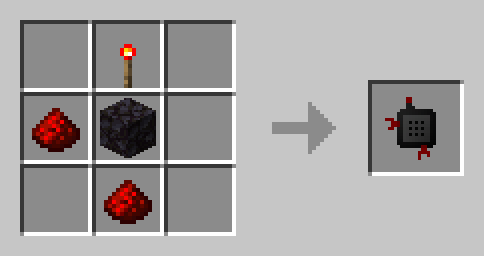
Ingredients: redstone torch, blackstone, 2x redstone
Receivers can be placed on any solid surface and orientation and are used to activate wirelessly levers or buttons that occupy the same block (see image gallery for reference).
Right click on a placed receiver increases its channel (represented by green dots) by 1
Right click on a placed receiver while holding a remote or a switch in the mainhand performs a pairing, essentially assigning the bandwidth of the remote / switch to the receiver, and allowing the paired device to trigger it. If the receiver is already paired, the old bandwidth is discarded.
Left click on a placed receiver breaks it.
Spotlight
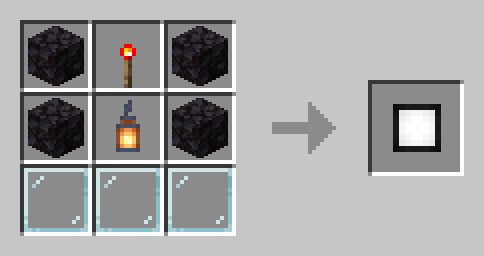
Ingredients: redstone torch, 4x blackstone, 3x glass pane, lantern
Spotlights can be placed on any solid surface and orientation. When activated, they emit light at a level configured by the player.
Right click on a spotlight that is turned off increases its channel (represented by gray dots) by 1
Right click on a spotlight that is turned on changes the light level. Spotlights can be set to light level 5, 10 or 15.
Right click on a spotlight while holding a remote or a switch in the mainhand performs a pairing, essentially assigning the bandwidth of the remote / switch to the spotlight, and allowing the paired device to trigger it. If the spotlight is already paired, the old bandwidth is discarded.
Left click on a spotlight breaks it.
Remote
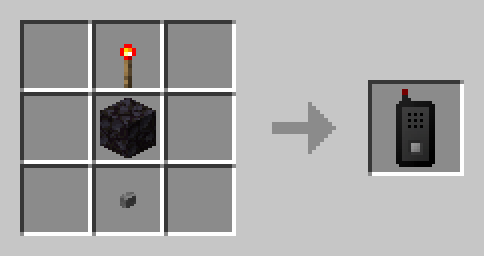
Ingredients: redstone torch, blackstone, stone button
Remotes can be used by the player to trigger all devices on the same bandwidth as the remote.
Newly crafted remote are marked as "Blank", meaning that they have no bandwidth assigned and can not be used until a bandwidth is registered (see below).
Right click while holding a blank remote in the mainhand registers the device to a new bandwidth. This bandwidth is unique, meaning that no other devices operate on it unless paired with this specific remote.
If the registration is performed while holding an already registered device (a switch or another remote) in the offhand, the remote will be registered on the same bandwidth as the offhand device instead.
Note that a remote can only be registered once, it is not possible to change bandwidth again after registering.
Right click while holding a registered remote in the offhand triggers all the devices in range on the same bandwidth and selected channel (represented on the remote by green dots). Using the mouse wheel will change the remote channel.
Right click on a receiver or spotlight pairs the remote to that device
Switch

Ingredients: redstone torch, 4x blackstone
A switch works essentially like a button, but instead of activating the block it is placed on, it activates all wireless devices on its same bandwidth and channel.
Newly crafted switches are marked as "Blank", meaning that they have no bandwidth not channel assigned and can not be used nor placed until a bandwidth is registered (see below).
Right click while holding a blank switch in the mainhand registers the device to a new bandwidth. This bandwidth is unique, meaning that no other devices operate on it unless paired with this specific switch.
If the registration is performed while holding an already registered device (another switch or a remote) in the offhand, the switch will be registered on the same bandwidth and channel as the offhand device instead.
Note that a switch can only be registered once, it is not possible to change bandwidth again after registering.
Right click on a placed switch triggers all the devices paired at the same bandwidth and channel.
Left click on a placed switch breaks it.
Useful commands
loot give PLAYER loot hm_devices:new/receiverGives the specified player a receiverloot give PLAYER loot hm_devices:new/spotlightGives the specified player a spotlightloot give PLAYER loot hm_devices:new/remoteGives the specified player a (blank) remoteloot give PLAYER loot hm_devices:new/switchGives the specified player a (blank) switchNotes
- While activating a lever or a button with a receiver does in fact trigger them, producing a redstone signal, it does work a bit differently compared to a regular player interaction (due to the limits of what commands can do). In short, it behaves like placing a redstone block at the button / lever coordinates.
- Receiver type devices (receiver and spotlight) can be paired only to a single bandwidth, but there's no limit on how many can be set on the same bandwith. A remote or a switch could trigger hundred of paired devices with a single click / interaction.
| Compatibility | Minecraft 1.20 |
| Tags |
tools/tracking
5964723
119
hm-wireless-devices




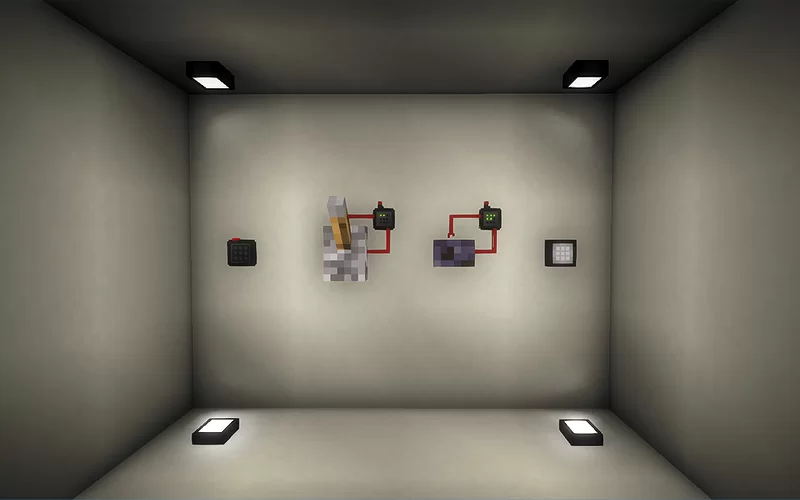

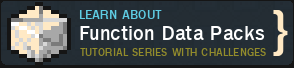



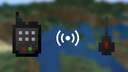





![Digging Drill DataPack [Updated] Minecraft Data Pack](https://static.planetminecraft.com/files/image/minecraft/data-pack/2024/927/17741892-pack_s.jpg)



Create an account or sign in to comment.