22
Hey guys! Before I start out, I would like to mention that I am entered into the "Create A Survival Guide Blog Contest". If you would read and diamond it, that would really be a huge help. Here is the link to it: Why?.
Now, I would like to start a new "series" of tutorials for more complicated commands. I will make more based on how much people like this one. This one is about the command /tellraw. Keep in mind that whenever I put < or >, it is not part of the command. It specifies the start and end of what you should write down. Let's begin!
First, what is purpose of this command? Well, /tellraw (I'll probably be calling it /tr from now on) is a much better and more advanced version of /say. You might know that /say is a command that will say what you want it to say. It's typically used in command blocks. The only problem is, it doesn't look good. First, it will show an @ symbol, then your username and then the text. This command, /tr, eliminates those things at the beginning. Plus, you can change the text's color, effect (as in bold, italics, strikethrough, etc.) and you can make the text say more if you hover your mouse over it. You can even execute a command just by having the player click on the text! Here's how.
So, start out with the command, /tellraw, then specify the person (we'll use @p for nearest player). Now, copy down this: <{text:>. Next, put in whatever you want to write. Note: you need to start and end the text with a quotation mark. Finally, close it with a } (brace, or curly bracket). Here's an example of what the entire command looks like: </tellraw @p {text:"Example"}>.
Now, that's boring, right? Let's add some color and effect. First, we'll do color. So, start with the old command, but get rid of the } for now. First, add a comma. Then, add this: <color:>. Now, you can pick and insert your color. Here's all of them (the quotation marks are included in the command): "white", "aqua", "blue", "dark_aqua", "dark_blue", "green", "dark_green", "yellow", "gold", "red", "dark_red", "light_purple", "dark_purple", "gray", "dark_gray", "black". Finally, close with the brace. Next, we'll do effect. We'll use the old command (the one without color), and again, take away the brace. Then, add a comma. Next, add the effect you want. There are five (again, quotations included): "bold", "italic", "underlined", "strikethrough", "obfuscated". Then, add this: <:true>. Close with a brace.
Next, say you want two colors. Well, you can do that! First, start with the color command and get rid of the brace. Then, add this, <extra:[{>. Now, repeat the color command, this time with a different color. But beware, the closing is different this time! You have to close with }]} because of the extra part of the command.
Now, this is where it gets a little more complicated. This next feature of /tr is making text pop up if you hover your mouse over the original text. Since this is a more complex, I will provide an example. First, start out with the original command (the one with just the text). As usual, get rid of the brace for now. Then, add all of this, <,hoverEvent:{action:show_text,value:>. Next, add the text you want to pop up in quotation marks. Finally close with two braces, like this: }}. Here's an example: </tellraw @p {text:"Example",hoverEvent:{action:show_text,value:"This will pop up."}}>.
Finally, we have clickable text. There are two parts to this, so I'll divide it up that way.
Command Part: So, what you need to do is start the original command like the hovering text, getting rid of the brace. Next, type this in: <,clickEvent:{action:run_command,value:>. Then, insert the command you would like to be executed when the player clicks on the text in quotes. Also, remember to finish with two braces. Here's my example: </tellraw @p {text:"Example",clickEvent:{action:run_command,value:"/tp @p 0 0 0}}>.
Link Part: As you may know, you can put a clickable link in a /tr command! Take the last command, (the one for the command part of clickable text) and replace the words <run_command> with <open_url>. Then, replace the command (I used /tp @p 0 0 0) with the website you want the player to go to. Here's an example: </tellraw @p {text:"Example",clickEvent:{action:open_url,value:"www.planetminecraft.com/user/will3crafter/"}}>.
Thanks for reading this! I hope this is beneficial to you. If it was, please diamond and check out the blog I entered into the contest (link in the opening paragraph). Please comment, and if you really enjoy my work, maybe even subscribe. Have a great weekend! :D
Now, I would like to start a new "series" of tutorials for more complicated commands. I will make more based on how much people like this one. This one is about the command /tellraw. Keep in mind that whenever I put < or >, it is not part of the command. It specifies the start and end of what you should write down. Let's begin!
First, what is purpose of this command? Well, /tellraw (I'll probably be calling it /tr from now on) is a much better and more advanced version of /say. You might know that /say is a command that will say what you want it to say. It's typically used in command blocks. The only problem is, it doesn't look good. First, it will show an @ symbol, then your username and then the text. This command, /tr, eliminates those things at the beginning. Plus, you can change the text's color, effect (as in bold, italics, strikethrough, etc.) and you can make the text say more if you hover your mouse over it. You can even execute a command just by having the player click on the text! Here's how.
So, start out with the command, /tellraw, then specify the person (we'll use @p for nearest player). Now, copy down this: <{text:>. Next, put in whatever you want to write. Note: you need to start and end the text with a quotation mark. Finally, close it with a } (brace, or curly bracket). Here's an example of what the entire command looks like: </tellraw @p {text:"Example"}>.
Now, that's boring, right? Let's add some color and effect. First, we'll do color. So, start with the old command, but get rid of the } for now. First, add a comma. Then, add this: <color:>. Now, you can pick and insert your color. Here's all of them (the quotation marks are included in the command): "white", "aqua", "blue", "dark_aqua", "dark_blue", "green", "dark_green", "yellow", "gold", "red", "dark_red", "light_purple", "dark_purple", "gray", "dark_gray", "black". Finally, close with the brace. Next, we'll do effect. We'll use the old command (the one without color), and again, take away the brace. Then, add a comma. Next, add the effect you want. There are five (again, quotations included): "bold", "italic", "underlined", "strikethrough", "obfuscated". Then, add this: <:true>. Close with a brace.
Next, say you want two colors. Well, you can do that! First, start with the color command and get rid of the brace. Then, add this, <extra:[{>. Now, repeat the color command, this time with a different color. But beware, the closing is different this time! You have to close with }]} because of the extra part of the command.
Now, this is where it gets a little more complicated. This next feature of /tr is making text pop up if you hover your mouse over the original text. Since this is a more complex, I will provide an example. First, start out with the original command (the one with just the text). As usual, get rid of the brace for now. Then, add all of this, <,hoverEvent:{action:show_text,value:>. Next, add the text you want to pop up in quotation marks. Finally close with two braces, like this: }}. Here's an example: </tellraw @p {text:"Example",hoverEvent:{action:show_text,value:"This will pop up."}}>.
Finally, we have clickable text. There are two parts to this, so I'll divide it up that way.
Command Part: So, what you need to do is start the original command like the hovering text, getting rid of the brace. Next, type this in: <,clickEvent:{action:run_command,value:>. Then, insert the command you would like to be executed when the player clicks on the text in quotes. Also, remember to finish with two braces. Here's my example: </tellraw @p {text:"Example",clickEvent:{action:run_command,value:"/tp @p 0 0 0}}>.
Link Part: As you may know, you can put a clickable link in a /tr command! Take the last command, (the one for the command part of clickable text) and replace the words <run_command> with <open_url>. Then, replace the command (I used /tp @p 0 0 0) with the website you want the player to go to. Here's an example: </tellraw @p {text:"Example",clickEvent:{action:open_url,value:"www.planetminecraft.com/user/will3crafter/"}}>.
Thanks for reading this! I hope this is beneficial to you. If it was, please diamond and check out the blog I entered into the contest (link in the opening paragraph). Please comment, and if you really enjoy my work, maybe even subscribe. Have a great weekend! :D
| Tags |
tools/tracking
3531414
6
minecraft-commands-tellraw



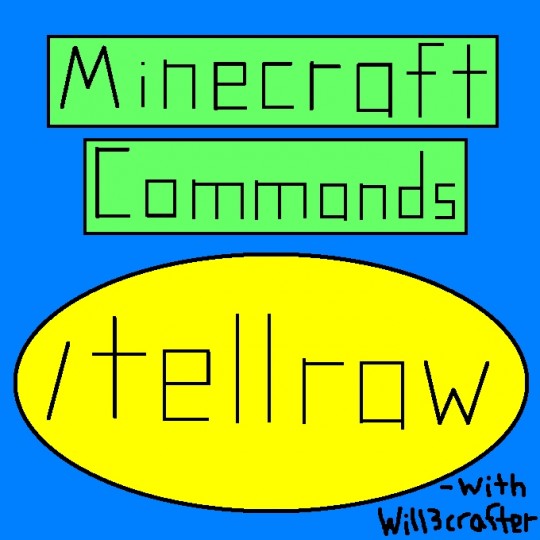







Create an account or sign in to comment.