- 31,834 views, 2 today
59
WorldEdit And WorldGuard
Hello Blue Here (aka TheBlueDragon06) Im going to show you guys how to use WorldEdit To create basic structures And how to protect them.First you will need:
- OP or WorldEdit privileges. or download the Single Player version! :)
- Wooden Axe
- The Worldedit Plugin
- The WorldGuard Plugin
SinglePlayerCommands (Download): Search Singleplayercommands in google. ---Easy to find :)
Single-Player Version (Download): dev.bukkit.org/server-mods/worldedit/
TIP: I reccomend using 7-Zip (Free!) to open the files you download :)
NOTE: I am willing to teach you guys How to Install these plugins!! :) Just ask XD
Once you have checked that you have all these required items you are ready to start worldediting!.
WorldEdit Steps:
1. First left click one corner with your Wooden Axe (It should say point 1 Selected)
2. Second Go to the other corner (diagonally From point one, If there is a hill/mountain in the way Just select It from the top, Refer to diagram 1 ) and Right click with the Wooden Axe (Should then say Point 2 Selected) Note: it is your choice on how big your area is, and whether your server will handle the worldedit. Ive been on Some servers and Done a basic worldedit (300 Blocks) And it lagged a little, In some cases it had crashed the server, I would say a 1gb ram server will handle Worldedit of about 1000-4000 blocks (But Thats my Opinion).
3. Thirdly Your ready to create The Flat area for your project. Use the command //set air or //set 0 (same thing).
4. Now you have a nice Flat area you would want the Ground as grass, You would need to select new regions, so select the two corners of the flat area Again Use the wooden Axe. Use the command //set grass and that will change the ground that you selected to grass.
5. Ok now to create your structure, Ofcourse the structure can be anything at all but We'll just create a very basic building for starters (Refer to diagram 1). Once you have create the Basic structure feel free to edit/Hollow it out Either by hand or using worldedit. (Unfortunatley i cant help you with the creativeness with the building but i can advise you to use your creativeness and logical thinking to create the best building whether it be a spawn or project etc.)
Diagrams 1:
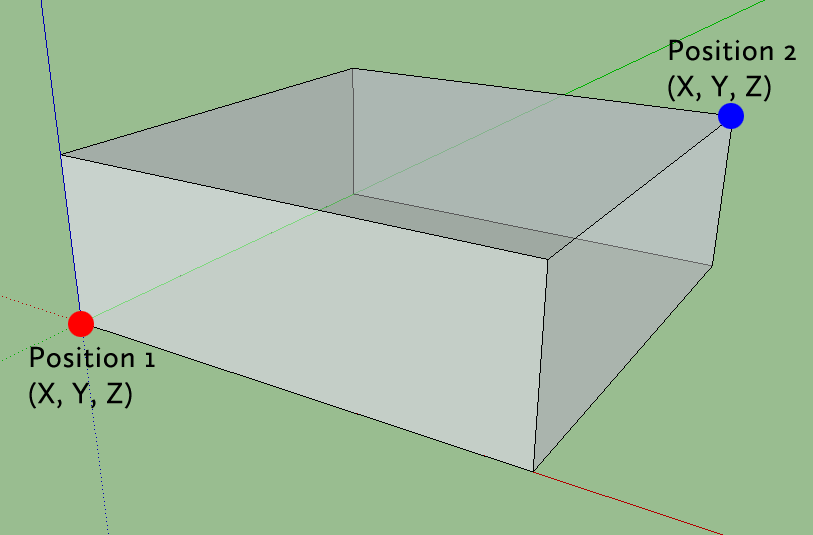 So using this Diagram for step 2 and 5 i hope will help you understand the worldediting :) Basics ofcourse :)
So using this Diagram for step 2 and 5 i hope will help you understand the worldediting :) Basics ofcourse :)Data Values:
Some Basic Values Are as follows:
1. //set grass
2. //set stonebrick
3. //set dirt
4. //set stone
5. //set air (to remove blocks)
6. //set mossycobble
7. //set cobblestone
8. and many more
WorldGuard Steps:
Protecting the Area:
- Select the Region that you would Like to Protect using your Wooden Axe (Refer to Diagram 2 Below).
- Ok good now you need to Expand the area (otherwise you are protecting one diagonal Line.) To do this type //expand Vert
- Ok now your area is Expanded now to define your region, So use the command /region Define Blue (Blue Being the name of the region)
- So now you have defined your region, Good that region is now protected!
Adding and Removing people from regions:
Adding people to a region will allow them to Build in that area and ofcourse destroy blocks.
- Basically use the command /region addowner Blue TheBlueDragon06 (Blue Being the Region and TheBlueDragon06 being the Player)
- Ok you have successfully added a player to that region who is now owner of that specific Area. BUT know you want to remove the player? Easy Just use /region remowner Blue TheBlueDragon06 (Blue Being the region and TheBlueDragon06 being the Player)
Ok do you want a greeting Message for your Project? or Spawn? and do you want to Disable PvP in a region?? Good follow these commands.
Greeting Message: - /region flag Blue greeting Welcome to the town plot, %name%! (Do not remove the %) (You can Change the 'town plot' To whatever Greeting message of your choice)
Setting a noPvP area for your region: - /region flag Blue pvp deny/allow
Thank you For Reading this tutorial - Diamond Please! XD
To Do List:
To Do List:
- Video Tutorial (Done see below)
- Few more images (Coming soon!)
| Tags |
1 Update Logs
Graphical Update : by TheBlueDragon06 08/20/2013 12:53:08 amAug 20th, 2013
Did a few touch ups here and there hope it looks better :)
tools/tracking
1193920
6
minecraft-worldedit-and-worldguard-basic-tutorial











Create an account or sign in to comment.