35
(Sorry if there are any sentences that make no sense... French is my first language and English is my second.)
*Warning: doing this will require your Chromebook to be wiped. It didn't matter to me much because all of my stuff is already synced to my Google account*
I'm sorry this is long. I wanted to include everything so we don't run into a problem =)
Hello, today in this tutorial I will be showing you how to run Ubuntu Linux (alongside ChromeOS) on a Chromebook. I will also include how to get Minecraft on a Chromebook.
The chromebook I have tested this on is an HP Chromebook 14. If you have a Samsung chromebook, then it may not work. Also, just letting you know, I am not responsible for anything done to your chromebook.
*UPDATE 1 (12/3/17): I'd first like to confirm that this guide does indeed still work, except for the change I made. You have to install Java differently now because Ubuntu is stupid*
*Part 1: Getting into developer mode*
We're going to use something called crouton to install Ubuntu. Before we get crouton, we have to enable developer mode. This is the part that will wipe your chromebook and has to be done to install Ubuntu.
Some older chromebooks require you have to manually open it and mess around with the internals. I do not explain how to do that but most likely you don't have an older chromebook. If you do, then google how to put your Chromebook into recovery mode.
(Before doing this: save all your files that are on your chromebook- this is the part where it gets wiped.)
1. Turn your chromebook off.
2. Press and hold the esc, refresh, and power key at the same time. Your chromebook will now boot into recovery mode.
3. When you see the recovery mode screen (Screen with yellow exclamation mark) press Ctrl + D
4. It will then ask you if you really want to turn developer mode on. Press your ENTER key.
It will now take 5-10 minutes to wipe your system and enable developer mode.
When it is done, your chromebook will restart and say OS Verification is off. Press SPACE to re-enable. DO NOT PRESS SPACE. You'll get this screen every time you start your chromebook up. What you need to do is either press CTRL + D to boot or wait 10 seconds and it will automatically boot. If at any time you want to turn back and disable developer mode, you can press space.
*Part 2: Installing crouton*
Now we're going to install crouton. It will actually help us run Ubuntu.
1. On your chromebook, type this URL in:
www.mediafire.com/file/3ke5c6elle7qzsk/crouton
2. You will notice it will automatically install a file. You don't need to click on it or anything.
3. Press Ctrl + alt + T to open up the terminal on your chromebook.
4. Now that you're at the terminal, type the following command in:
shell
5. Now, run this command to install crouton:
sudo sh -e ~/Downloads/crouton -t unity
This command will install Ubuntu onto your chromebook. This will take a pretty long time. Sit back, relax, and watch various lines of text pass on your screen...
Eventually, you'll be asked to create a username and password. Choose a username and password.
(Note: When you're entering your password, it will show nothing when you type. It still is knowing what you type, it's just not showing it.)
Then, it will switch to the new Ubuntu desktop
(If it doesn't, type "sudo startunity")
You've successfully installed Ubuntu on your chromebook! Good job :D
Now, the next parts will show you how to use the "crouton interface" and how to switch between ChromeOS and Ubuntu. It will also show you how to install basic assets like Terminal and Firefox. At the end, it will show you how to install Java and Minecraft!
*Part 3: "how do i crouton?"*
In this part I will show you how to use crouton on your chromebook and how to switch from chrome os to ubuntu and vice versa.
To switch between Chrome OS and Ubuntu, you have to press "Ctrl + alt + shift + back arrow" and "Ctrl + alt + shift + forward arrow"
Back arrow and forward arrow are not the 4 arrows on your keyboard. Theyre the 2 arrows on the top of your chromebook keyboard that usually make pages go back and forward.
When you turn off your chromebook and turn it back on, like I said earlier, you will always be greeted with a lovely screen saying OS verification is OFF. Never press space unless you want to get out of developer mode which will remove ubuntu and crouton. When you get to that screen, all you need to do is either wait 10-20 seconds OR just press "Ctrl + D".
When you boot your chromebook up, it boots into chrome os. If you want to get into Ubuntu, you have to press "Ctrl + alt + T"
Then type "shell"
Then type "startunity"
It will boot into ubuntu.
If you want to go back to chrome os, press "Ctrl + alt + shift + back arrow" and to go back to Ubuntu to the same but with forward arrow.
That for the most part is all you're really going to need to know in terms of crouton. Now were going to polish ubuntu up in the next part by installing key assets and eventually we will install Minecraft ;)
*Part 4: Install key assets on Ubuntu*
When you first install Ubuntu onto your chromebook, you'll notice there is basically almost no programs on it. That's a bit of a problem. I will show you how to install the terminal, firefox, and the software centre.
Let's first install the Terminal. That will help us do most things.
Go to the ubuntu-button-thingy-that-has-the-ubuntu-logo-on-it-in-the-left-top-corner-of-your-screen button (I don't know what to call it...) and in the search box type "Xterm"
Xterm is basically like a terminal but uglier (just kidding- we want to just use the gnome terminal because it's better). To do so, when you open xterm, type this:
sudo apt-get install gnome-terminal
Give it some time. It will install the terminal. Now were going to use the terminal to install just about everything else.
*UPDATE (12/3/17): I recently went through the crouton process again and realized that the gnome-terminal for some reason doesn't want to open anymore. I'm not sure if this is a me problem or if it simply no longer works. Luckily, xterm will still get the job done. If the gnome-terminal is being stubborn and deciding not to open, you can re-open xterm and just use that.*
Now, we can close xterm and go back to the ubuntu button (that's what I'm calling it now) and type "terminal" this time. When you see it, click on it.
*UPDATE (12/3/17): Removed the portion where it tells you to install the Software Centre. That's no longer needed.*
We can now install Firefox.
In terminal, type "sudo apt-get install firefox"
This may also ask you for your password. Type it in and let it install.
Now, we're done. We can finally move onto installing Minecraft + Java.
*Part 5: Finally, we can install Minecraft*
Wow, did you really make it? Good job. Now, were going to install Java and Minecraft.
*Installing Java*
*UPDATED 12/3/17*
Now, we will install Java. Java is necessary for Minecraft to run and is fairly easy to install.
The first thing you want to do is open Terminal (or xterm) and type the following command:
sudo add-apt-repository ppa:webupd8team/java
Let it run and type y (or press enter) to any messages that may appear whilst running the command.
When that is completed, type this command:
sudo apt update; sudo apt install oracle-java8-installer
Like before, let it run. You'll get a message that'll say "Configuring oracle-java8-installer". Just press enter and continue.
After that command completed, you should have Java now installed (granted all of the commands successfully complete).
You're ready to install Minecraft.
*Installing Minecraft*
Installing Minecraft is pretty straightforward. Go to minecraft.net using firefox and press download.it here. Then download
the "Minecraft.jar" and run it. Minecraft should launch and work!
On the HP Chromebook 14, I got up to 50 fps on fairly low settings on a server which I think is pretty impressive for
a chromebook.
I hope you enjoy playing Minecraft on your chromebook! If you need help or have any questions at all, ask in the comments
below. I will try to answer them!
*Warning: doing this will require your Chromebook to be wiped. It didn't matter to me much because all of my stuff is already synced to my Google account*
I'm sorry this is long. I wanted to include everything so we don't run into a problem =)
Hello, today in this tutorial I will be showing you how to run Ubuntu Linux (alongside ChromeOS) on a Chromebook. I will also include how to get Minecraft on a Chromebook.
The chromebook I have tested this on is an HP Chromebook 14. If you have a Samsung chromebook, then it may not work. Also, just letting you know, I am not responsible for anything done to your chromebook.
*UPDATE 1 (12/3/17): I'd first like to confirm that this guide does indeed still work, except for the change I made. You have to install Java differently now because Ubuntu is stupid*
*Part 1: Getting into developer mode*
We're going to use something called crouton to install Ubuntu. Before we get crouton, we have to enable developer mode. This is the part that will wipe your chromebook and has to be done to install Ubuntu.
Some older chromebooks require you have to manually open it and mess around with the internals. I do not explain how to do that but most likely you don't have an older chromebook. If you do, then google how to put your Chromebook into recovery mode.
(Before doing this: save all your files that are on your chromebook- this is the part where it gets wiped.)
1. Turn your chromebook off.
2. Press and hold the esc, refresh, and power key at the same time. Your chromebook will now boot into recovery mode.
3. When you see the recovery mode screen (Screen with yellow exclamation mark) press Ctrl + D
4. It will then ask you if you really want to turn developer mode on. Press your ENTER key.
It will now take 5-10 minutes to wipe your system and enable developer mode.
When it is done, your chromebook will restart and say OS Verification is off. Press SPACE to re-enable. DO NOT PRESS SPACE. You'll get this screen every time you start your chromebook up. What you need to do is either press CTRL + D to boot or wait 10 seconds and it will automatically boot. If at any time you want to turn back and disable developer mode, you can press space.
*Part 2: Installing crouton*
Now we're going to install crouton. It will actually help us run Ubuntu.
1. On your chromebook, type this URL in:
www.mediafire.com/file/3ke5c6elle7qzsk/crouton
2. You will notice it will automatically install a file. You don't need to click on it or anything.
3. Press Ctrl + alt + T to open up the terminal on your chromebook.
4. Now that you're at the terminal, type the following command in:
shell
5. Now, run this command to install crouton:
sudo sh -e ~/Downloads/crouton -t unity
This command will install Ubuntu onto your chromebook. This will take a pretty long time. Sit back, relax, and watch various lines of text pass on your screen...
Eventually, you'll be asked to create a username and password. Choose a username and password.
(Note: When you're entering your password, it will show nothing when you type. It still is knowing what you type, it's just not showing it.)
Then, it will switch to the new Ubuntu desktop
(If it doesn't, type "sudo startunity")
You've successfully installed Ubuntu on your chromebook! Good job :D
Now, the next parts will show you how to use the "crouton interface" and how to switch between ChromeOS and Ubuntu. It will also show you how to install basic assets like Terminal and Firefox. At the end, it will show you how to install Java and Minecraft!
*Part 3: "how do i crouton?"*
In this part I will show you how to use crouton on your chromebook and how to switch from chrome os to ubuntu and vice versa.
To switch between Chrome OS and Ubuntu, you have to press "Ctrl + alt + shift + back arrow" and "Ctrl + alt + shift + forward arrow"
Back arrow and forward arrow are not the 4 arrows on your keyboard. Theyre the 2 arrows on the top of your chromebook keyboard that usually make pages go back and forward.
When you turn off your chromebook and turn it back on, like I said earlier, you will always be greeted with a lovely screen saying OS verification is OFF. Never press space unless you want to get out of developer mode which will remove ubuntu and crouton. When you get to that screen, all you need to do is either wait 10-20 seconds OR just press "Ctrl + D".
When you boot your chromebook up, it boots into chrome os. If you want to get into Ubuntu, you have to press "Ctrl + alt + T"
Then type "shell"
Then type "startunity"
It will boot into ubuntu.
If you want to go back to chrome os, press "Ctrl + alt + shift + back arrow" and to go back to Ubuntu to the same but with forward arrow.
That for the most part is all you're really going to need to know in terms of crouton. Now were going to polish ubuntu up in the next part by installing key assets and eventually we will install Minecraft ;)
*Part 4: Install key assets on Ubuntu*
When you first install Ubuntu onto your chromebook, you'll notice there is basically almost no programs on it. That's a bit of a problem. I will show you how to install the terminal, firefox, and the software centre.
Let's first install the Terminal. That will help us do most things.
Go to the ubuntu-button-thingy-that-has-the-ubuntu-logo-on-it-in-the-left-top-corner-of-your-screen button (I don't know what to call it...) and in the search box type "Xterm"
Xterm is basically like a terminal but uglier (just kidding- we want to just use the gnome terminal because it's better). To do so, when you open xterm, type this:
sudo apt-get install gnome-terminal
Give it some time. It will install the terminal. Now were going to use the terminal to install just about everything else.
*UPDATE (12/3/17): I recently went through the crouton process again and realized that the gnome-terminal for some reason doesn't want to open anymore. I'm not sure if this is a me problem or if it simply no longer works. Luckily, xterm will still get the job done. If the gnome-terminal is being stubborn and deciding not to open, you can re-open xterm and just use that.*
Now, we can close xterm and go back to the ubuntu button (that's what I'm calling it now) and type "terminal" this time. When you see it, click on it.
*UPDATE (12/3/17): Removed the portion where it tells you to install the Software Centre. That's no longer needed.*
We can now install Firefox.
In terminal, type "sudo apt-get install firefox"
This may also ask you for your password. Type it in and let it install.
Now, we're done. We can finally move onto installing Minecraft + Java.
*Part 5: Finally, we can install Minecraft*
Wow, did you really make it? Good job. Now, were going to install Java and Minecraft.
*Installing Java*
*UPDATED 12/3/17*
Now, we will install Java. Java is necessary for Minecraft to run and is fairly easy to install.
The first thing you want to do is open Terminal (or xterm) and type the following command:
sudo add-apt-repository ppa:webupd8team/java
Let it run and type y (or press enter) to any messages that may appear whilst running the command.
When that is completed, type this command:
sudo apt update; sudo apt install oracle-java8-installer
Like before, let it run. You'll get a message that'll say "Configuring oracle-java8-installer". Just press enter and continue.
After that command completed, you should have Java now installed (granted all of the commands successfully complete).
You're ready to install Minecraft.
*Installing Minecraft*
Installing Minecraft is pretty straightforward. Go to minecraft.net using firefox and press download.it here. Then download
the "Minecraft.jar" and run it. Minecraft should launch and work!
On the HP Chromebook 14, I got up to 50 fps on fairly low settings on a server which I think is pretty impressive for
a chromebook.
I hope you enjoy playing Minecraft on your chromebook! If you need help or have any questions at all, ask in the comments
below. I will try to answer them!
| Tags |
tools/tracking
3574408
6
how-to-run-ubuntu-alongside-chrome-os-and-run-minecraft-on-a-chromebook


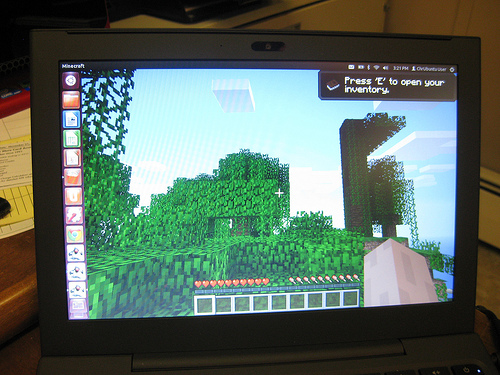



![Confirmed kiruna campus locatoins [BENT] Minecraft Blog](https://static.planetminecraft.com/images/layout/missing_image.png)


Create an account or sign in to comment.
can you use the 8.
i tried the 8 and it wouldnt work.
can you use mineshafter
and srry about the jumbeld mess
Sorry for the super late reply. I don't use PMC much nor do I use my chromebook much either.
As for your question, Java can no longer be found in the Software Centre because they got rid of it for some reason. Luckily, there are other ways, and I have updated the guide so you should now be able to install Java.
And yes, you can use Mineshafter. Just go to [url=(Link removed)](Link removed)[/url] and click "Mineshafter Launcher" and run the file.
Hope this helped =)
But hey, can't you just download Java and Minecraft on ChromeOS?
I made a mistake somewhere? Where? But thanks for pointing it out.
And no, there is currently no way to install Java and/or Minecraft on chrome os as of right now other than installing a new OS.
Crouton is probably the easiest way to get ubuntu/minecraft/java on a chromebook. It's also nice how you can do a simple thing to switch between chrome os and ubuntu.
Oh, that's rip. So you have to use a VM. But while you're at it you can install a VM inside your VM and do this over and over to get infinite computer power!! ;)
As you can see I'm not very good because in the blog, I don't even know what the button at the top left corner in Ubuntu is called :P
Lol. You don't have to use a VM. There are other ways besides crouton where it actually installs it onto your computer and wipes Chrome OS but it has many problems. Also, even though crouton is a "VM" it is just as fast as the normal OS.
I know, I've done it. You can just create another partition on your harddrive, and install Linux there