- check_circle Functions
- check_circle Predicates
Published Aug 22nd, 2020, 8/22/20 11:24 am
- 6,620 views, 2 today
- 437 downloads, 0 today
Required Resource Pack
4
Nintendo Switch
by SynicalYT
Hello there world!
Today, I've created a working Nintendo Switch in Minecraft!
You can also make your own applications for it!
A documentation will be below!
Please keep in mind though, making a large game with this isn't recommended, as it can take huge chunks of time!
The demo you saw in the video took over 2 hours to add into the API.
Documentation
Thanks for Reading!
-Synical
by SynicalYT
Hello there world!
Today, I've created a working Nintendo Switch in Minecraft!
You can also make your own applications for it!
A documentation will be below!
Please keep in mind though, making a large game with this isn't recommended, as it can take huge chunks of time!
The demo you saw in the video took over 2 hours to add into the API.
Documentation
Starting Out
First you need a seperate datapack for the game! If you do not know commands, I don't recommend making games.
After you've done that, and you have an idea for what you want to make, goto the next dropdown.
After you've done that, and you have an idea for what you want to make, goto the next dropdown.
Select Game Text
In order to create your own game, we need to make it so when you turn the switch on, you can select your game by clicking text in your chat.
If you don't know how to do /tellraw, use MCStacker!

Notice that I have a run_command area make sure you fill that out with
Now in our datapack we need to add the command!
Inside your tick function add this command below;
If you don't know how to do /tellraw, use MCStacker!

Notice that I have a run_command area make sure you fill that out with
/tag @s add <GAMETAG>You can change your gametag to whatever as long as it doesn't have spaces.Now in our datapack we need to add the command!
Inside your tick function add this command below;
execute as @a[scores={rc=1..},tag=!inGame] run <Tellraw command that you generated>Your finished with this one!Adding Screens
Alright! This is what takes up so much time!
For each possible position of the player to be in, there has to be a custom model for it.
Its long and cruel but you've made it this far!
Assuming your using Blockbench,
Make a cube with these dimensions;

After you've done that,
Goto Display and goto Firstperson Left
Now, input these numbers into the boxes,

After you've done that, put the item into the game using CustomModelData.
Then use this command below for each screen in your tick function;
And now your done!
If The rest of what you add to your game is up to you!
For each possible position of the player to be in, there has to be a custom model for it.
Its long and cruel but you've made it this far!
Assuming your using Blockbench,
Make a cube with these dimensions;

After you've done that,
Goto Display and goto Firstperson Left
Now, input these numbers into the boxes,

After you've done that, put the item into the game using CustomModelData.
Then use this command below for each screen in your tick function;
execute as @a if entity @s[scores={Screen=1},tag=GAMETAG_HERE] run replaceitem entity @s weapon.offhand <item you used for custommodeldata>{CustomModelData:<ID_HERE>}>Be sure to fill out the command and add 1 to the Screen scoreboard for each screen and model.And now your done!
If The rest of what you add to your game is up to you!
Help! It's not working!
If its not working for you, then you didn't do something right.
Be sure to read over the steps carefully.
If you find a bug DM @SynicalMC on Twitter with your datapack and resource pack and what you were doing.
Be sure to read over the steps carefully.
If you find a bug DM @SynicalMC on Twitter with your datapack and resource pack and what you were doing.
Thanks for Reading!
-Synical
| Credit | "Nintendo Switch" by Wither Available for download at https://blockmodels.com/model/201/ |
| Compatibility | Minecraft 1.16 |
| Tags |
tools/tracking
4731536
119
programmable-nintendo-switch-1-16-2


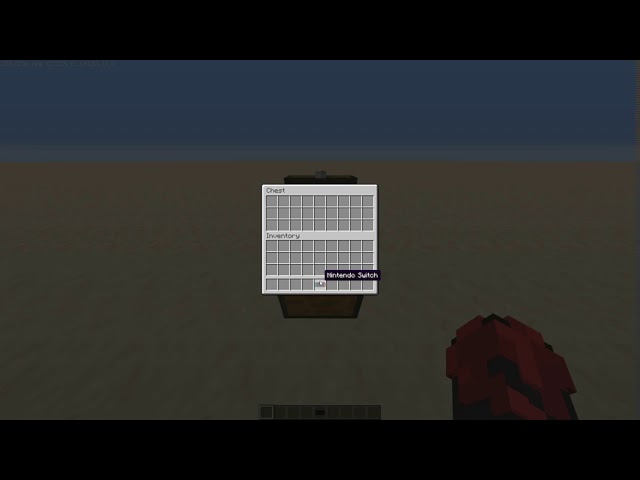



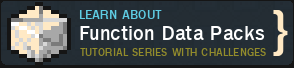

![Programmable Nintendo Switch [1.16.2] Minecraft Data Pack](https://static.planetminecraft.com/files/image/minecraft/data-pack/2020/536/13321298-screenshot_s.jpg)







Create an account or sign in to comment.