- 28,613 views, 11 today
- 2,578 downloads, 0 today
58
Avoyd Voxel Editor and Renderer is an art tool. You can load the largest Minecraft worlds, display them in their entirety, explore, edit, render them, and export to mesh .obj or MagicaVoxel .vox.
Buying Avoyd gives you:
Examples of Minecraft maps rendered in Avoyd: Avoyd Renders Collection
If you need help, first check our FAQ and the Avoyd User Documentation, then visit the Avoyd Support Forum.
If that doesn't help, contact us directly.
Thanks to everyone who gave us feedback and made requests.
Screenshots and renders gallery and videos feature:
Lisrina by Dannypan with clouds by Kr0wn
Atropos by carloooo
Cuirassé DSD-401 by MrBatou
Drehmal: PRIMORDIAL by Primordial Team
Greenfield City by THEJESTR
King's Landing and more by WesterosCraft
Mattupolis by mattuFIN
IMPORTANT: reimport your maps in the latest release of Avoyd to update the blocks materials.
Buying Avoyd gives you:
- Full Feature
- Free Updates
- Beta Access
- Commercial Use
Minecraft Projects Using Avoyd
Examples of Minecraft maps rendered in Avoyd: Avoyd Renders Collection
- Paradisia, Elvíria, Mythósia, Panteão, Divinória and more by kintsukuroi
- Exowrath, Ancient by Meowbeard
- Annwn, Silcco by illyrio
- City of Atheria by Tazluh
- Beijing Daxing International Airport, Asian Castle, Atharia, City Of Tuats by shadowESH
Features
- Extremely long view distance
- World size up to 260 000 voxels in any direction
- Create voxel art from Minecraft worlds and explore them
- Cameras
- First person camera for exploration
- Arcball camera
- Orthographic projection with isometric presets
- Saved cameras for quick navigation
- Edit Tool
- Add/remove individual voxels or shapes (sphere, box etc.), paint etc.
- Edit or protect part of a model with Material Masks
- Reference grids, constraints and symmetry planes
- Randomise size and materials
- Cut/Copy/Paste voxels and entire worlds
- Undo/redo
- Materials
- Up to 65 536 materials
- Physically based properties: diffuse, metallic, emissive, and transparency with refraction, absorption and scattering
- Presets: metals, glass (coloured, smooth and rough), water, ice, cloud, smoke, fire etc.
- Create custom Materials
- Light and Atmosphere
- Physically based parameters
- Presets: neutral, dawn, day, dusk, night, deep space, haze, fog etc.
- Procedural generation
- Render
- High quality image Path Tracing.
- Post Processing:
- OIDN Denoising.
- AgX Tonemapping.
- Bloom.
- High Dynamic Range with .hdr and OpenEXR .exr, .jpg and .png output.
- Custom image size and aspect ratio up to 16k x 16k pixels.
- Depth of field
- Atmospheric Shadows
- Import
- .vox from voxel editors like MagicaVoxel.
- .mca maps and .nbt schematics made with Minecraft or WorldPainter.
- .jpg .png .tga as heightmaps and materials (colour palettes).
- Raw 3D Binary Arrays.
- Export
- .vox for voxel editors like MagicaVoxel, Qubicle, voxel game engines like RPG in a Box, IOLITE, games like Teardown, Idu.
- .obj mesh, .mtl materials and .png textures for 3D modelling tools like Blender, and game engines like Unreal, Godot and Unity.
- .hdr and .exr for image editors like GIMP or Darktable, .jpg and .png.
- Misc
- Repair some .vox files using import/export.
- Documentation
- System Requirements
- PC Windows
- Mouse and Keyboard
- Minimum specification
Release History
Download Avoyd - Changelog- Avoyd 0.22:
- Bloom and AgX Post Processing (paid full version ony). Renders featuring the effects.
- 3D Viewport improved user interface.
- Release notes
- Avoyd 0.21:
- GPU accelerated path tracing for faster rendering (paid full version ony). CPU vs GPU voxel render comparison.
- Improved Render and Edit Tool windows.
- Minecraft water less transparent. You will need to reimport for this to apply, or change the water material transparency manually.
- Fixed grid artefact on blocks adjacent to transparent materials, for example the sea floor.
- Fixed rendering from inside transparent materials: you can now place the camera under water and make renders.
- Release notes
- Avoyd 0.20:
- Shine Sun Here tool helps lighting scenes for rendering. Right click a location on the map and select "Shine Sun Here" to move the main light to shine on the area. It is the inverse of "Move Sun Here".
- Reference Grids: visual references for precise editing
- Isometric renders: new 30 deg Isometric camera presets in menu "Tools > Cameras" section "Arcball Camera"
- Fixed denoised render: denoising an image with Auto Save turned on should no longer result in the saved image having some pixel corruption.
- Release notes
- Avoyd 0.19:
- Export to Mesh with Blender-compatible OBJ PBR materials in textures
- Export to game engines Godot and Unreal 5 via Blender
- Improved import material palettes from images and heightmaps
- Fixed .vox import offset in flipped models, and in rare cases missing or extra voxels
- Avoyd 0.18:
- Voxel Editor new tool modifier called Material Masks. Masks are useful for editing or protecting some parts of a voxel model. They're inspired by 2D masks you can find in image editing software, but in 3D, and they apply to voxel materials.
- Move Sun Here feature: in the main view right click and select "Move Sun Here" to move the sun to the mouse location.
- Import and Repair some .vox files: support for loading some forms of corrupt MagicaVoxel .vox files and retrieving as much useful voxel data as possible.
- Up to 1.5x faster rendering performance with improved power saving.
- Avoyd 0.17:
- Renderer: adds Atmosphere Volumetric Shadows (sun rays).
- Renderer: faster, better renders especially for transparency and reflections.
- Editor and Movement: Improves edit cursor motion and camera movement.
- Avoyd 0.16: This version has a new file format which is not compatible with previous versions of Avoyd. It can still open files from any previous version.
- Adds Minecraft Import with custom Materials. Not included in the Demo
- Adds Minecraft 1.20 blocks.
- Avoyd 0.15.1:
- Fixes Minecraft Import bug that caused 16x16x16 holes. Sections filled with only one block type and no block data in the region file are now imported correctly.
- Avoyd 0.15:
- Export to MagicaVoxel .vox. Not included in the Demo
- Renderer: fix denoising.
- Avoyd 0.14:
- Renderer: support for Radiance HDR RGBE images (.hdr). Not included in the Demo
- Renderer: support for OpenEXR 16bit and 32bit float image export (.exr). Not included in the Demo
- Avoyd 0.13.2:
- Adds "lit" block state: light-emitting blocks are mapped to one material that is lit, and one that is unlit depending on their state. This fixes redstones, candles, campfires, furnaces, smoker.
- Fixes the materials emissive values in Avoyd to be as close as possible to the blocks light level in Minecraft.
- Adds blocks: light, honey_block, lava_cauldron, powder_snow_cauldron, water_cauldron.
- Up to 10x faster .mca import.
- Avoyd 0.12.3: Adds over 60 missing materials for blocks: mangrove wood, mud, packed mud and mud bricks, sculk, honey, candles, froglights, frogspawn, reinforced deepslate, copper, vines, roots and more. Reordered and grouped blocks by types, and homogenised properties.
- Avoyd 0.11.0: Structure File Import.
- Avoyd 0.8.15: Adds blocks such as moss_block, tuff, deepslate etc.
- Avoyd 0.8.11: Fixes Minecraft maps from versions 1.13 up to and including 1.15 no longer have occasional incorrect columns of blocks.
- Avoyd 0.8.10: Supports Minecraft Version 1.18 maps.
- Avoyd 0.8.8: Transparent materials (water, glass) support in the CPU path traced Renderer (available through Menu Render).
- Avoyd 0.8.6: Exports to polygon mesh (.OBJ).
- Avoyd 0.8.3: Supports extended world heights between -2048 to +2032 blocks (previously 0 to 255).
- Avoyd 0.8.0: Emissive blocks torches, lava etc voxels emit light when rendered. Likewise, metals, water, glass etc. reflect light.
- Avoyd 0.7.5: Imports 'The Nether' and 'The End' dimensions as well as the normal 'The Overworld' dimension.
- Avoyd 0.7.2: Importer supports Minecraft chunk changes made in MC v1.13 and v1.16.
- Avoyd 0.1.2: Imports Minecraft region files (*.mca).
Tutorials and User Documentation
How to
- Import a Minecraft map or a structure into Avoyd
- Explore a map in Avoyd
- Change the Scene Lighting and Atmosphere
- Render a Minecraft map using Avoyd
- Render tutorial video + Transcript
- Render FAQ
- Optimise Voxel Meshes for Games Using Blender and export them to Unreal, Godot, Unity
How Minecraft blocks are represented in Avoyd, and how to modify them
- IMPORTANT: if you're using an older version of Avoyd, reimport your maps in the latest release to update the blocks materials.
- Avoyd does not use textures, but the materials used in Avoyd match the Minecraft default materials as closely as possible: their colour is based on Minecraft textures averages and they have specular reflection and emissive properties where relevant (water, glass, metal, lava…).
- Each block and most of their variations are mapped to a material in Avoyd. We've mapped the vast majority of Minecraft Java Edition blocks to the appropriate materials settings in Avoyd
- For Minecraft versions prior to 1.13 (the flattening) we now use both both block Id and data value to assign the correct namespace Id to a an imported block. For versions post 1.13 we directly use the namespace Id provided
- To modify the default materials properties in Avoyd, open menu 'Tools > Materials'. Pick ‘Minecraft’ from the Material Type drop-down. Click on the colour swatches to edit the materials properties.
- You can make specific block types (for example barrier) invisible in renders by making the material entirely transparent. In Tools > Materials, select the material and set its parameters as follows:
- Colour = White (R=255 G=255 B=255)
- Metallic = 0
- Smooth = 0
- Emissive = 0
- Surface Transmission = 1
- Absorption Length = 1,048,576
- Scatter Length = 1,048,576
- Phase = 0
- If you have Avoyd 0.16.0 Full or above: to reuse your material alterations in other maps, save them as a template with File > Save Templates > Materials. When you import a Minecraft map, select your custom materials template and it will overwrite the defaults.
Limitations
- Avoyd does not export to Minecraft: you cannot re-export any edits you make to a map in Avoyd back to Minecraft.
- Avoyd does not support Bedrock. It only supports Java Edition maps.
- Avoyd does not support schematics import.
- Avoyd does not use textures nor block models so all the Minecraft decorations, half-blocks, steps, objects such as torches etc. appear as full voxel blocks made of a single material in Avoyd.
If you need to render the Minecraft block models and textures, use Chunky instead of Avoyd. See this guide covering the basics of setting up and using Chunky. - Avoyd cannot hide block types. As a workaround, either delete the blocks manually using the Edit Tool, or make the block material invisible before you render the scene. We intend to add block hiding in the future.
- Avoyd only runs on Windows PC.
Tips and Tricks
- Once imported, save the Minecraft map as an Avoyd world file. This will enable you to open it faster and use it as a paste brush.
- To learn the basics of editing in Avoyd, we recommend you follow the step by step tutorial and watch the basics of editing video. The user interface has evolved since but it's very close and it is still a good place to start.
- Tune the Graphics properties under Settings > Graphics. Increase the Graphics Quality to improve details in the distance. Note that this reduces the performance.
- All controls and keyboard shortcuts are listed in menu Help > Controls and in the online documentation.
Support
If you need help, first check our FAQ and the Avoyd User Documentation, then visit the Avoyd Support Forum.If that doesn't help, contact us directly.
Credits
Thanks to everyone who gave us feedback and made requests.Screenshots and renders gallery and videos feature:
Lisrina by Dannypan with clouds by Kr0wn
Atropos by carloooo
Cuirassé DSD-401 by MrBatou
Drehmal: PRIMORDIAL by Primordial Team
Greenfield City by THEJESTR
King's Landing and more by WesterosCraft
Mattupolis by mattuFIN
| Credit | Screenshots gallery features Minecraft maps: @Dannypan Lisrina, @Kr0wn clouds, @carloooo Atropos, @MrBatou Cuirassé DSD-401, @Balderich Drehmal: PRIMORDIAL, @THEJESTR Greenfield City, @WesterosCraft King's Landing, @mattuFIN Mattupolis |
| Progress | 100% complete |
| Game Version | Minecraft 1.20.6 |
| Tags |
40 Update Logs
Avoyd 0.22 FULL & DEMO - Bloom, AgX Tonemapping & 3D Viewport : by Avoyd 06/02/2024 12:40:55 pmJun 2nd
Avoyd 0.21 Full + Demo is out with improvements to the voxel editor renderer post processing and UI. Release notes

Avoyd render of Mattupolis by mattuFIN with post processing Denoise, Bloom and AgX Tonemapping

Avoyd render of King's Landing by WesterosCraft with post processing Denoise, Bloom and AgX Tonemapping set to 'Normal'

Avoyd render of Cuirassé DSD-401 by MrBatou with post processing: Denoise, Bloom, AgX Tonemapping set to 'Punchy'

Avoyd render of Mattupolis by mattuFIN with post processing Denoise, Bloom and AgX Tonemapping

Avoyd render of King's Landing by WesterosCraft with post processing Denoise, Bloom and AgX Tonemapping set to 'Normal'

Avoyd render of Cuirassé DSD-401 by MrBatou with post processing: Denoise, Bloom, AgX Tonemapping set to 'Punchy'
LOAD MORE LOGS
4928931
7



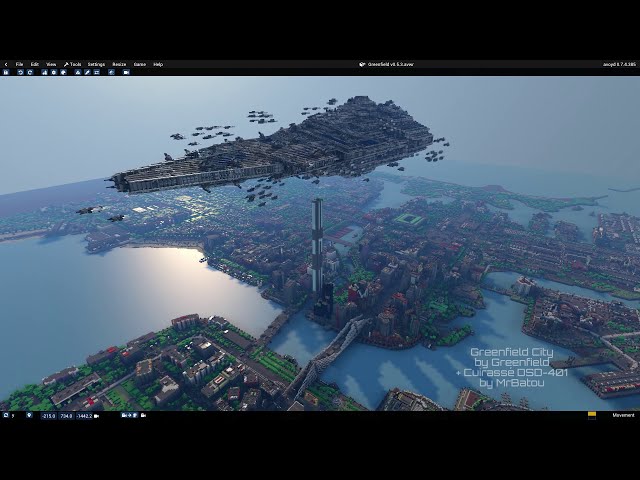

















![Project Zelda [Episode 1 & 2]](https://static.planetminecraft.com/files/resource_media/screenshot/small/13566394-projectzeldaep-trailer_thumb.jpg)
![Nullscape [Now 1.20!]](https://static.planetminecraft.com/files/image/minecraft/data-pack/2022/294/15854451-nullscapepmccopy_s.jpg)

Create an account or sign in to comment.
So what program allows you to build the same map as Audia City or Mattupolis?"Does the program allow you to copy the world to another world, snooze in the city of chuntigton, copy to another world don't know if you know what I mean"
- Yes you can copy and paste a world into another world. To paste a world #2 into a world #1:
- Open world #1.
- Select menu "File > Load World as Paste Brush" and select world #2.
- In the "Edit Tool" select Paste.
- You can copy and paste many worlds into each other.- Note that you can't save the result out to Minecraft. Avoyd doesn't export to Minecraft.
We hope this answers your question.
Great work, but sadly not something I could use.